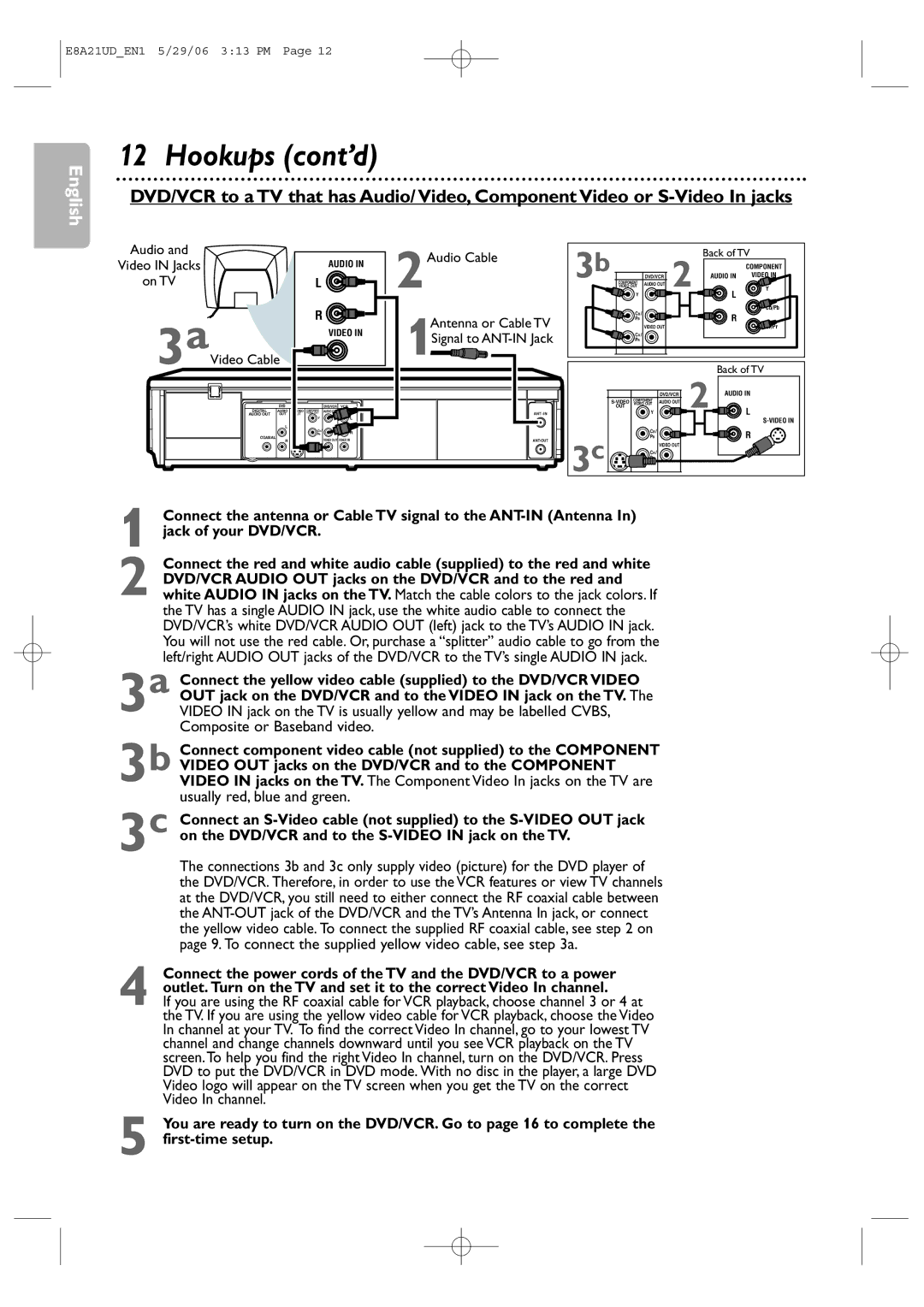E8A21UD_EN1 5/29/06 3:13 PM Page 12
English
12 Hookups (cont’d)
DVD/VCR to a TV that has Audio/ Video, Component Video or
Audio and
Video IN Jacks
on TV
3aVideo Cable
AUDIO IN |
L |
R |
VIDEO IN |
2Audio Cable
1Antenna or Cable TV Signal to ANT-IN Jack
b |
|
|
| Back of TV | |
|
|
|
| COMPONENT | |
| DVD/VCR |
|
| VIDEO IN | |
3 | COMPONENT | AUDIO OUT | 2 | AUDIO IN | Y |
| VIDEO OUT | L | L | ||
| Y |
|
| ||
| CB / |
|
|
| Cb/Pb |
| R |
| R |
| |
| PB |
|
| ||
|
|
| Cr/Pr | ||
|
| VIDEO OUT |
|
| |
| CR / |
|
|
|
|
| PR |
|
|
|
|
|
|
| 2 | Back of TV |
|
| DVD/VCR | AUDIO IN | |
COMPONENT | AUDIO OUT |
| ||
VIDEO OUT |
|
DVD | DVD/VCR VCR |
DIGITAL | AUDIO | COMPONENT | AUDIO OUT |
| |
VIDEO OUT |
| ||||
AUDIO OUT | OUT | OUT | Y | L | L |
|
|
| |||
| L |
| CB / |
|
|
|
|
| R | R | |
|
|
| PB |
COAXIAL | VIDEO OUT VIDEO IN |
R |
R /
R
ANT - IN
| OUT |
| L |
| Y | L | |
|
|
| |
3c | CB / | R | R |
PB | |||
| VIDEO OUT |
| |
CR / |
|
| |
PR |
|
|
| Connect the antenna or Cable TV signal to the |
1 jack of your DVD/VCR. | |
| Connect the red and white audio cable (supplied) to the red and white |
| DVD/VCR AUDIO OUT jacks on the DVD/VCR and to the red and |
2 white AUDIO IN jacks on the TV. Match the cable colors to the jack colors. If | |
| the TV has a single AUDIO IN jack, use the white audio cable to connect the |
| DVD/VCR’s white DVD/VCR AUDIO OUT (left) jack to the TV’s AUDIO IN jack. |
| You will not use the red cable. Or, purchase a “splitter” audio cable to go from the |
| left/right AUDIO OUT jacks of the DVD/VCR to the TV’s single AUDIO IN jack. |
| Connect the yellow video cable (supplied) to the DVD/VCR VIDEO |
3 | a OUT jack on the DVD/VCR and to the VIDEO IN jack on the TV. The |
VIDEO IN jack on the TV is usually yellow and may be labelled CVBS, | |
3 | Composite or Baseband video. |
Connect component video cable (not supplied) to the COMPONENT | |
b VIDEO OUT jacks on the DVD/VCR and to the COMPONENT | |
VIDEO IN jacks on the TV. The Component Video In jacks on the TV are | |
| usually red, blue and green. |
| Connect an |
3c on the DVD/VCR and to the | |
| The connections 3b and 3c only supply video (picture) for the DVD player of |
| the DVD/VCR. Therefore, in order to use the VCR features or view TV channels |
| at the DVD/VCR, you still need to either connect the RF coaxial cable between |
| the |
| the yellow video cable. To connect the supplied RF coaxial cable, see step 2 on |
| page 9. To connect the supplied yellow video cable, see step 3a. |
4 Connect the power cords of the TV and the DVD/VCR to a power outlet. Turn on the TV and set it to the correct Video In channel.
If you are using the RF coaxial cable for VCR playback, choose channel 3 or 4 at the TV. If you are using the yellow video cable for VCR playback, choose the Video In channel at your TV. To find the correct Video In channel, go to your lowest TV channel and change channels downward until you see VCR playback on the TV screen. To help you find the right Video In channel, turn on the DVD/VCR. Press DVD to put the DVD/VCR in DVD mode. With no disc in the player, a large DVD Video logo will appear on the TV screen when you get the TV on the correct Video In channel.
5 You are ready to turn on the DVD/VCR. Go to page 16 to complete the