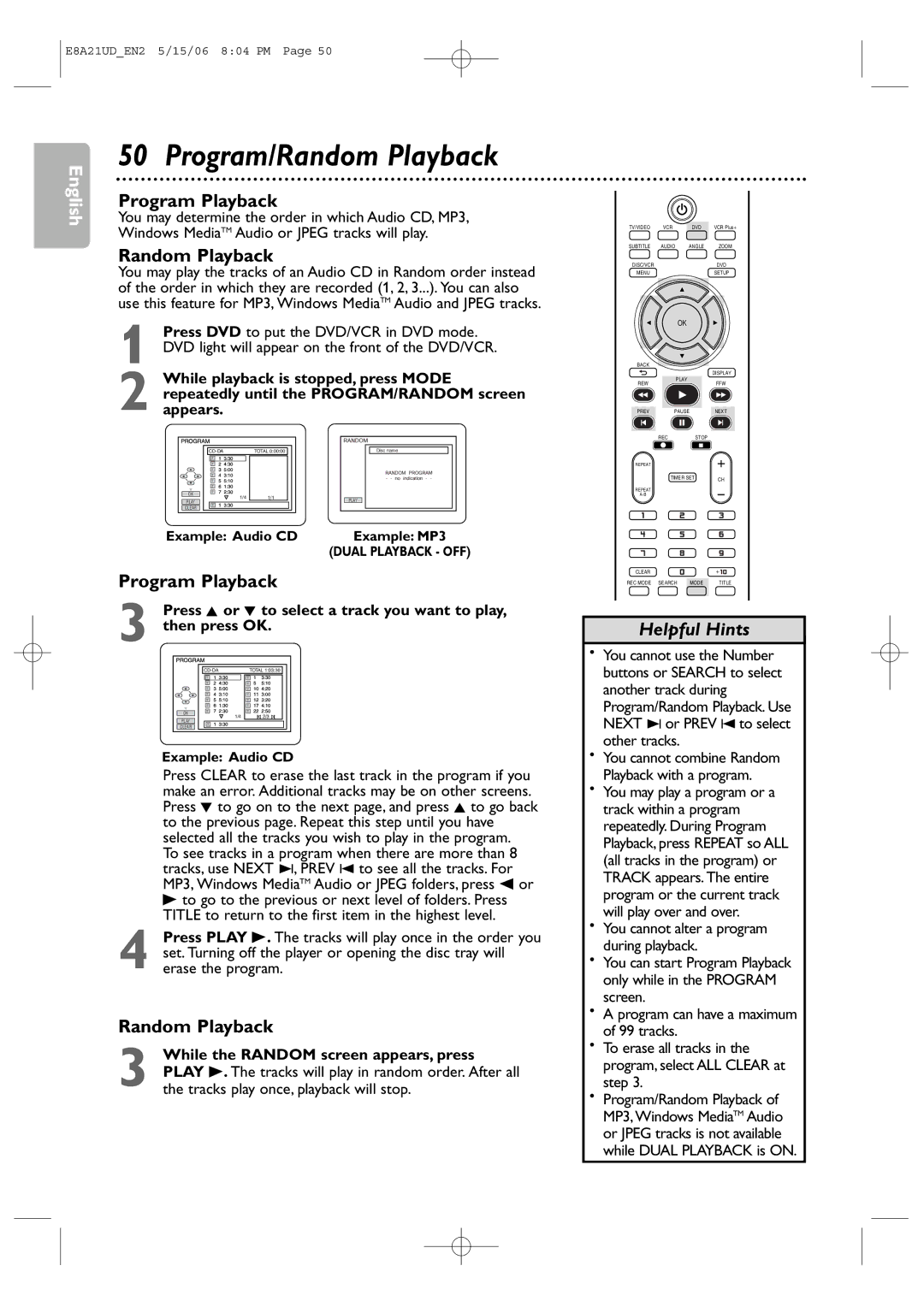E8A21UD_EN2 5/15/06 8:04 PM Page 50
English
50 Program/Random Playback
Program Playback
You may determine the order in which Audio CD, MP3, Windows MediaTM Audio or JPEG tracks will play.
Random Playback
You may play the tracks of an Audio CD in Random order instead of the order in which they are recorded (1, 2, 3...). You can also use this feature for MP3, Windows MediaTM Audio and JPEG tracks.
1
2 While playback is stopped, press MODE repeatedly until the PROGRAM/RANDOM screen appears.
|
| TOTAL 0:00:00 | Disc name | ||
| T | 1 | 3:30 |
|
|
| T | 2 | 4:30 |
|
|
| T | 3 | 5:00 |
|
|
| T | 4 | 3:10 |
|
|
| T | 5 | 5:10 |
|
|
| T | 6 | 1:30 |
|
|
OK | T | 7 | 2:30 |
|
|
|
| 1/4 | 1/1 |
| |
PLAY |
|
| PLAY | ||
| 1 | 3:30 |
| ||
T |
|
| |||
CLEAR |
|
| |||
|
|
|
|
| |
Example: Audio CD | Example: MP3 |
| (DUAL PLAYBACK - OFF) |
Program Playback
3 Press K or L to select a track you want to play, then press OK.
|
|
| TOTAL 1:03:30 | |||
| T | 1 | 3:30 | T | 1 | 3:30 |
| T | 2 | 4:30 | T | 5 | 5:10 |
| T | 3 | 5:00 | T | 10 | 4:20 |
| T | 4 | 3:10 | T | 11 | 3:00 |
| T | 5 | 5:10 | T | 12 | 3:20 |
| T | 6 | 1:30 | T | 17 | 4:10 |
OK | T | 7 | 2:30 | T | 22 | 2:50 |
|
| 1/4 |
|
| 2/3 | |
PLAY |
|
|
|
| ||
T | 1 | 3:30 |
|
|
| |
CLEAR |
|
|
| |||
|
|
|
|
|
| |
Example: Audio CD
Press CLEAR to erase the last track in the program if you make an error. Additional tracks may be on other screens. Press L to go on to the next page, and press K to go back to the previous page. Repeat this step until you have selected all the tracks you wish to play in the program.
To see tracks in a program when there are more than 8 tracks, use NEXT ∑, PREV w to see all the tracks. For MP3, Windows MediaTM Audio or JPEG folders, press s or
Bto go to the previous or next level of folders. Press TITLE to return to the first item in the highest level.
4 Press PLAY B. The tracks will play once in the order you set. Turning off the player or opening the disc tray will erase the program.
Random Playback
3 While the RANDOM screen appears, press PLAY B. The tracks will play in random order. After all the tracks play once, playback will stop.
TV/VIDEO | VCR | DVD | VCR Plus+ |
SUBTITLE | AUDIO | ANGLE | ZOOM |
DISC/VCR |
|
| DVD |
MENU |
|
| SETUP |
OK
BACK
|
| DISPLAY |
REW | PLAY | FFW |
| ||
PREV | PAUSE | NEXT |
REC |
| STOP |
REPEAT |
| + |
| TIMER SET | CH |
|
| |
REPEAT |
| - |
| ||
|
|
CLEAR |
|
|
REC MODE SEARCH | MODE | TITLE |
Helpful Hints
•You cannot use the Number buttons or SEARCH to select another track during Program/Random Playback. Use NEXT ∑ or PREV w to select other tracks.
•You cannot combine Random Playback with a program.
•You may play a program or a track within a program repeatedly. During Program Playback, press REPEAT so ALL (all tracks in the program) or TRACK appears. The entire program or the current track will play over and over.
•You cannot alter a program during playback.
•You can start Program Playback only while in the PROGRAM screen.
•A program can have a maximum of 99 tracks.
•To erase all tracks in the program, select ALL CLEAR at step 3.
•Program/Random Playback of MP3, Windows MediaTM Audio or JPEG tracks is not available while DUAL PLAYBACK is ON.