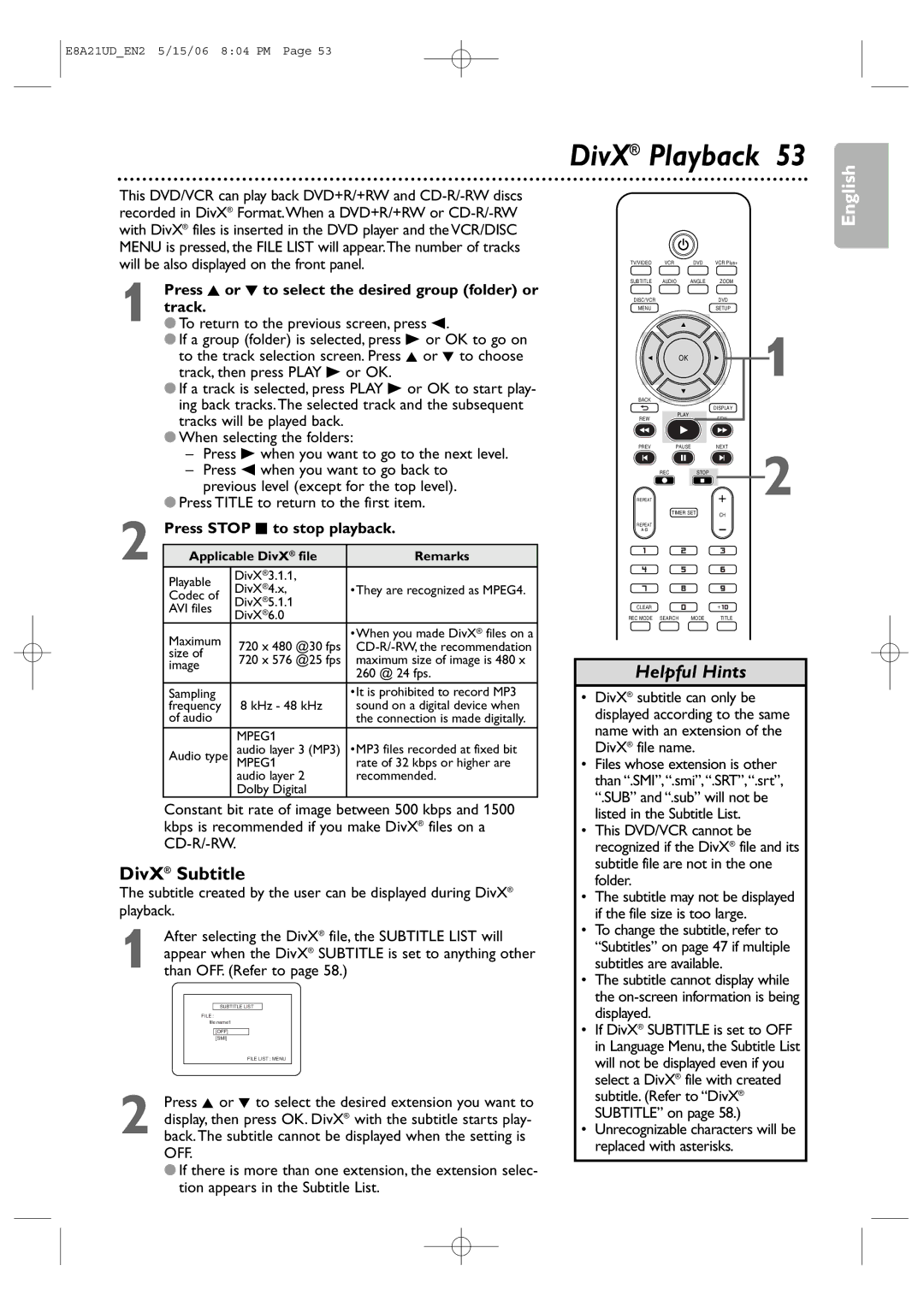E8A21UD_EN2 5/15/06 8:04 PM Page 53
This DVD/VCR can play back DVD+R/+RW and
1 | Press K or L to select the desired group (folder) or |
●track.To return to the previous screen, press s. | |
| ● If a group (folder) is selected, press B or OK to go on |
| to the track selection screen. Press K or L to choose |
| track, then press PLAY B or OK. |
| ● If a track is selected, press PLAY B or OK to start play- |
| ing back tracks.The selected track and the subsequent |
| tracks will be played back. |
● When selecting the folders:
– Press B when you want to go to the next level.
– Press s when you want to go back to previous level (except for the top level).
2 | ● Press TITLE to return to the first item. | ||
Press STOP C to stop playback. | |||
|
|
| |
Applicable DivX® file | Remarks | ||
| Playable | DivX®3.1.1, |
|
| DivX®4.x, | •They are recognized as MPEG4. | |
| Codec of | DivX®5.1.1 |
|
| AVI files | DivX®6.0 |
|
| Maximum | 720 x 480 @30 fps | •When you made DivX® files on a |
| |||
| size of | ||
| 720 x 576 @25 fps | maximum size of image is 480 x | |
| image | ||
|
| 260 @ 24 fps. | |
|
|
| |
| Sampling | 8 kHz - 48 kHz | •It is prohibited to record MP3 |
| frequency | sound on a digital device when | |
| of audio |
| the connection is made digitally. |
|
| MPEG1 | •MP3 files recorded at fixed bit |
| Audio type | audio layer 3 (MP3) | |
| MPEG1 | rate of 32 kbps or higher are | |
|
| audio layer 2 | recommended. |
|
| Dolby Digital |
|
Constant bit rate of image between 500 kbps and 1500 kbps is recommended if you make DivX® files on a
DivX® Subtitle
The subtitle created by the user can be displayed during DivX® playback.
1 After selecting the DivX® file, the SUBTITLE LIST will appear when the DivX® SUBTITLE is set to anything other than OFF. (Refer to page 58.)
SUBTITLE LIST
FILE :
file name1
[OFF]
[SMI]
FILE LIST : MENU
2 Press K or L to select the desired extension you want to display, then press OK. DivX® with the subtitle starts play- back.The subtitle cannot be displayed when the setting is OFF.
●If there is more than one extension, the extension selec- tion appears in the Subtitle List.
DivX® Playback 53
TV/VIDEO | VCR | DVD | VCR Plus+ |
SUBTITLE | AUDIO | ANGLE | ZOOM |
DISC/VCR |
|
| DVD |
MENU |
|
| SETUP |
|
| OK |
| 1 |
|
|
|
| |
BACK |
|
|
|
|
|
|
| DISPLAY |
|
REW |
| PLAY | FFW |
|
|
|
| ||
PREV |
| PAUSE | NEXT | 2 |
REPEAT | REC | STOP | + | |
|
| TIMER SET | CH |
|
|
|
|
|
REPEAT | - |
CLEAR |
|
|
REC MODE SEARCH | MODE | TITLE |
Helpful Hints
•DivX® subtitle can only be displayed according to the same name with an extension of the DivX® file name.
•Files whose extension is other than “.SMI”,“.smi”,“.SRT”,“.srt”, “.SUB” and “.sub” will not be listed in the Subtitle List.
•This DVD/VCR cannot be recognized if the DivX® file and its subtitle file are not in the one folder.
•The subtitle may not be displayed if the file size is too large.
•To change the subtitle, refer to “Subtitles” on page 47 if multiple subtitles are available.
•The subtitle cannot display while the
•If DivX® SUBTITLE is set to OFF in Language Menu, the Subtitle List will not be displayed even if you select a DivX® file with created subtitle. (Refer to “DivX® SUBTITLE” on page 58.)
•Unrecognizable characters will be replaced with asterisks.
English