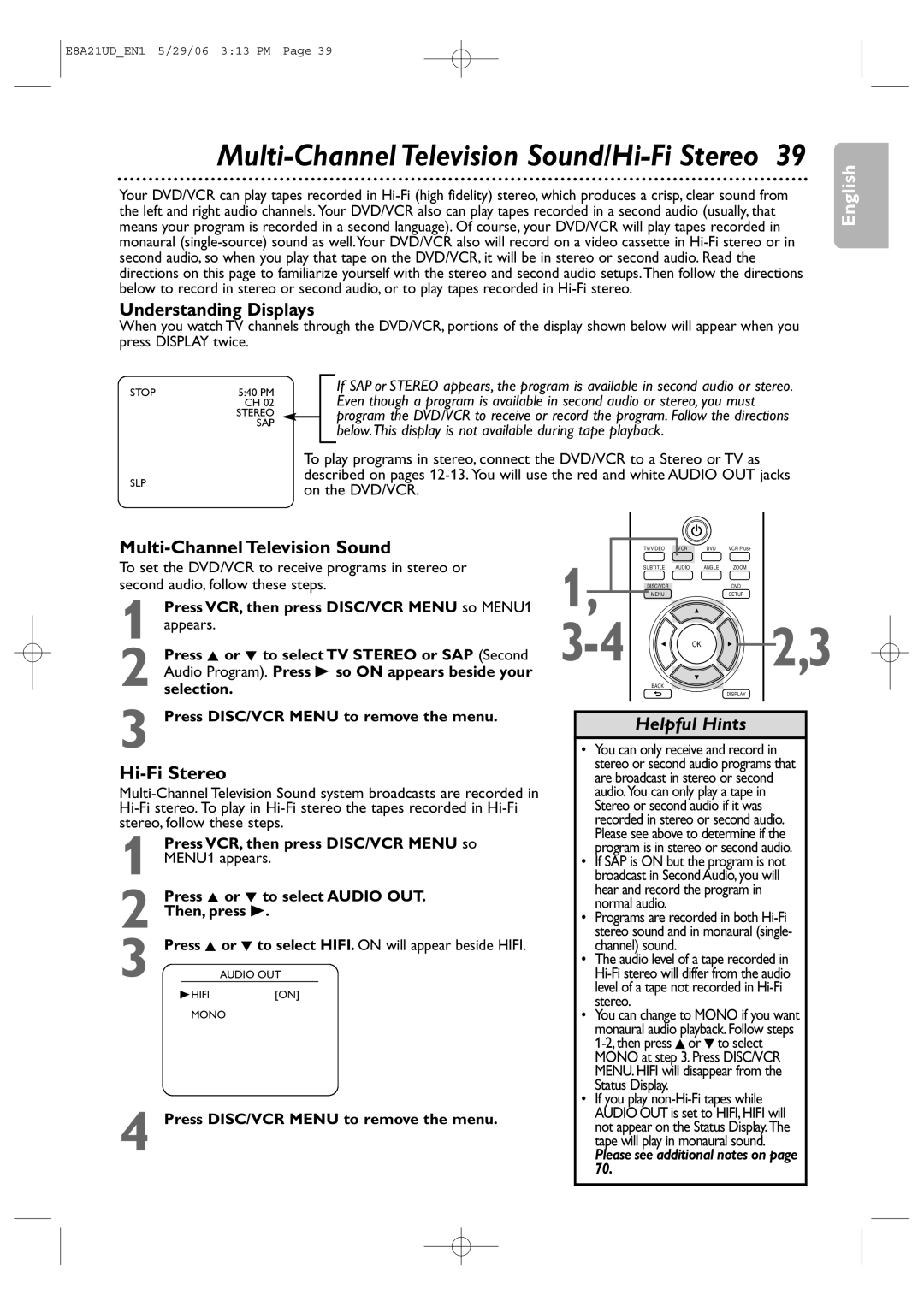Need help fast?
Besoin d’une aide Rapide?
Necesita ayuda Inmediata?
For Customer Use
Proof of Purchase
Important Safety Instructions
Box
Safety Information cont’d
Safety Precautions
Declaration of Conformity
Table of Contents
Introduction
Playable Discs and Video Cassettes
Determining the best possible connection
Hookups
Hookups cont’d
1Antenna or Cable TV Signal
Signal RF coaxial cable
Connections
Remember
RF coaxial cable TV’s Antenna
Signal
DVD/VCR
Cable
Video OUT jacks on the DVD/VCR and to the Component
Jack of your DVD/VCR
DVD/VCR Audio OUT jacks on the DVD/VCR and to the red
Composite or Baseband video
Back of TV Example only
Antenna/Cable TV Signal
DVD/VCR to a TV and a Stereo
Check your Stereo manual for details
1Antenna/Cable TV Signal
Putting Batteries in the Remote Control
Using the Remote Control
Recycling Guidelines/Battery Safety
Turn on the TV
Repeat this process if the power fails
On the DVD/VCR
Video Cassette Playback
Disc Playback
Display Messages
Display Panel
DVD Display Panel
VCR Display Panel
Rear Panel
Front Panel, Rear Panel and Remote Control
Remote Control
Front Panel
To scan through only the memorized channels, use CH + or CH
Channel Setup
Press s or B to switch ADD/DELETE
Adding/Deleting Channels
While the Year space is flashing, press K or L
Clock VCR
Press VCR, then press DISC/VCR Menu so MENU1
While the DAY space is flashing, press K or L until
Press Clear to remove the menu
English
Press Display again to remove all the displays
Recording
Videotape Recording
Recording Prevention
Remove Cover Tab to prevent
To put the DVD/VCR in VCR position. The VCR light
Remote control to return to channel 03 or 04 at
Press TV/VIDEO on the DVD/VCR remote control
Press TV/VIDEO once to put the DVD/VCR in TV
Stopping an OTR
One-Touch Recording
Turn on the TV and set it to channel 03 or 04
Point the remote control at DVD/VCR 2. Press
Rerecording Tape Duplication
Make the connections shown above
Timer Recording
Cancelling a Timer Recording before the Recording Starts
Timer Recording cont’d
On for the timer recording
When a timer recording ends
Press REC I to start recording. REC will appear on
Be possible only if the DVD is not copy protected
DVD
Put the DVD you want to copy in the disc tray
Guide CH User CH
Channels
Instructions continue on the next
Box/DBS output channel for every Guide channel
Examine the lists on
Instructions from the previous
Tell the VCR the Guide and User channels by following
Steps
Then, press VCR Plus+
Press VCR
Press VCR Plus+
Press the Number buttons to enter the PlusCode
Press Clear
Press K or L until your desired channel number
Appears. Then, press B
Press K or L until your desired tape speed appears
Press Timer SET for the recording
Tape Counter
Repeat Playback
Index Search
Time Search
Special Effects Playback
Automatic Operation Features
Hi-Fi Stereo
Multi-Channel Television Sound/Hi-Fi Stereo
Understanding Displays
Multi-Channel Television Sound
Press K, L, s or B to select an item, then press OK
Using the Title Menu
Menus, Playback Control PBC Function
Playback Control PBC Function
To resume normal playback, press Play B
X1.3 and x0.8 Rapid Play with Voice
Title/Chapter Search
Title/Chapter/Time Search
Track Search
Paused and Step-by-Step Playback, Resume On
Paused and Step-by-Step Playback
Resume On
Let you start over OFF will appear briefly on
To cancel A-B Repeat, press Repeat A-B. OFF will
Repeat, A-B Repeat
Repeat
Display will disappear in about 30 seconds, or press
Markers
Screen
Elapsed playing time will appear beneath the Markers
Subtitles
Camera Angles
DVD
Audio Language, Stereo Sound Mode
Stereo Sound Mode
Audio Language
Press Play B to return to normal playback
Slow Motion
Zoom
Press Pause F during DVD, Video CD or DivX Playback
Program/Random Playback
Program Playback
Random Playback
When you put a CD-R or CD-RW with MP3
MP3/Windows MediaTM Audio/JPEG Playback
To stop playback, press Stop C
Press K or L to select a folder, then press Play B or OK
Dual Playback
Folder Playback
Press DISC/VCR Menu during MP3/JPEG playback
DivX Playback
DivX Subtitle
Press K or L to select the desired group folder or
Play B
Hint
Video CD and Audio CD Displays
Press DVD to put the DVD/VCR in DVD mode
On-Screen Displays
DVD Displays
Press Display or Back to remove the display
During Windows Media TM Audio playback
Virtual Surround
Black Level,Virtual Surround
Initializing
Black Level
Original
Language
Kinyarwanda
Language cont’d
Language Codes
Disc Menu
Press K or L to select an item, then press OK
Select a setting, then press OK
Display
Press s or B to select DISPLAY, then Press OK
Jacks. Choose OFF otherwise
Default setting is OFF
Display cont’d
Progressive Scan
Turn Dynamic Range Control DRC On or
Audio
Press s or B to select Custom at the top
If you selected DRC, press OK repeatedly to
Press s or B to select CUSTOM, then press OK
While playback is stopped, press DVD/SETUP
Password CHANGE, then press OK
Press DVD to put the DVD/VCR in DVD mode. DVD
Rating Explanations
Parental Levels
Default setting is on
Others
Press s or B to select
Default setting is 5 sec
Press DVD/SETUP to remove the menus
Others cont’d
Cable Box/Satellite Receiver Output Channel 03 or
Glossary
Helpful Hints
Helpful Hints cont’d
You cannot insert a video cassette
DVD/VCR ejects the tape when you press REC I or Timer SET
Line input mode
Cleaning the Video Heads
Care and Maintenance
Philips Limited Warranty ONE 1 Year
Limited Warranty
Information Index
Memo