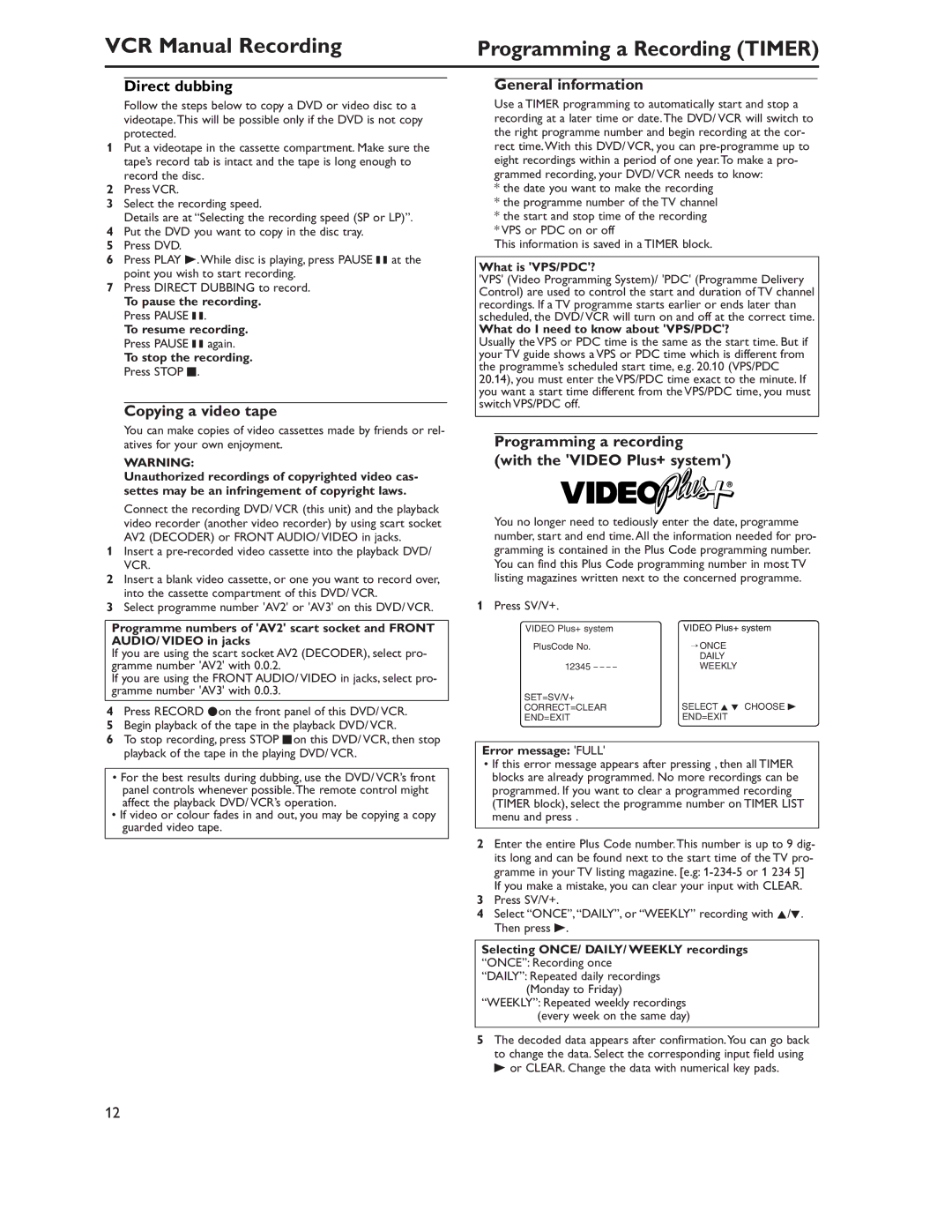VCR Manual Recording | Programming a Recording (TIMER) |
Direct dubbing
Follow the steps below to copy a DVD or video disc to a videotape.This will be possible only if the DVD is not copy protected.
1Put a videotape in the cassette compartment. Make sure the tape’s record tab is intact and the tape is long enough to record the disc.
2Press VCR.
3Select the recording speed.
Details are at “Selecting the recording speed (SP or LP)”.
4Put the DVD you want to copy in the disc tray.
5Press DVD.
6Press PLAY B.While disc is playing, press PAUSE k at the point you wish to start recording.
7Press DIRECT DUBBING to record.
To pause the recording. Press PAUSE k.
To resume recording. Press PAUSE k again.
To stop the recording. Press STOP C.
Copying a video tape
You can make copies of video cassettes made by friends or rel- atives for your own enjoyment.
WARNING:
Unauthorized recordings of copyrighted video cas- settes may be an infringement of copyright laws.
Connect the recording DVD/ VCR (this unit) and the playback video recorder (another video recorder) by using scart socket AV2 (DECODER) or FRONT AUDIO/ VIDEO in jacks.
1Insert a
2Insert a blank video cassette, or one you want to record over, into the cassette compartment of this DVD/ VCR.
3Select programme number 'AV2' or 'AV3' on this DVD/ VCR.
Programme numbers of 'AV2' scart socket and FRONT AUDIO/ VIDEO in jacks
If you are using the scart socket AV2 (DECODER), select pro- gramme number 'AV2' with 0.0.2.
If you are using the FRONT AUDIO/ VIDEO in jacks, select pro- gramme number 'AV3' with 0.0.3.
4Press RECORD Ion the front panel of this DVD/ VCR.
5Begin playback of the tape in the playback DVD/ VCR.
6To stop recording, press STOP Con this DVD/ VCR, then stop playback of the tape in the playing DVD/ VCR.
•For the best results during dubbing, use the DVD/ VCR’s front panel controls whenever possible.The remote control might affect the playback DVD/ VCR’s operation.
•If video or colour fades in and out, you may be copying a copy guarded video tape.
General information
Use a TIMER programming to automatically start and stop a recording at a later time or date.The DVD/ VCR will switch to the right programme number and begin recording at the cor- rect time.With this DVD/ VCR, you can
*the date you want to make the recording
*the programme number of the TV channel
*the start and stop time of the recording
*VPS or PDC on or off
This information is saved in a TIMER block.
What is 'VPS/PDC'?
'VPS' (Video Programming System)/ 'PDC' (Programme Delivery Control) are used to control the start and duration of TV channel recordings. If a TV programme starts earlier or ends later than scheduled, the DVD/ VCR will turn on and off at the correct time.
What do I need to know about 'VPS/PDC'?
Usually the VPS or PDC time is the same as the start time. But if your TV guide shows a VPS or PDC time which is different from the programme’s scheduled start time, e.g. 20.10 (VPS/PDC 20.14), you must enter the VPS/PDC time exact to the minute. If you want a start time different from the VPS/PDC time, you must switch VPS/PDC off.
Programming a recording
(with the 'VIDEO Plus+ system')
You no longer need to tediously enter the date, programme number, start and end time. All the information needed for pro- gramming is contained in the Plus Code programming number. You can find this Plus Code programming number in most TV listing magazines written next to the concerned programme.
1 Press SV/V+.
VIDEO Plus+ system | VIDEO Plus+ system | |
PlusCode No. |
| → ONCE |
|
| DAILY |
12345 | – – – – | WEEKLY |
SET=SV/V+ |
| SELECT K L CHOOSE B |
CORRECT=CLEAR | ||
END=EXIT |
| END=EXIT |
Error message: 'FULL'
•If this error message appears after pressing , then all TIMER blocks are already programmed. No more recordings can be programmed. If you want to clear a programmed recording (TIMER block), select the programme number on TIMER LIST menu and press .
2Enter the entire Plus Code number.This number is up to 9 dig- its long and can be found next to the start time of the TV pro- gramme in your TV listing magazine. [e.g:
3Press SV/V+.
4Select “ONCE”,“DAILY”, or “WEEKLY” recording with K/L. Then press B.
Selecting ONCE/ DAILY/ WEEKLY recordings “ONCE”: Recording once
“DAILY”: Repeated daily recordings (Monday to Friday)
“WEEKLY”: Repeated weekly recordings (every week on the same day)
5The decoded data appears after confirmation.You can go back to change the data. Select the corresponding input field using B or CLEAR. Change the data with numerical key pads.
12