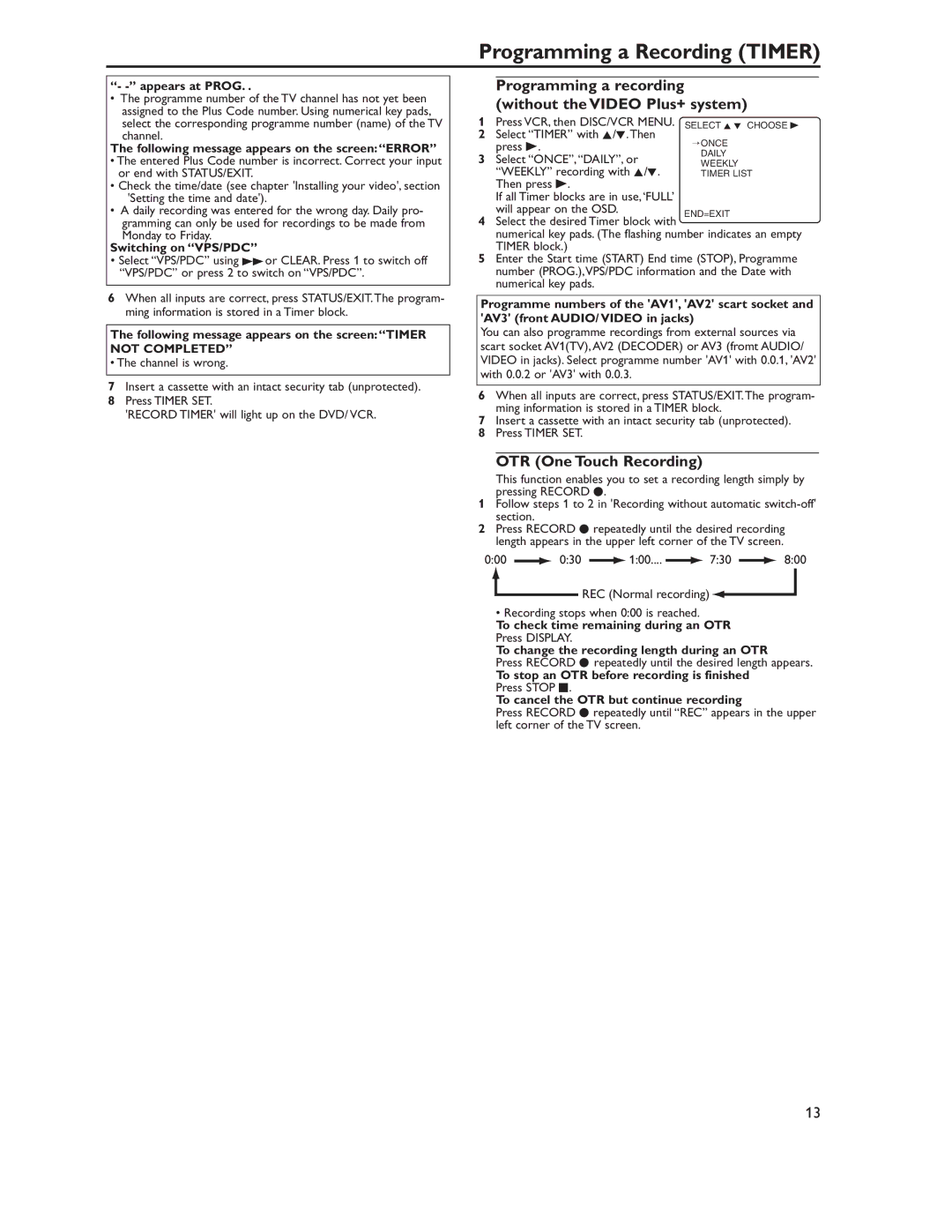Programming a Recording (TIMER)
“- -” appears at PROG. .
•The programme number of the TV channel has not yet been assigned to the Plus Code number. Using numerical key pads, select the corresponding programme number (name) of the TV channel.
The following message appears on the screen:“ERROR”
•The entered Plus Code number is incorrect. Correct your input or end with STATUS/EXIT.
•Check the time/date (see chapter 'Installing your video', section 'Setting the time and date').
•A daily recording was entered for the wrong day. Daily pro- gramming can only be used for recordings to be made from Monday to Friday.
Switching on “VPS/PDC”
•Select “VPS/PDC” using gor CLEAR. Press 1 to switch off “VPS/PDC” or press 2 to switch on “VPS/PDC”.
6When all inputs are correct, press STATUS/EXIT.The program- ming information is stored in a Timer block.
The following message appears on the screen:“TIMER
NOT COMPLETED”
• The channel is wrong.
7Insert a cassette with an intact security tab (unprotected).
8Press TIMER SET.
'RECORD TIMER' will light up on the DVD/ VCR.
Programming a recording (without the VIDEO Plus+ system)
1Press VCR, then DISC/VCR MENU. SELECT K L CHOOSE B
2Select “TIMER” with K/L.Then
press B.
3 Select “ONCE”,“DAILY”, or “WEEKLY” recording with K/L. Then press B.
If all Timer blocks are in use,‘FULL’ will appear on the OSD.
4Select the desired Timer block with END=EXIT
numerical key pads. (The flashing number indicates an empty TIMER block.)
5Enter the Start time (START) End time (STOP), Programme number (PROG.),VPS/PDC information and the Date with numerical key pads.
Programme numbers of the 'AV1', 'AV2' scart socket and 'AV3' (front AUDIO/ VIDEO in jacks)
You can also programme recordings from external sources via scart socket AV1(TV),AV2 (DECODER) or AV3 (fromt AUDIO/ VIDEO in jacks). Select programme number 'AV1' with 0.0.1, 'AV2' with 0.0.2 or 'AV3' with 0.0.3.
6When all inputs are correct, press STATUS/EXIT.The program- ming information is stored in a TIMER block.
7Insert a cassette with an intact security tab (unprotected).
8Press TIMER SET.
OTR (One Touch Recording)
This function enables you to set a recording length simply by pressing RECORD I.
1Follow steps 1 to 2 in 'Recording without automatic
2Press RECORD I repeatedly until the desired recording length appears in the upper left corner of the TV screen.
0:00 | 0:30 | 1:00.... | 7:30 | 8:00 |
![]() REC (Normal recording)
REC (Normal recording)![]()
![]()
• Recording stops when 0:00 is reached.
To check time remaining during an OTR Press DISPLAY.
To change the recording length during an OTR
Press RECORD I repeatedly until the desired length appears.
To stop an OTR before recording is finished
Press STOP C.
To cancel the OTR but continue recording
Press RECORD I repeatedly until “REC” appears in the upper left corner of the TV screen.
13