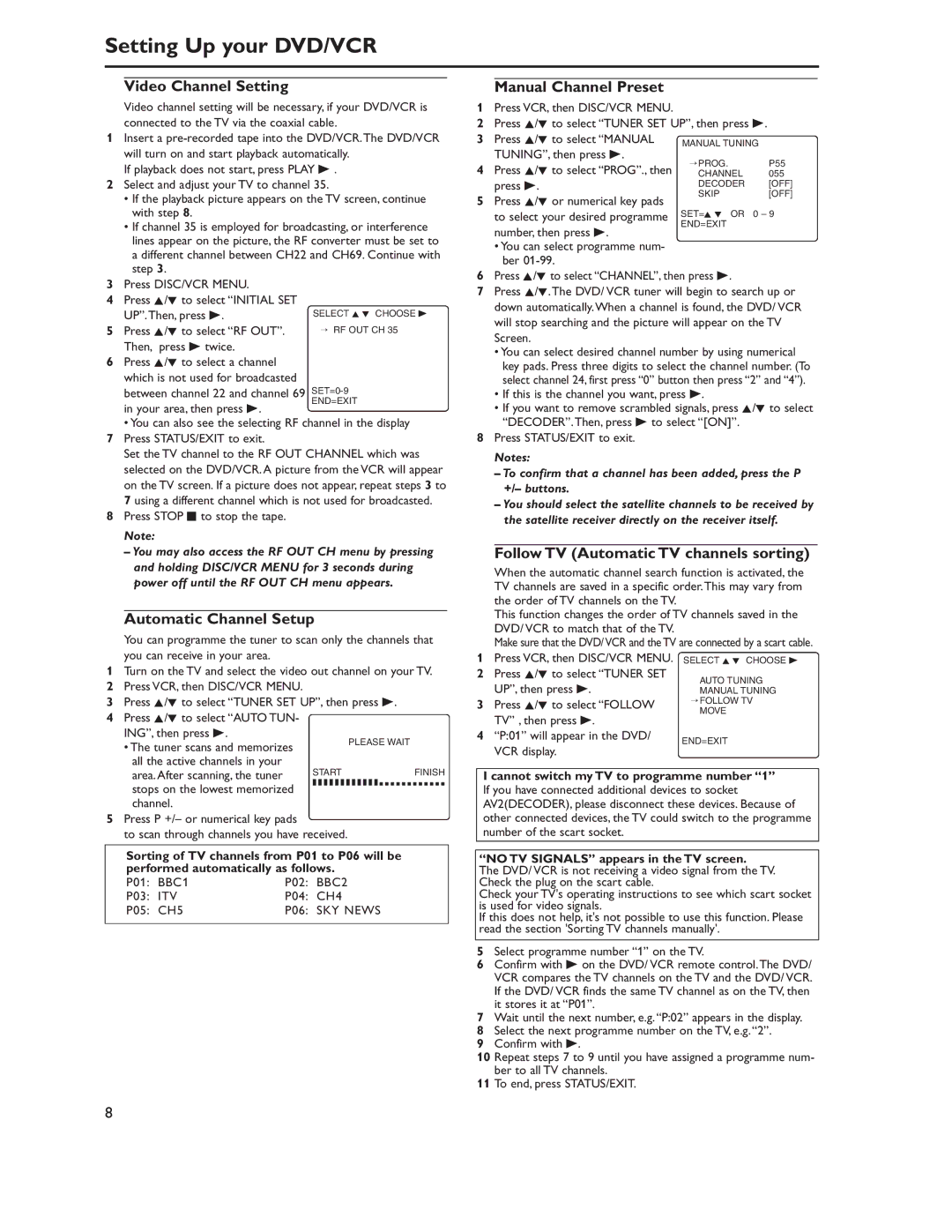Setting Up your DVD/VCR
Video Channel Setting
Video channel setting will be necessary, if your DVD/VCR is connected to the TV via the coaxial cable.
1Insert a
If playback does not start, press PLAY B .
2Select and adjust your TV to channel 35.
•If the playback picture appears on the TV screen, continue with step 8.
•If channel 35 is employed for broadcasting, or interference lines appear on the picture, the RF converter must be set to a different channel between CH22 and CH69. Continue with step 3.
3Press DISC/VCR MENU.
4Press K/L to select “INITIAL SET
UP”.Then, press B. | SELECT K L CHOOSE B |
5 Press K/L to select “RF OUT”. | → RF OUT CH 35 |
Then, press B twice. |
|
6Press K/L to select a channel which is not used for broadcasted between channel 22 and channel 69
Manual Channel Preset
1Press VCR, then DISC/VCR MENU.
2Press K/L to select “TUNER SET UP”, then press B.
3 | Press K/L to select “MANUAL | MANUAL TUNING |
| |
| TUNING”, then press B. | → PROG. |
| P55 |
4 | Press K/L to select “PROG”., then |
| ||
CHANNEL |
| 055 | ||
| press B. | DECODER |
| [OFF] |
5 | Press K/L or numerical key pads | SKIP |
| [OFF] |
|
|
| ||
| to select your desired programme | SET=K L OR | 0 | – 9 |
|
| END=EXIT |
|
|
number, then press B.
•You can select programme num- ber
6 | Press K/L to select “CHANNEL”, then press B. |
7 | Press K/L.The DVD/ VCR tuner will begin to search up or |
| down automatically.When a channel is found, the DVD/ VCR |
| will stop searching and the picture will appear on the TV |
| Screen. |
| • You can select desired channel number by using numerical |
| key pads. Press three digits to select the channel number. (To |
| select channel 24, first press “0” button then press “2” and “4”). |
| • If this is the channel you want, press B. |
in your area, then press B.
END=EXIT
• If you want to remove scrambled signals, press K/L to select |
•You can also see the selecting RF channel in the display 7 Press STATUS/EXIT to exit.
Set the TV channel to the RF OUT CHANNEL which was selected on the DVD/VCR. A picture from the VCR will appear on the TV screen. If a picture does not appear, repeat steps 3 to 7 using a different channel which is not used for broadcasted.
8 Press STOP C to stop the tape.
Note:
–You may also access the RF OUT CH menu by pressing and holding DISC/VCR MENU for 3 seconds during power off until the RF OUT CH menu appears.
Automatic Channel Setup
You can programme the tuner to scan only the channels that you can receive in your area.
1Turn on the TV and select the video out channel on your TV.
2Press VCR, then DISC/VCR MENU.
3Press K/L to select “TUNER SET UP”, then press B.
4Press K/L to select “AUTO TUN-
ING”, then press B.
• The tuner scans and memorizes |
| PLEASE WAIT |
|
| |
all the active channels in your | START | FINISH |
area. After scanning, the tuner | ||
stops on the lowest memorized | ❚ ❚ ❚ ❚ ❚ ❚ ❚ ❚ ❚ ❚ ❚ ❚ ❚ ❚ ❚ ❚ ❚ ❚ ❚ ❚ ❚ ❚ ❚ ❚ | |
|
| |
channel.
5Press P +/– or numerical key pads
to scan through channels you have received.
Sorting of TV channels from P01 to P06 will be performed automatically as follows.
P01: | BBC1 | P02: | BBC2 |
P03: | ITV | P04: | CH4 |
P05: | CH5 | P06: | SKY NEWS |
“DECODER”.Then, press B to select “[ON]”. |
8 Press STATUS/EXIT to exit. |
Notes: |
– To confirm that a channel has been added, press the P |
+/– buttons. |
– You should select the satellite channels to be received by |
the satellite receiver directly on the receiver itself. |
Follow TV (Automatic TV channels sorting)
| When the automatic channel search function is activated, the | ||
| TV channels are saved in a specific order.This may vary from | ||
| the order of TV channels on the TV. |
| |
| This function changes the order of TV channels saved in the | ||
| DVD/ VCR to match that of the TV. |
| |
| Make sure that the DVD/ VCR and the TV are connected by a scart cable. | ||
1 | Press VCR, then DISC/VCR MENU. | SELECT K L CHOOSE B | |
2 | Press K/L to select “TUNER SET | AUTO TUNING | |
| UP”, then press B. | ||
| MANUAL TUNING | ||
3 | Press K/L to select “FOLLOW | → FOLLOW TV | |
MOVE | |||
| TV” , then press B. | ||
|
| ||
4 | “P:01” will appear in the DVD/ | END=EXIT | |
|
| ||
VCR display.
I cannot switch my TV to programme number “1”
If you have connected additional devices to socket AV2(DECODER), please disconnect these devices. Because of other connected devices, the TV could switch to the programme number of the scart socket.
“NO TV SIGNALS” appears in the TV screen.
The DVD/ VCR is not receiving a video signal from the TV. Check the plug on the scart cable.
Check your TV's operating instructions to see which scart socket is used for video signals.
If this does not help, it's not possible to use this function. Please read the section 'Sorting TV channels manually'.
5Select programme number “1” on the TV.
6Confirm with B on the DVD/ VCR remote control.The DVD/ VCR compares the TV channels on the TV and the DVD/ VCR. If the DVD/ VCR finds the same TV channel as on the TV, then it stores it at “P01”.
7Wait until the next number, e.g. “P:02” appears in the display.
8Select the next programme number on the TV, e.g. “2”.
9Confirm with B.
10Repeat steps 7 to 9 until you have assigned a programme num- ber to all TV channels.
11To end, press STATUS/EXIT.
8