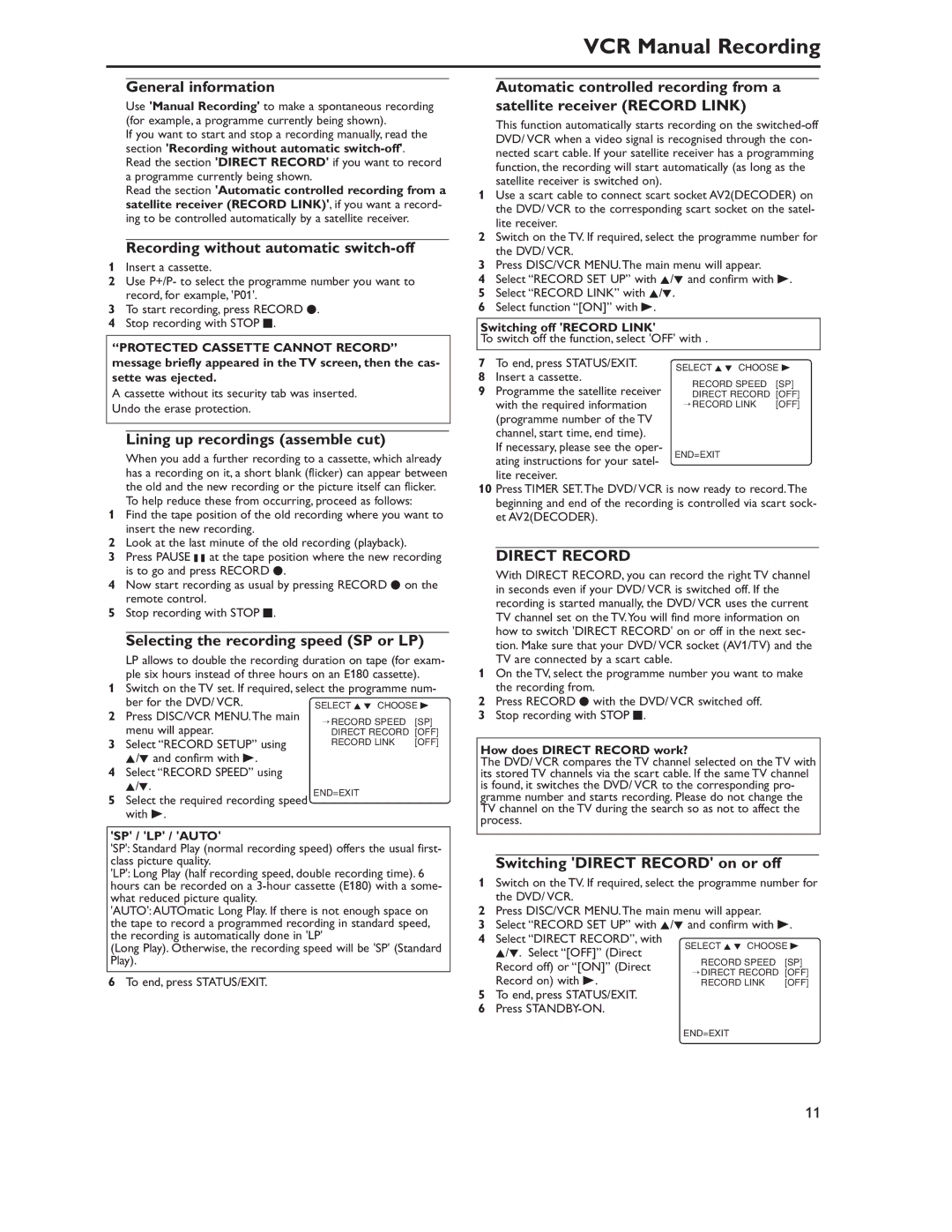VCR Manual Recording
General information
Use 'Manual Recording' to make a spontaneous recording (for example, a programme currently being shown).
If you want to start and stop a recording manually, read the section 'Recording without automatic
Read the section 'DIRECT RECORD' if you want to record a programme currently being shown.
Read the section 'Automatic controlled recording from a satellite receiver (RECORD LINK)', if you want a record- ing to be controlled automatically by a satellite receiver.
Recording without automatic switch-off
1Insert a cassette.
2Use P+/P- to select the programme number you want to record, for example, 'P01'.
3To start recording, press RECORD I.
4Stop recording with STOP C.
“PROTECTED CASSETTE CANNOT RECORD” message briefly appeared in the TV screen, then the cas- sette was ejected.
A cassette without its security tab was inserted.
Undo the erase protection.
Lining up recordings (assemble cut)
When you add a further recording to a cassette, which already has a recording on it, a short blank (flicker) can appear between the old and the new recording or the picture itself can flicker. To help reduce these from occurring, proceed as follows:
1Find the tape position of the old recording where you want to insert the new recording.
2Look at the last minute of the old recording (playback).
3Press PAUSE k at the tape position where the new recording is to go and press RECORD I.
4Now start recording as usual by pressing RECORD I on the remote control.
5Stop recording with STOP C.
Selecting the recording speed (SP or LP)
LP allows to double the recording duration on tape (for exam- ple six hours instead of three hours on an E180 cassette).
1Switch on the TV set. If required, select the programme num-
2 | ber for the DVD/ VCR. | SELECT K L CHOOSE B | |
Press DISC/VCR MENU.The main | → RECORD SPEED | [SP] | |
| menu will appear. | ||
3 | DIRECT RECORD | [OFF] | |
Select “RECORD SETUP” using | RECORD LINK | [OFF] | |
| K/L and confirm with B. |
|
|
4Select “RECORD SPEED” using K/L.
5Select the required recording speed END=EXIT with B.
'SP' / 'LP' / 'AUTO'
'SP': Standard Play (normal recording speed) offers the usual first- class picture quality.
'LP': Long Play (half recording speed, double recording time). 6 hours can be recorded on a
'AUTO':AUTOmatic Long Play. If there is not enough space on the tape to record a programmed recording in standard speed, the recording is automatically done in 'LP'
(Long Play). Otherwise, the recording speed will be 'SP' (Standard Play).
6 To end, press STATUS/EXIT.
Automatic controlled recording from a satellite receiver (RECORD LINK)
This function automatically starts recording on the
1Use a scart cable to connect scart socket AV2(DECODER) on the DVD/ VCR to the corresponding scart socket on the satel- lite receiver.
2Switch on the TV. If required, select the programme number for the DVD/ VCR.
3Press DISC/VCR MENU.The main menu will appear.
4Select “RECORD SET UP” with K/L and confirm with B.
5Select “RECORD LINK” with K/L.
6Select function “[ON]” with B.
Switching off 'RECORD LINK'
To switch off the function, select 'OFF' with .
7 To end, press STATUS/EXIT.
8Insert a cassette.
9 Programme the satellite receiver with the required information (programme number of the TV channel, start time, end time).
If necessary, please see the oper- ating instructions for your satel- lite receiver.
10Press TIMER SET.The DVD/ VCR is now ready to record.The beginning and end of the recording is controlled via scart sock- et AV2(DECODER).
11