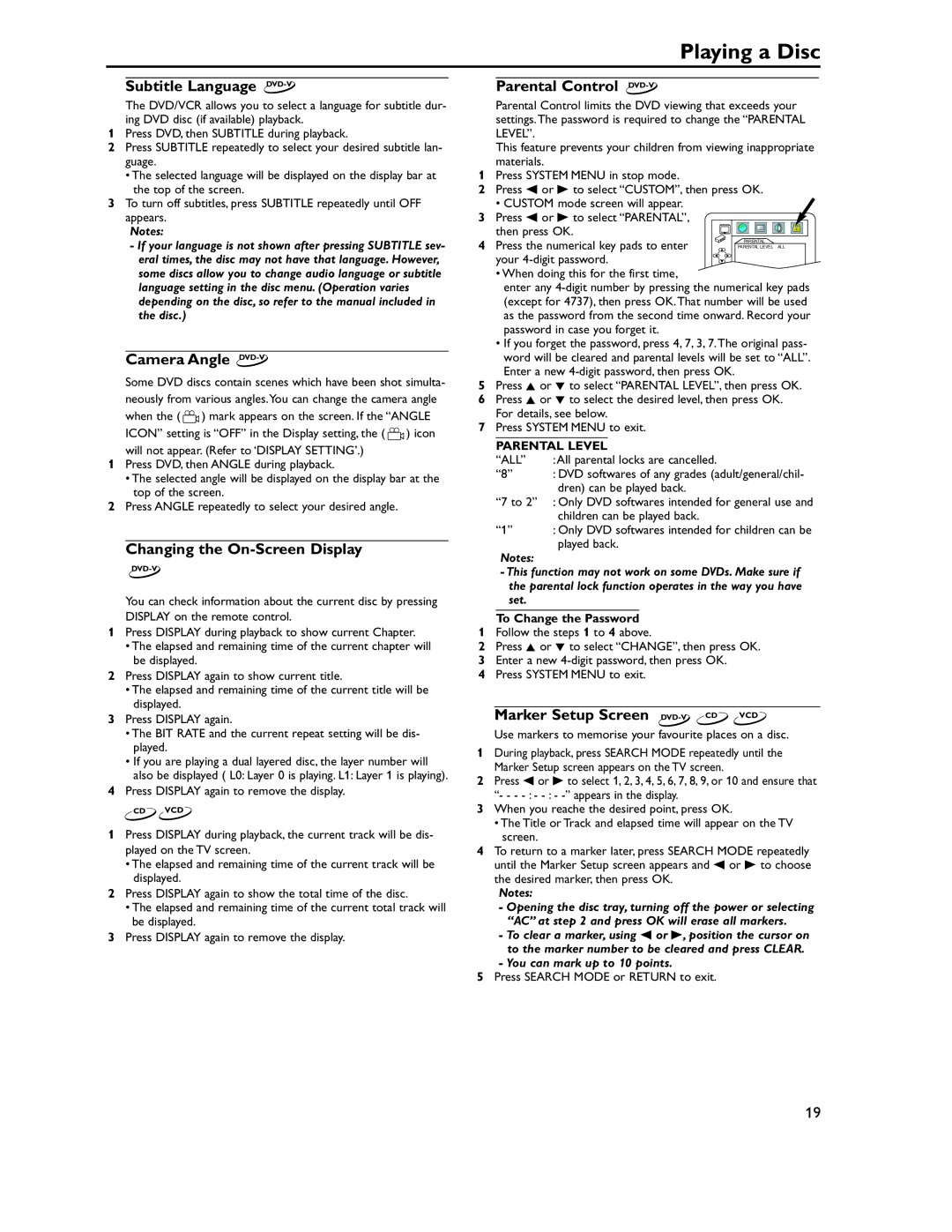Playing a Disc
Subtitle Language DVD-V
The DVD/VCR allows you to select a language for subtitle dur- ing DVD disc (if available) playback.
1Press DVD, then SUBTITLE during playback.
2Press SUBTITLE repeatedly to select your desired subtitle lan- guage.
•The selected language will be displayed on the display bar at the top of the screen.
3To turn off subtitles, press SUBTITLE repeatedly until OFF appears.
Notes:
-If your language is not shown after pressing SUBTITLE sev- eral times, the disc may not have that language. However, some discs allow you to change audio language or subtitle language setting in the disc menu. (Operation varies depending on the disc, so refer to the manual included in the disc.)
Camera Angle DVD-V
Some DVD discs contain scenes which have been shot simulta- neously from various angles.You can change the camera angle
when the ( ![]() ) mark appears on the screen. If the “ANGLE
) mark appears on the screen. If the “ANGLE
ICON” setting is “OFF” in the Display setting, the ( ![]() ) icon will not appear. (Refer to ‘DISPLAY SETTING’.)
) icon will not appear. (Refer to ‘DISPLAY SETTING’.)
1Press DVD, then ANGLE during playback.
•The selected angle will be displayed on the display bar at the top of the screen.
2Press ANGLE repeatedly to select your desired angle.
Changing the On-Screen Display
You can check information about the current disc by pressing DISPLAY on the remote control.
1Press DISPLAY during playback to show current Chapter.
•The elapsed and remaining time of the current chapter will be displayed.
2Press DISPLAY again to show current title.
•The elapsed and remaining time of the current title will be displayed.
3Press DISPLAY again.
•The BIT RATE and the current repeat setting will be dis- played.
•If you are playing a dual layered disc, the layer number will also be displayed ( L0: Layer 0 is playing. L1: Layer 1 is playing).
4Press DISPLAY again to remove the display.
CD VCD
1Press DISPLAY during playback, the current track will be dis- played on the TV screen.
•The elapsed and remaining time of the current track will be displayed.
2Press DISPLAY again to show the total time of the disc.
•The elapsed and remaining time of the current total track will be displayed.
3Press DISPLAY again to remove the display.
Parental Control DVD-V
Parental Control limits the DVD viewing that exceeds your settings.The password is required to change the “PARENTAL LEVEL”.
This feature prevents your children from viewing inappropriate materials.
1Press SYSTEM MENU in stop mode.
2Press s or B to select “CUSTOM”, then press OK.
• CUSTOM mode screen will appear.
3 Press s or B to select “PARENTAL”, then press OK.
4 Press the numerical key pads to enter your
•When doing this for the first time,
enter any
•If you forget the password, press 4, 7, 3, 7.The original pass-
word will be cleared and parental levels will be set to “ALL”. Enter a new
5Press K or L to select “PARENTAL LEVEL”, then press OK.
6Press K or L to select the desired level, then press OK. For details, see below.
7Press SYSTEM MENU to exit.
PARENTAL LEVEL
“ALL” | :All parental locks are cancelled. |
“8” | : DVD softwares of any grades (adult/general/chil- |
| dren) can be played back. |
“7 to 2” : Only DVD softwares intended for general use and
| children can be played back. |
“1” | : Only DVD softwares intended for children can be |
| played back. |
Notes:
-This function may not work on some DVDs. Make sure if the parental lock function operates in the way you have set.
To Change the Password
1Follow the steps 1 to 4 above.
2Press K or L to select “CHANGE”, then press OK.
3Enter a new
4Press SYSTEM MENU to exit.
Marker Setup Screen DVD-V CD VCD
Use markers to memorise your favourite places on a disc.
1During playback, press SEARCH MODE repeatedly until the Marker Setup screen appears on the TV screen.
2Press s or B to select 1, 2, 3, 4, 5, 6, 7, 8, 9, or 10 and ensure that “- - -
3When you reache the desired point, press OK.
•The Title or Track and elapsed time will appear on the TV screen.
4To return to a marker later, press SEARCH MODE repeatedly until the Marker Setup screen appears and s or B to choose the desired marker, then press OK.
Notes:
-Opening the disc tray, turning off the power or selecting “AC” at step 2 and press OK will erase all markers.
-To clear a marker, using s or B, position the cursor on to the marker number to be cleared and press CLEAR.
-You can mark up to 10 points.
5Press SEARCH MODE or RETURN to exit.
19