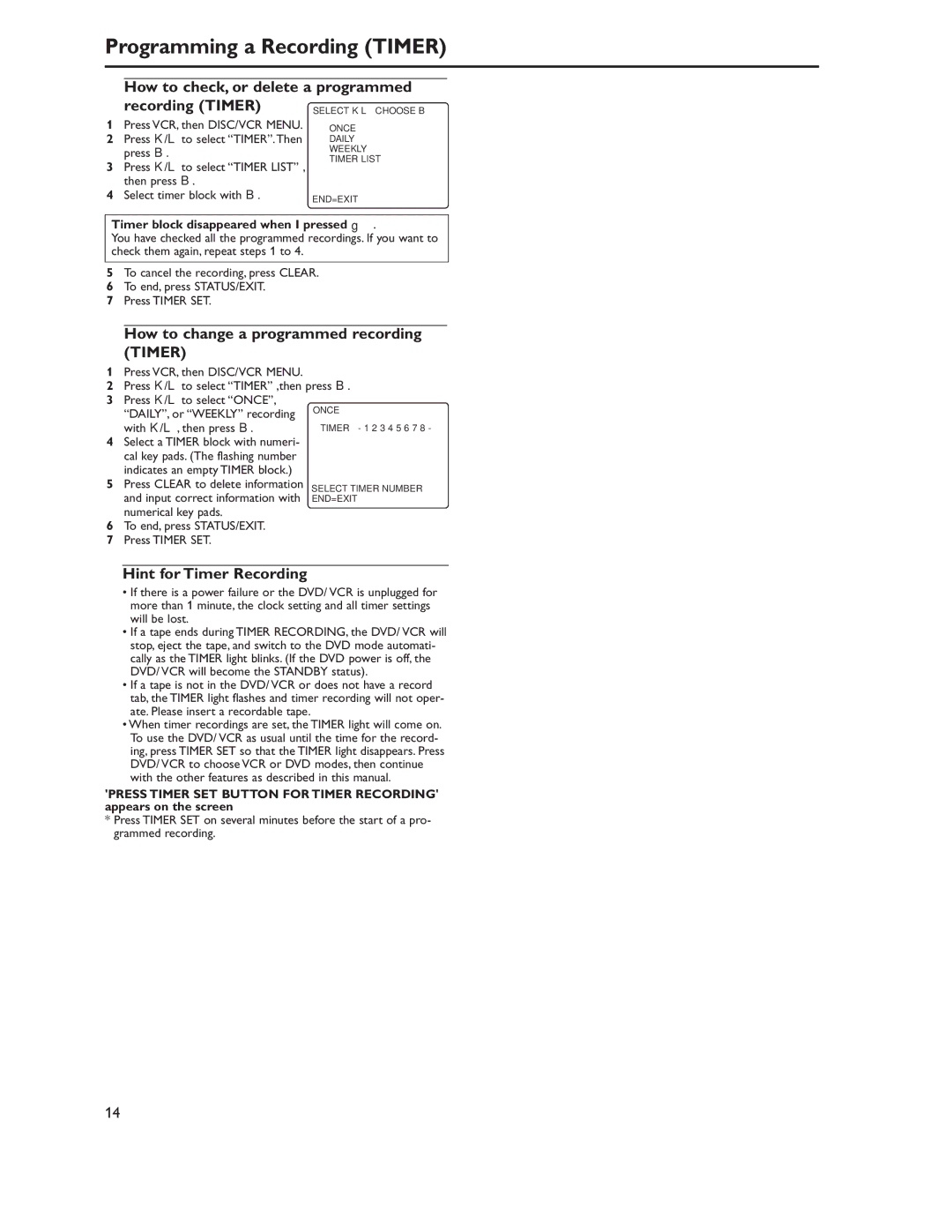Programming a Recording (TIMER)
How to check, or delete a programmed
recording (TIMER)
1Press VCR, then DISC/VCR MENU.
2Press K/L to select “TIMER”.Then press B.
3Press K/L to select “TIMER LIST” , then press B.
4Select timer block with B.
SELECT K L CHOOSE B
ONCE
DAILY
WEEKLY
→TIMER LIST
END=EXIT
Timer block disappeared when I pressed g.
You have checked all the programmed recordings. If you want to check them again, repeat steps 1 to 4.
5To cancel the recording, press CLEAR.
6To end, press STATUS/EXIT.
7Press TIMER SET.
How to change a programmed recording
(TIMER)
1Press VCR, then DISC/VCR MENU.
2Press K/L to select “TIMER” ,then press B.
3Press K/L to select “ONCE”,
| “DAILY”, or “WEEKLY” recording | ONCE |
|
| |
4 | with K/L , then press B. | TIMER - 1 2 3 4 5 6 7 8 - |
Select a TIMER block with numeri- |
| |
| cal key pads. (The flashing number |
|
5 | indicates an empty TIMER block.) |
|
Press CLEAR to delete information | SELECT TIMER NUMBER | |
| and input correct information with | END=EXIT |
numerical key pads.
6To end, press STATUS/EXIT.
7Press TIMER SET.
Hint for Timer Recording
•If there is a power failure or the DVD/ VCR is unplugged for more than 1 minute, the clock setting and all timer settings will be lost.
•If a tape ends during TIMER RECORDING, the DVD/ VCR will stop, eject the tape, and switch to the DVD mode automati- cally as the TIMER light blinks. (If the DVD power is off, the DVD/ VCR will become the STANDBY status).
•If a tape is not in the DVD/ VCR or does not have a record tab, the TIMER light flashes and timer recording will not oper- ate. Please insert a recordable tape.
•When timer recordings are set, the TIMER light will come on. To use the DVD/ VCR as usual until the time for the record- ing, press TIMER SET so that the TIMER light disappears. Press DVD/ VCR to choose VCR or DVD modes, then continue with the other features as described in this manual.
'PRESS TIMER SET BUTTON FOR TIMER RECORDING' appears on the screen
*Press TIMER SET on several minutes before the start of a pro- grammed recording.
14