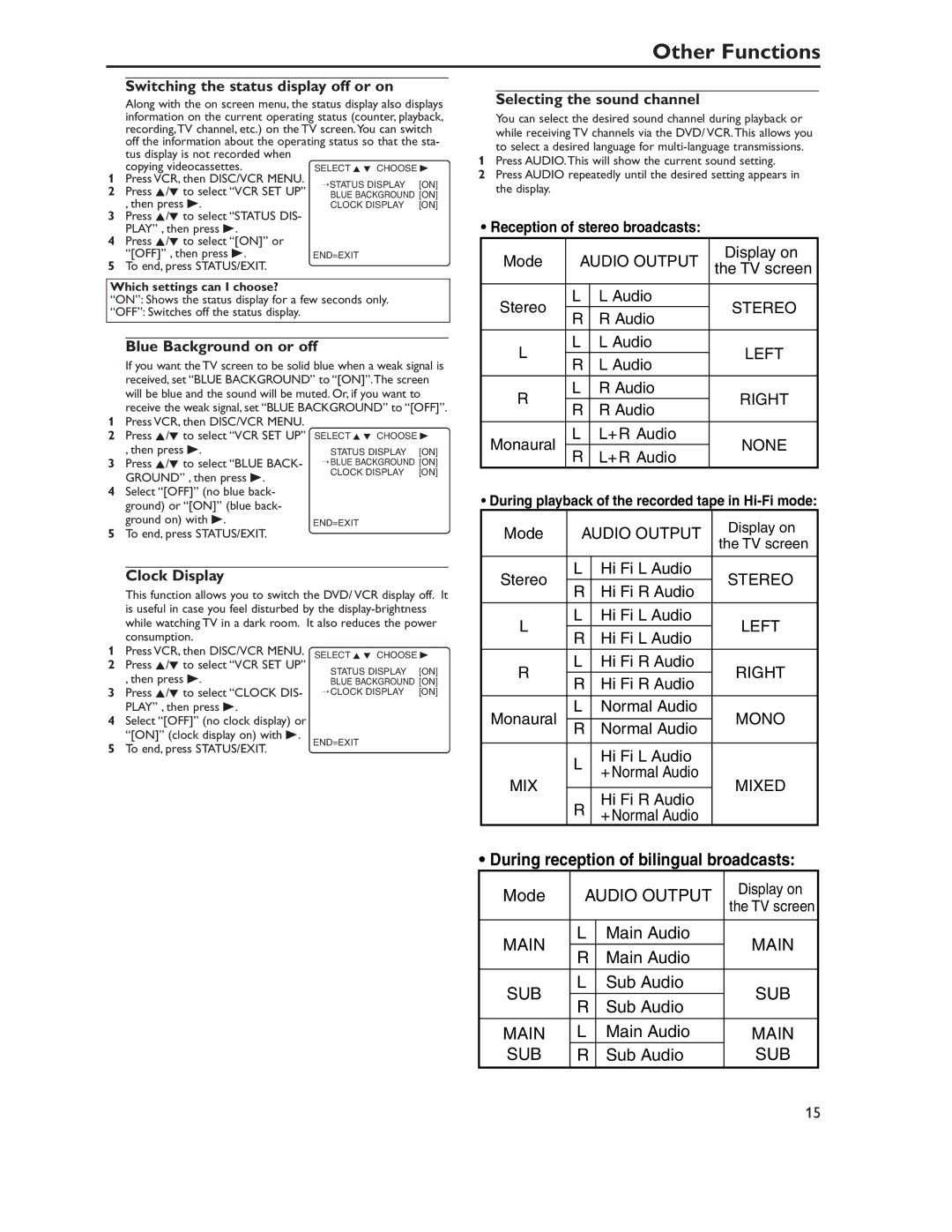Other Functions
Switching the status display off or on
Along with the on screen menu, the status display also displays information on the current operating status (counter, playback, recording,TV channel, etc.) on the TV screen.You can switch off the information about the operating status so that the sta- tus display is not recorded when
copying videocassettes.
1 Press VCR, then DISC/VCR MENU.
2 Press K/L to select “VCR SET UP” , then press B.
3Press K/L to select “STATUS DIS- PLAY” , then press B.
4Press K/L to select “[ON]” or
“[OFF]” , then press B.
5To end, press STATUS/EXIT.
Which settings can I choose?
“ON”: Shows the status display for a few seconds only.
“OFF”: Switches off the status display.
Blue Background on or off
If you want the TV screen to be solid blue when a weak signal is received, set “BLUE BACKGROUND” to “[ON]”.The screen will be blue and the sound will be muted. Or, if you want to receive the weak signal, set “BLUE BACKGROUND” to “[OFF]”.
1Press VCR, then DISC/VCR MENU.
2Press K/L to select “VCR SET UP” SELECT K L CHOOSE B
, then press B.
3 Press K/L to select “BLUE BACK- GROUND” , then press B.
4Select “[OFF]” (no blue back- ground) or “[ON]” (blue back-
ground on) with B.
5To end, press STATUS/EXIT.
Clock Display
This function allows you to switch the DVD/ VCR display off. It is useful in case you feel disturbed by the
1 Press VCR, then DISC/VCR MENU.
2 Press K/L to select “VCR SET UP” , then press B.
3 Press K/L to select “CLOCK DIS- PLAY” , then press B.
4Select “[OFF]” (no clock display) or “[ON]” (clock display on) with B.
5 To end, press STATUS/EXIT.
Selecting the sound channel
You can select the desired sound channel during playback or while receiving TV channels via the DVD/ VCR.This allows you to select a desired language for
1Press AUDIO.This will show the current sound setting.
2Press AUDIO repeatedly until the desired setting appears in the display.
•Reception of stereo broadcasts:
Mode | AUDIO OUTPUT | Display on | ||
the TV screen | ||||
|
|
| ||
|
|
|
| |
Stereo | L | L Audio | STEREO | |
R | R Audio | |||
|
| |||
|
|
|
| |
L | L | L Audio | LEFT | |
R | L Audio | |||
|
| |||
R | L | R Audio | RIGHT | |
R | R Audio | |||
|
| |||
|
|
|
| |
Monaural | L | L+ R Audio | NONE | |
R | L+ R Audio | |||
|
| |||
• During playback of the recorded tape in
Mode | AUDIO OUTPUT | Display on | ||
the TV screen | ||||
|
|
| ||
|
|
|
| |
Stereo | L | Hi Fi L Audio | STEREO | |
R | Hi Fi R Audio | |||
|
| |||
|
|
|
| |
L | L | Hi Fi L Audio | LEFT | |
R | Hi Fi L Audio | |||
|
| |||
|
|
|
| |
R | L | Hi Fi R Audio | RIGHT | |
R | Hi Fi R Audio | |||
|
| |||
|
|
|
| |
Monaural | L | Normal Audio | MONO | |
|
| |||
R | Normal Audio | |||
|
| |||
|
|
|
| |
| L | Hi Fi L Audio |
| |
| + Normal Audio |
| ||
MIX |
| MIXED | ||
|
| |||
|
| |||
Hi Fi R Audio
R+ Normal Audio
•During reception of bilingual broadcasts:
Mode | AUDIO OUTPUT | Display on | ||
the TV screen | ||||
|
|
| ||
|
|
|
| |
MAIN | L | Main Audio | MAIN | |
R | Main Audio | |||
|
| |||
|
|
|
| |
SUB | L | Sub Audio | SUB | |
R | Sub Audio | |||
|
| |||
|
|
|
| |
MAIN | L | Main Audio | MAIN | |
SUB | R | Sub Audio | SUB | |
|
|
|
| |
15