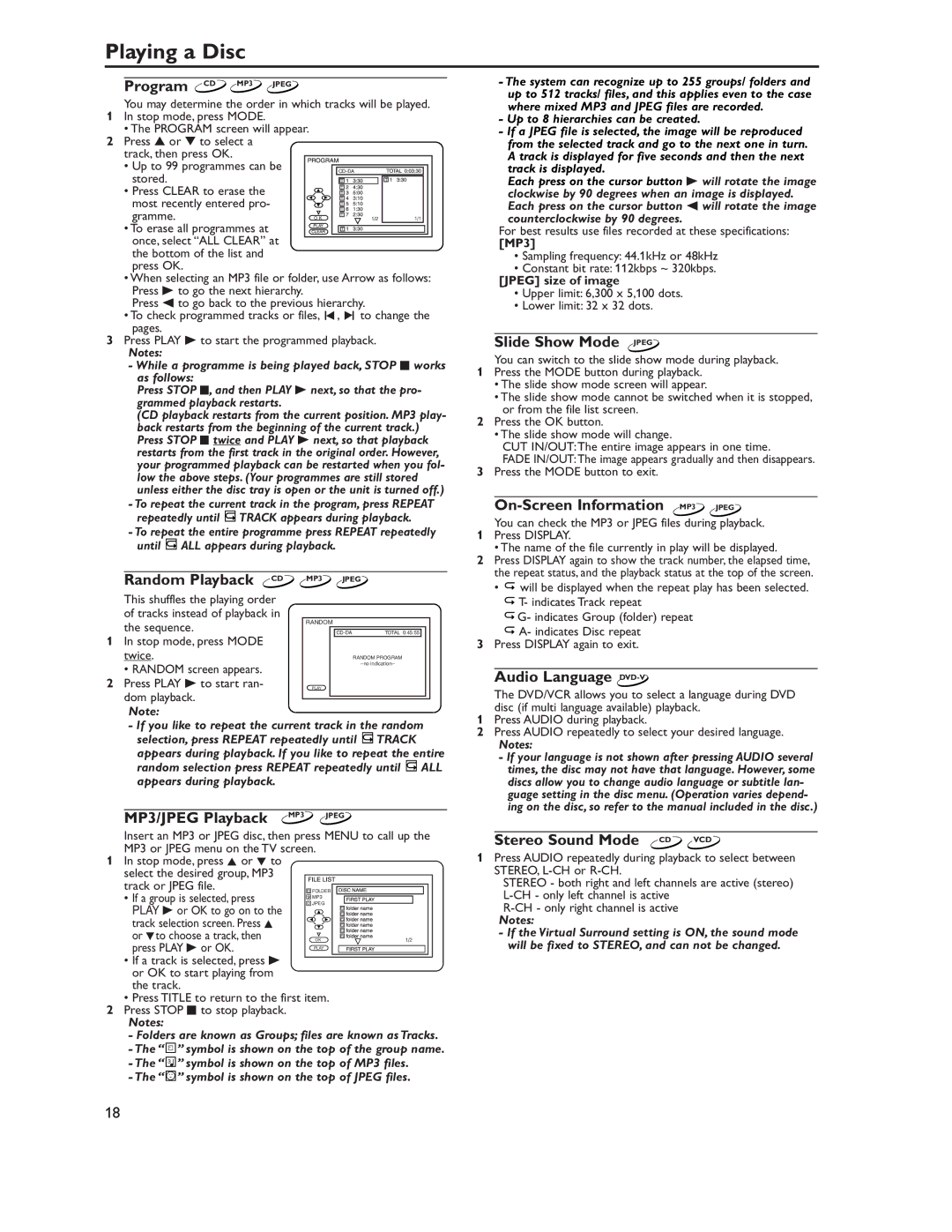Playing a Disc
Program CD MP3 JPEG
You may determine the order in which tracks will be played.
1In stop mode, press MODE.
• The PROGRAM screen will appear.
2Press ▲ or ▼ to select a track, then press OK.
• Up to 99 programmes can be | |
stored. |
|
• Press CLEAR to erase the |
|
most recently entered pro- |
|
gramme. | O K |
• To erase all programmes at |
|
once, select “ALL CLEAR” at |
|
the bottom of the list and |
|
press OK. |
|
•When selecting an MP3 file or folder, use Arrow as follows: Press B to go the next hierarchy.
Press s to go back to the previous hierarchy.
• To check programmed tracks or files, 3, 3 to change the pages.
3Press PLAY B to start the programmed playback.
Notes:
-While a programme is being played back, STOP C works as follows:
Press STOP C, and then PLAY B next, so that the pro- grammed playback restarts.
(CD playback restarts from the current position. MP3 play- back restarts from the beginning of the current track.) Press STOP C twice and PLAY B next, so that playback restarts from the first track in the original order. However, your programmed playback can be restarted when you fol- low the above steps. (Your programmes are still stored unless either the disc tray is open or the unit is turned off.)
-To repeat the current track in the program, press REPEAT
repeatedly until 
 TRACK appears during playback.
TRACK appears during playback.
- To repeat the entire programme press REPEAT repeatedly until ![]()
![]() ALL appears during playback.
ALL appears during playback.
-The system can recognize up to 255 groups/ folders and up to 512 tracks/ files, and this applies even to the case where mixed MP3 and JPEG files are recorded.
-Up to 8 hierarchies can be created.
-If a JPEG file is selected, the image will be reproduced from the selected track and go to the next one in turn. A track is displayed for five seconds and then the next track is displayed.
Each press on the cursor button B will rotate the image clockwise by 90 degrees when an image is displayed. Each press on the cursor button s will rotate the image counterclockwise by 90 degrees.
For best results use files recorded at these specifications:
[MP3]
•Sampling frequency: 44.1kHz or 48kHz
•Constant bit rate: 112kbps ~ 320kbps.
[JPEG] size of image
•Upper limit: 6,300 x 5,100 dots.
•Lower limit: 32 x 32 dots.
Slide Show Mode (JPEG)JPEG
You can switch to the slide show mode during playback.
1Press the MODE button during playback.
•The slide show mode screen will appear.
•The slide show mode cannot be switched when it is stopped, or from the file list screen.
2Press the OK button.
•The slide show mode will change.
CUT IN/OUT:The entire image appears in one time.
FADE IN/OUT:The image appears gradually and then disappears.
3Press the MODE button to exit.
On-Screen Information MP3 JPEG
You can check the MP3 or JPEG files during playback.
1 | Press DISPLAY. |
2 | • The name of the file currently in play will be displayed. |
Press DISPLAY again to show the track number, the elapsed time, | |
| the repeat status, and the playback status at the top of the screen. |
Random Playback CD
This shuffles the playing order of tracks instead of playback in the sequence.
1In stop mode, press MODE twice.
• RANDOM screen appears.
2Press PLAY B to start ran- dom playback.
MP3 JPEG
RANDOM
TOTAL 0:45:55 |
RANDOM PROGRAM
PLAY
• | will be displayed when the repeat play has been selected. |
| T- indicates Track repeat |
| G- indicates Group (folder) repeat |
| A- indicates Disc repeat |
3 Press DISPLAY again to exit. | |
Audio Language DVD-V
The DVD/VCR allows you to select a language during DVD
Note:
-If you like to repeat the current track in the random selection, press REPEAT repeatedly until ![]() TRACK
TRACK
appears during playback. If you like to repeat the entire random selection press REPEAT repeatedly until ![]() ALL appears during playback.
ALL appears during playback.
MP3/JPEG Playback MP3 JPEG
Insert an MP3 or JPEG disc, then press MENU to call up the MP3 or JPEG menu on the TV screen.
1In stop mode, press K or L to select the desired group, MP3
track or JPEG file.
• If a group is selected, press PLAY B or OK to go on to the track selection screen. Press K or Lto choose a track, then press PLAY B or OK.
•If a track is selected, press B or OK to start playing from the track.
•Press TITLE to return to the first item. 2 Press STOP C to stop playback.
Notes:
-Folders are known as Groups; files are known as Tracks.
-The “ ![]() ” symbol is shown on the top of the group name.
” symbol is shown on the top of the group name.
- The “ 3 ![]()
![]() ” symbol is shown on the top of MP3 files. - The “
” symbol is shown on the top of MP3 files. - The “ ![]()
![]()
![]()
![]() ” symbol is shown on the top of JPEG files.
” symbol is shown on the top of JPEG files.
disc (if multi language available) playback.
1Press AUDIO during playback.
2Press AUDIO repeatedly to select your desired language.
Notes:
-If your language is not shown after pressing AUDIO several times, the disc may not have that language. However, some discs allow you to change audio language or subtitle lan- guage setting in the disc menu. (Operation varies depend- ing on the disc, so refer to the manual included in the disc.)
Stereo Sound Mode CD VCD
1Press AUDIO repeatedly during playback to select between STEREO,
STEREO - both right and left channels are active (stereo)
Notes:
-If the Virtual Surround setting is ON, the sound mode will be fixed to STEREO, and can not be changed.
18