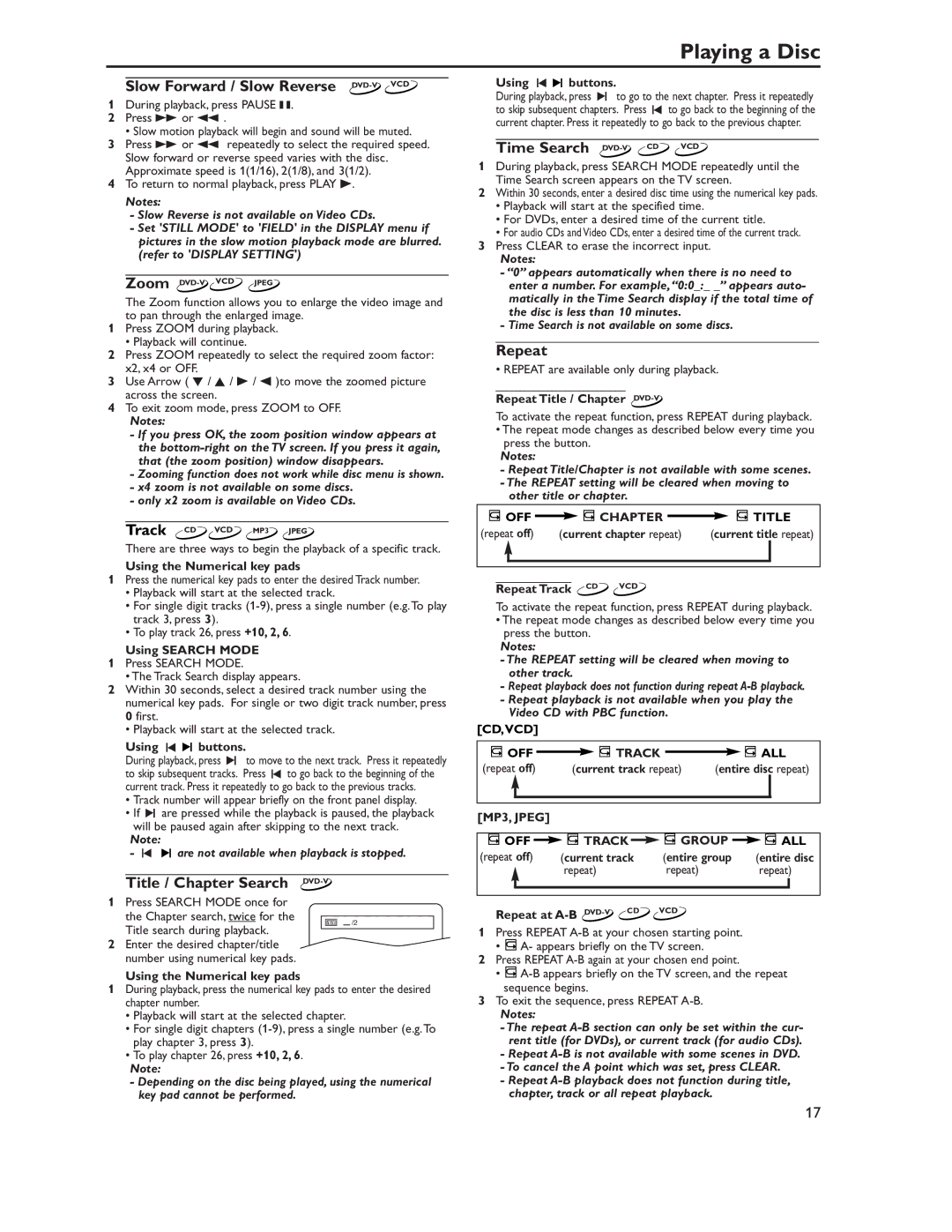Playing a Disc
Slow Forward / Slow Reverse DVD-V VCD
1During playback, press PAUSE k.
2Press g or h .
•Slow motion playback will begin and sound will be muted.
3Press g or h repeatedly to select the required speed. Slow forward or reverse speed varies with the disc. Approximate speed is 1(1/16), 2(1/8), and 3(1/2).
4To return to normal playback, press PLAY B.
Notes:
-Slow Reverse is not available on Video CDs.
-Set 'STILL MODE' to 'FIELD' in the DISPLAY menu if pictures in the slow motion playback mode are blurred. (refer to 'DISPLAY SETTING')
Zoom
The Zoom function allows you to enlarge the video image and to pan through the enlarged image.
1Press ZOOM during playback.
• Playback will continue.
2Press ZOOM repeatedly to select the required zoom factor: x2, x4 or OFF.
3Use Arrow ( L / K / B / s )to move the zoomed picture across the screen.
4To exit zoom mode, press ZOOM to OFF.
Notes:
-If you press OK, the zoom position window appears at the
-Zooming function does not work while disc menu is shown.
-x4 zoom is not available on some discs.
-only x2 zoom is available on Video CDs.
Track CD VCD MP3 JPEG
There are three ways to begin the playback of a specific track.
Using the Numerical key pads
1Press the numerical key pads to enter the desired Track number.
•Playback will start at the selected track.
•For single digit tracks
•To play track 26, press +10, 2, 6.
Using SEARCH MODE
1Press SEARCH MODE.
•The Track Search display appears.
2Within 30 seconds, select a desired track number using the numerical key pads. For single or two digit track number, press 0 first.
•Playback will start at the selected track.
Using 3 3 buttons.
During playback, press 3 to move to the next track. Press it repeatedly to skip subsequent tracks. Press 3 to go back to the beginning of the current track. Press it repeatedly to go back to the previous tracks.
•Track number will appear briefly on the front panel display.
•If 3 are pressed while the playback is paused, the playback will be paused again after skipping to the next track.
Note:
- 3 3 are not available when playback is stopped.
Title / Chapter Search DVD-V
Using 3 3 buttons.
During playback, press 3 to go to the next chapter. Press it repeatedly to skip subsequent chapters. Press 3 to go back to the beginning of the current chapter. Press it repeatedly to go back to the previous chapter.
Time Search | CD | VCD | |
|
|
1During playback, press SEARCH MODE repeatedly until the Time Search screen appears on the TV screen.
2Within 30 seconds, enter a desired disc time using the numerical key pads.
•Playback will start at the specified time.
•For DVDs, enter a desired time of the current title.
•For audio CDs and Video CDs, enter a desired time of the current track.
3Press CLEAR to erase the incorrect input.
Notes:
-“0” appears automatically when there is no need to enter a number. For example,“0:0_:_ _” appears auto- matically in the Time Search display if the total time of the disc is less than 10 minutes.
-Time Search is not available on some discs.
Repeat
• REPEAT are available only during playback.
Repeat Title / Chapter DVD-V
To activate the repeat function, press REPEAT during playback.
•The repeat mode changes as described below every time you press the button.
Notes:
-Repeat Title/Chapter is not available with some scenes.
-The REPEAT setting will be cleared when moving to other title or chapter.
OFF |
|
| CHAPTER | TITLE |
(repeat off) | (current chapter repeat) | (current title repeat) | ||
Repeat Track | CD | VCD |
| |
|
|
| ||
To activate the repeat function, press REPEAT during playback.
•The repeat mode changes as described below every time you press the button.
Notes:
-The REPEAT setting will be cleared when moving to other track.
-Repeat playback does not function during repeat
-Repeat playback is not available when you play the Video CD with PBC function.
[CD,VCD] |
|
|
OFF | TRACK | ALL |
(repeat off) | (current track repeat) | (entire disc repeat) |
[MP3, JPEG] |
|
|
OFF | TRACK | GROUP | ALL |
(repeat off) | (current track | (entire group | (entire disc |
| repeat) | repeat) | repeat) |
1 Press SEARCH MODE once for the Chapter search, twice for the Title search during playback.
/2
Repeat at | CD VCD |
|
1 Press REPEAT |
2Enter the desired chapter/title number using numerical key pads.
Using the Numerical key pads
1During playback, press the numerical key pads to enter the desired chapter number.
•Playback will start at the selected chapter.
•For single digit chapters
•To play chapter 26, press +10, 2, 6.
Note:
- Depending on the disc being played, using the numerical key pad cannot be performed.
2 | • | A- appears briefly on the TV screen. |
Press REPEAT | ||
| • | |
3 |
| sequence begins. |
To exit the sequence, press REPEAT | ||
Notes:
- The repeat
- Repeat
- Repeat
17