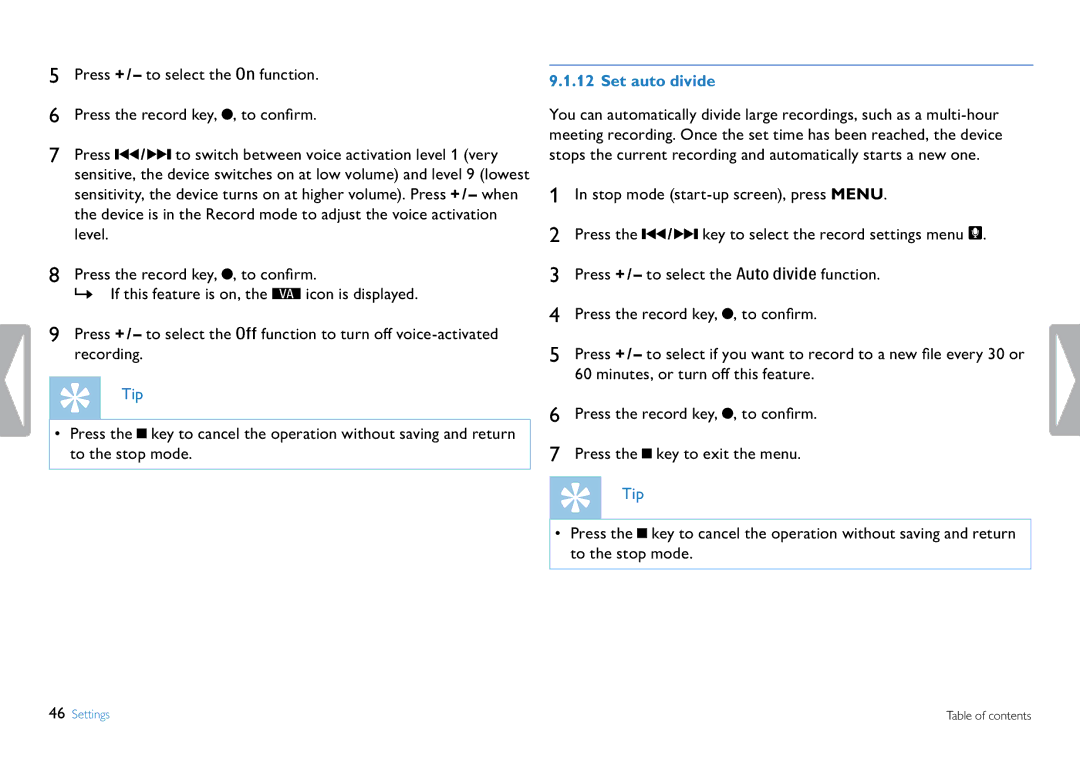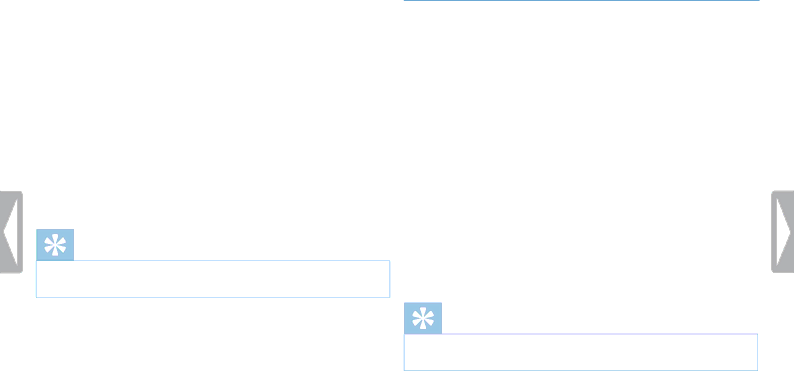
5Press + / – to select the On function.
6Press the record key, G, to confirm.
7Press H / B to switch between voice activation level 1 (very sensitive, the device switches on at low volume) and level 9 (lowest sensitivity, the device turns on at higher volume). Press + / – when the device is in the Record mode to adjust the voice activation level.
8Press the record key, G, to confirm.
XX If this feature is on, the ‚ icon is displayed.
9Press + / – to select the Off function to turn off
Tip
•Press the J key to cancel the operation without saving and return to the stop mode.
9.1.12 Set auto divide
You can automatically divide large recordings, such as a
1In stop mode
2Press the H / B key to select the record settings menu Ó.
3Press + / – to select the Auto divide function.
4Press the record key, G, to confirm.
5Press + / – to select if you want to record to a new file every 30 or 60 minutes, or turn off this feature.
6Press the record key, G, to confirm.
7Press the J key to exit the menu.
Tip
•Press the J key to cancel the operation without saving and return to the stop mode.
46 Settings | Table of contents |