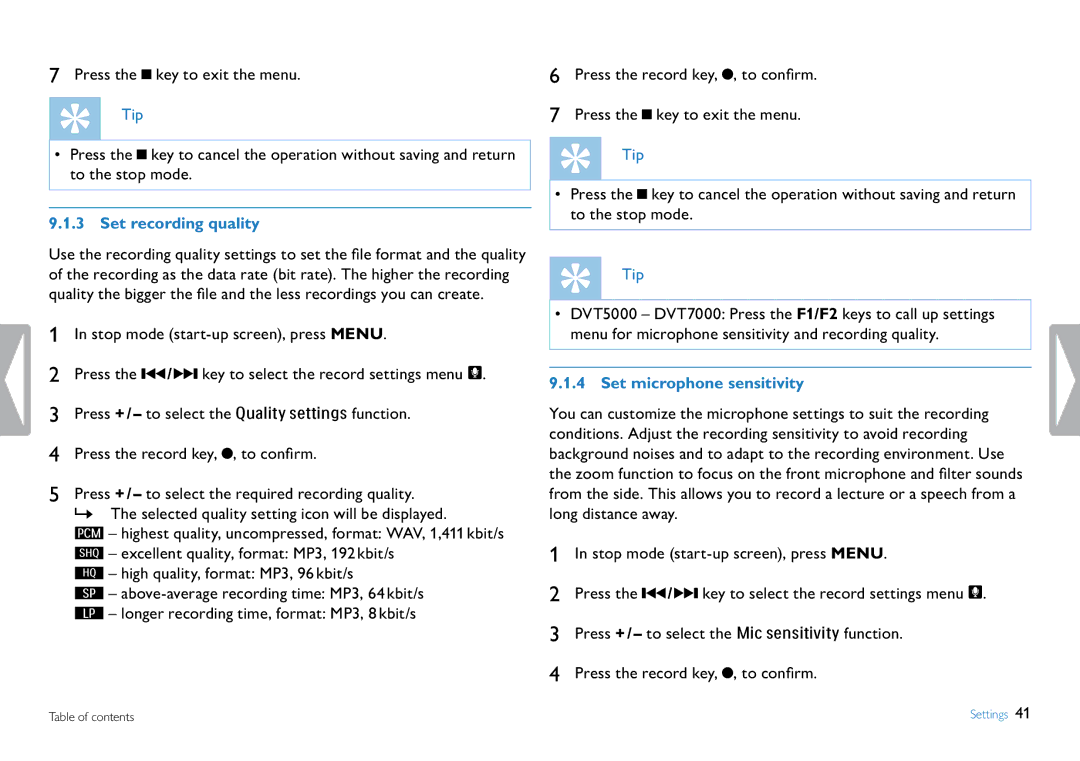7Press the J key to exit the menu. ![]() Tip
Tip
•Press the J key to cancel the operation without saving and return to the stop mode.
9.1.3 Set recording quality
Use the recording quality settings to set the file format and the quality of the recording as the data rate (bit rate). The higher the recording quality the bigger the file and the less recordings you can create.
1In stop mode
2Press the H / B key to select the record settings menu Ó.
3Press + / – to select the Quality settings function.
4Press the record key, G, to confirm.
5Press + / – to select the required recording quality.
XX The selected quality setting icon will be displayed.
‡ – highest quality, uncompressed, format: WAV, 1,411 kbit/s
… – excellent quality, format: MP3, 192 kbit/s
ƒ – high quality, format: MP3, 96 kbit/s
ˆ –
† – longer recording time, format: MP3, 8 kbit/s
6Press the record key, G, to confirm.
7Press the J key to exit the menu. ![]() Tip
Tip
•Press the J key to cancel the operation without saving and return to the stop mode.
Tip
•DVT5000 – DVT7000: Press the F1/F2 keys to call up settings menu for microphone sensitivity and recording quality.
9.1.4 Set microphone sensitivity
You can customize the microphone settings to suit the recording conditions. Adjust the recording sensitivity to avoid recording background noises and to adapt to the recording environment. Use the zoom function to focus on the front microphone and filter sounds from the side. This allows you to record a lecture or a speech from a long distance away.
1In stop mode
2Press the H / B key to select the record settings menu Ó.
3Press + / – to select the Mic sensitivity function.
4Press the record key, G, to confirm.
Table of contents | Settings 41 |