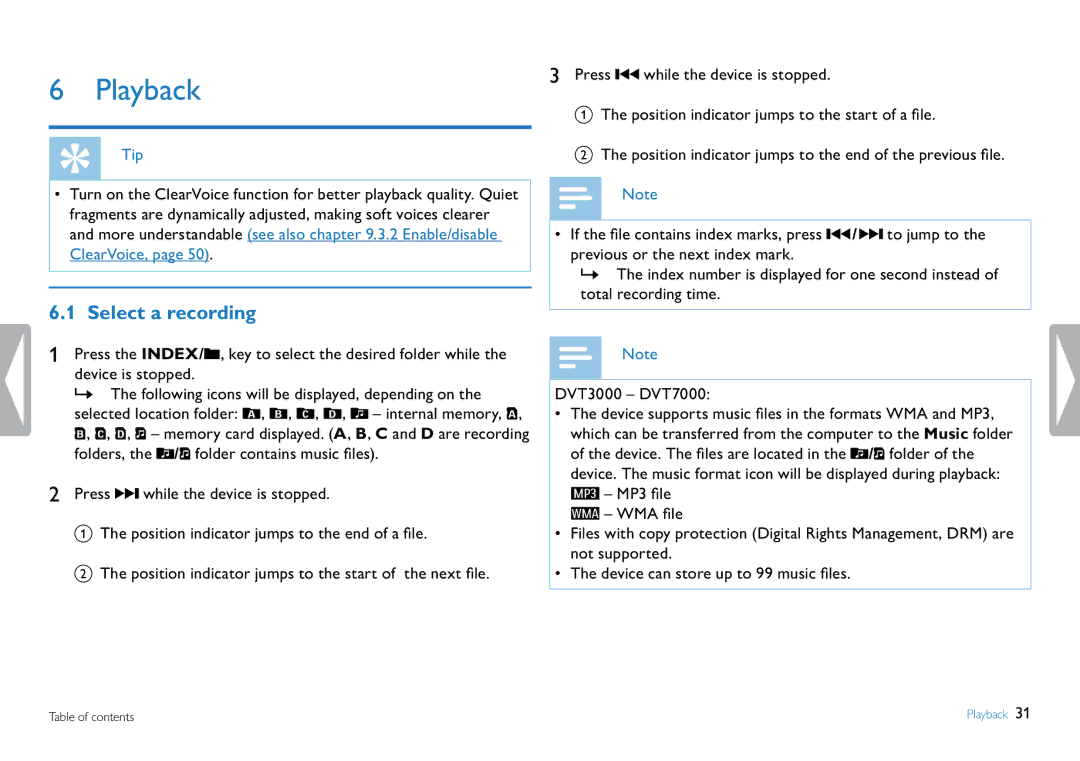6 Playback
Tip
•Turn on the ClearVoice function for better playback quality. Quiet fragments are dynamically adjusted, making soft voices clearer and more understandable (see also chapter 9.3.2 Enable/disable ClearVoice, page 50).
6.1 Select a recording
1Press the INDEX/A, key to select the desired folder while the device is stopped.
XX The following icons will be displayed, depending on the selected location folder: U, V, W, X, Y – internal memory, À, Á, Â, Ã, Ä – memory card displayed. (A, B, C and D are recording folders, the Y/Ä folder contains music files).
2Press B while the device is stopped.
a The position indicator jumps to the end of a file.
b The position indicator jumps to the start of the next file.
3Press H while the device is stopped.
a The position indicator jumps to the start of a file.
b The position indicator jumps to the end of the previous file.
Note
•If the file contains index marks, press H / B to jump to the previous or the next index mark.
XX The index number is displayed for one second instead of total recording time.
Note
DVT3000 – DVT7000:
•The device supports music files in the formats WMA and MP3, which can be transferred from the computer to the Music folder of the device. The files are located in the Y/Ä folder of the device. The music format icon will be displayed during playback: „ – MP3 file
‰ – WMA file
•Files with copy protection (Digital Rights Management, DRM) are not supported.
•The device can store up to 99 music files.
Table of contents | Playback 31 |