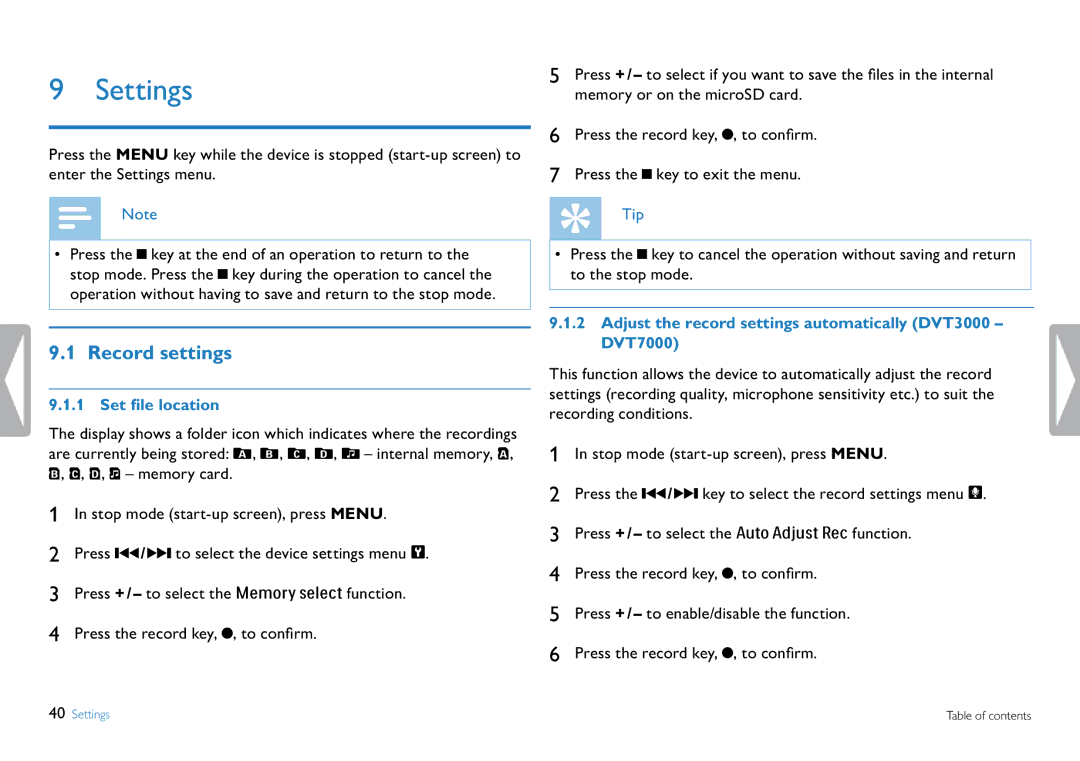9 Settings
Press the MENU key while the device is stopped
Note
•Press the J key at the end of an operation to return to the stop mode. Press the J key during the operation to cancel the operation without having to save and return to the stop mode.
9.1 Record settings
9.1.1 Set filelocation
The display shows a folder icon which indicates where the recordings are currently being stored: U, V, W, X, Y – internal memory, À,
Á, Â, Ã, Ä – memory card.
1In stop mode
2Press H / B to select the device settings menu Õ.
3Press + / – to select the Memory select function.
4Press the record key, G, to confirm.
5Press + / – to select if you want to save the files in the internal memory or on the microSD card.
6Press the record key, G, to confirm.
7Press the J key to exit the menu.
Tip
•Press the J key to cancel the operation without saving and return to the stop mode.
9.1.2Adjust the record settings automatically (DVT3000 – DVT7000)
This function allows the device to automatically adjust the record settings (recording quality, microphone sensitivity etc.) to suit the recording conditions.
1In stop mode
2Press the H / B key to select the record settings menu Ó.
3Press + / – to select the Auto Adjust Rec function.
4Press the record key, G, to confirm.
5Press + / – to enable/disable the function.
6Press the record key, G, to confirm.
40 Settings | Table of contents |