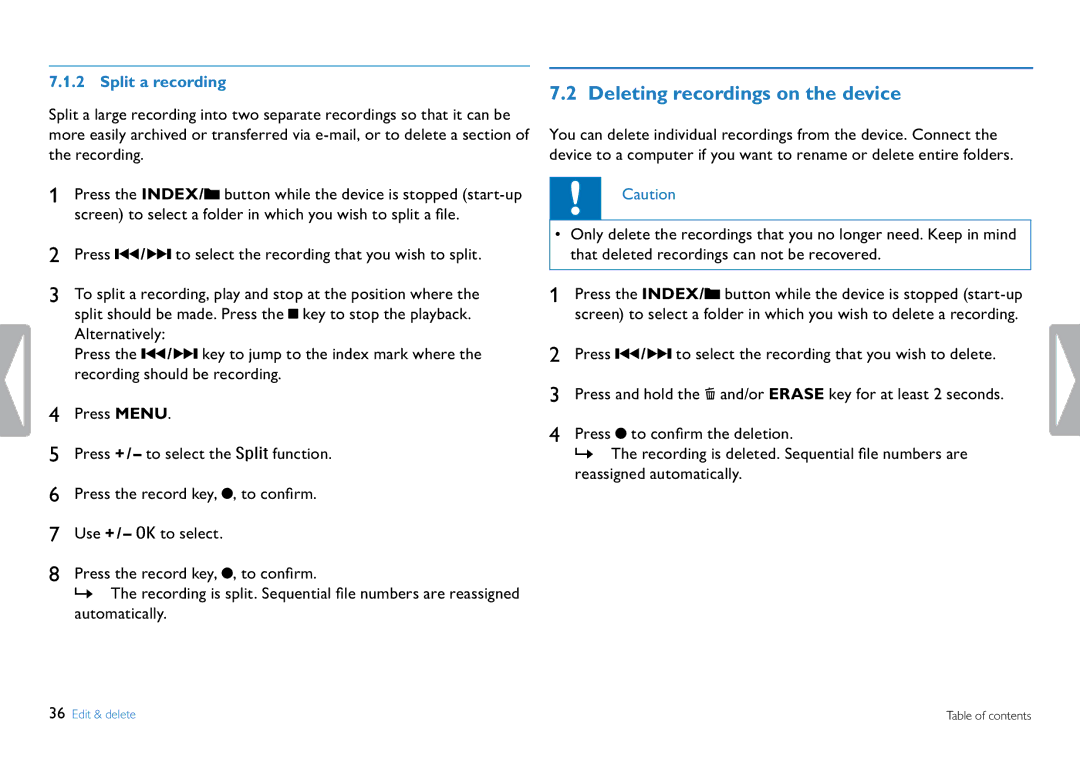7.1.2 Split a recording
Split a large recording into two separate recordings so that it can be more easily archived or transferred via
1Press the INDEX/A button while the device is stopped
2Press H / B to select the recording that you wish to split.
3To split a recording, play and stop at the position where the split should be made. Press the J key to stop the playback. Alternatively:
Press the H / B key to jump to the index mark where the recording should be recording.
4Press MENU.
5Press + / – to select the Split function.
6Press the record key, G, to confirm.
7Use + / – OK to select.
8Press the record key, G, to confirm.
XX The recording is split. Sequential file numbers are reassigned automatically.
7.2 Deleting recordings on the device
You can delete individual recordings from the device. Connect the device to a computer if you want to rename or delete entire folders.
Caution
•Only delete the recordings that you no longer need. Keep in mind that deleted recordings can not be recovered.
1Press the INDEX/A button while the device is stopped
2Press H / B to select the recording that you wish to delete.
3Press and hold the Z and/or ERASE key for at least 2 seconds.
4Press G to confirm the deletion.
XX The recording is deleted. Sequential file numbers are reassigned automatically.
36 Edit & delete | Table of contents |