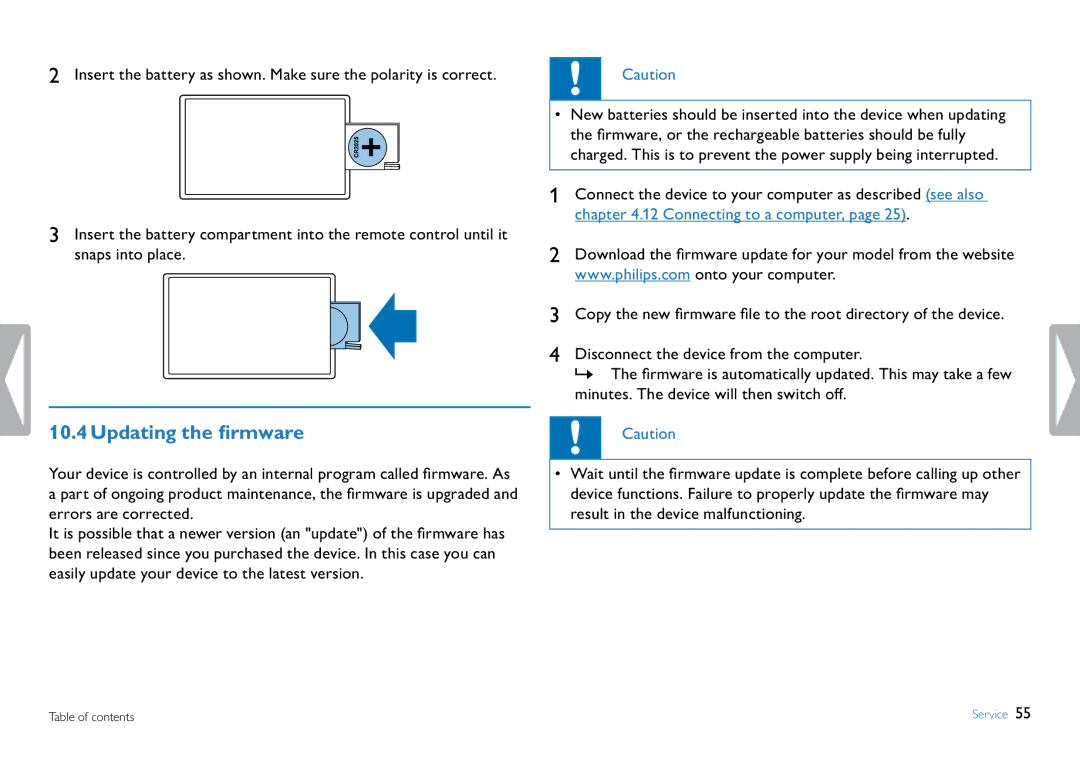2Insert the battery as shown. Make sure the polarity is correct.
3Insert the battery compartment into the remote control until it snaps into place.
10.4 Updating the firmware
Caution
•New batteries should be inserted into the device when updating the firmware, or the rechargeable batteries should be fully charged. This is to prevent the power supply being interrupted.
1Connect the device to your computer as described (see also chapter 4.12 Connecting to a computer, page 25).
2Download the firmware update for your model from the website www.philips.com onto your computer.
3Copy the new firmware file to the root directory of the device.
4Disconnect the device from the computer.
XX The firmware is automatically updated. This may take a few minutes. The device will then switch off.
Caution
Your device is controlled by an internal program called firmware. As a part of ongoing product maintenance, the firmware is upgraded and errors are corrected.
It is possible that a newer version (an "update") of the firmware has been released since you purchased the device. In this case you can easily update your device to the latest version.
•Wait until the firmware update is complete before calling up other device functions. Failure to properly update the firmware may result in the device malfunctioning.
Table of contents | Service 55 |