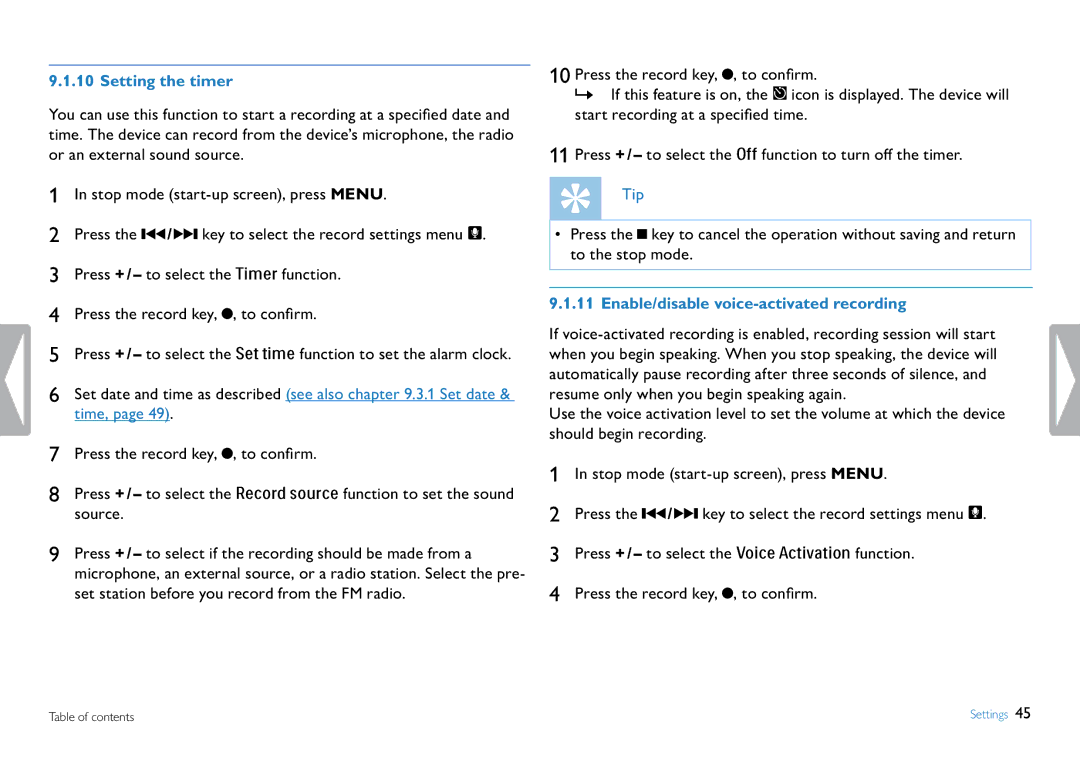9.1.10 Setting the timer
You can use this function to start a recording at a specified date and time. The device can record from the device’s microphone, the radio or an external sound source.
1In stop mode
2Press the H / B key to select the record settings menu Ó.
3Press + / – to select the Timer function.
4Press the record key, G, to confirm.
5Press + / – to select the Set time function to set the alarm clock.
6Set date and time as described (see also chapter 9.3.1 Set date & time, page 49).
7Press the record key, G, to confirm.
8Press + / – to select the Record source function to set the sound source.
9Press + / – to select if the recording should be made from a microphone, an external source, or a radio station. Select the pre- set station before you record from the FM radio.
10 Press the record key, G, to confirm.
XX If this feature is on, the À icon is displayed. The device will start recording at a specified time.
11 Press + / – to select the Off function to turn off the timer.
Tip
•Press the J key to cancel the operation without saving and return to the stop mode.
9.1.11 Enable/disable voice-activated recording
If
Use the voice activation level to set the volume at which the device should begin recording.
1In stop mode
2Press the H / B key to select the record settings menu Ó.
3Press + / – to select the Voice Activation function.
4Press the record key, G, to confirm.
Table of contents | Settings 45 |