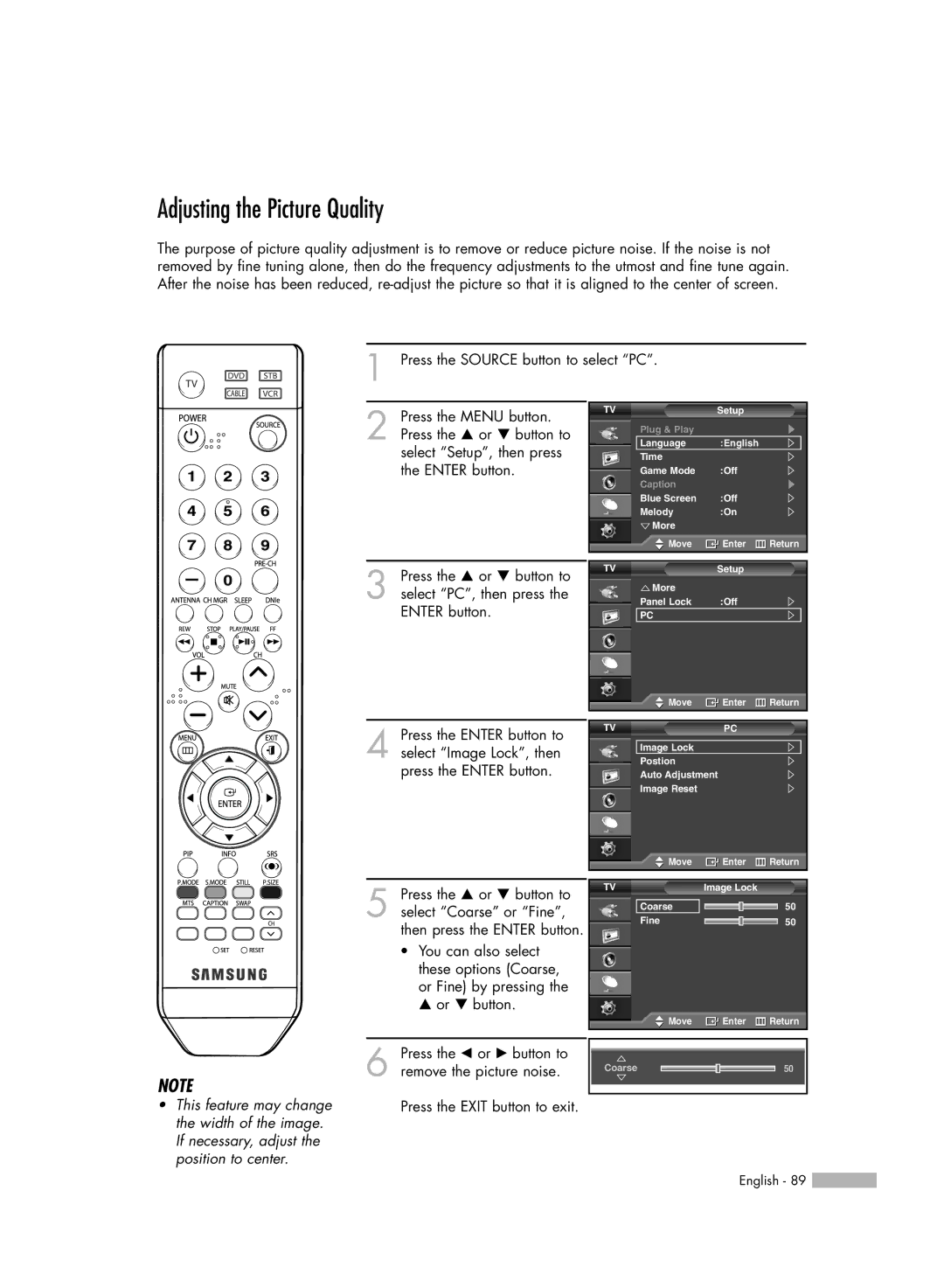Adjusting the Picture Quality
The purpose of picture quality adjustment is to remove or reduce picture noise. If the noise is not removed by fine tuning alone, then do the frequency adjustments to the utmost and fine tune again. After the noise has been reduced,
1 Press the SOURCE button to select “PC”.
2 Press the MENU button. Press the … or † button to select “Setup”, then press the ENTER button.
3 Press the … or † button to select “PC”, then press the ENTER button.
TV | Setup |
|
Plug & Play |
|
|
Language | :English |
|
Time |
|
|
Game Mode | :Off |
|
Caption |
|
|
Blue Screen | :Off |
|
Melody | :On |
|
More |
|
|
Move | Enter | Return |
TV | Setup |
|
More |
|
|
Panel Lock | :Off |
|
PC |
|
|
![]() Move
Move ![]() Enter
Enter ![]() Return
Return
NOTE
•This feature may change the width of the image. If necessary, adjust the position to center.
4 Press the ENTER button to select “Image Lock”, then press the ENTER button.
5 Press the … or † button to select “Coarse” or “Fine”, then press the ENTER button.
•You can also select these options (Coarse, or Fine) by pressing the … or † button.
6 Press the œ or √ button to remove the picture noise.
Press the EXIT button to exit.
TV | PC |
|
Image Lock |
|
|
Postion |
|
|
Auto Adjustment |
| |
Image Reset |
|
|
Move | Enter | Return |
TV | Image Lock |
|
Coarse |
| 50 |
Fine |
| 50 |
Move | Enter | Return |
Coarse |
| 50 |
English - 89 ![]()