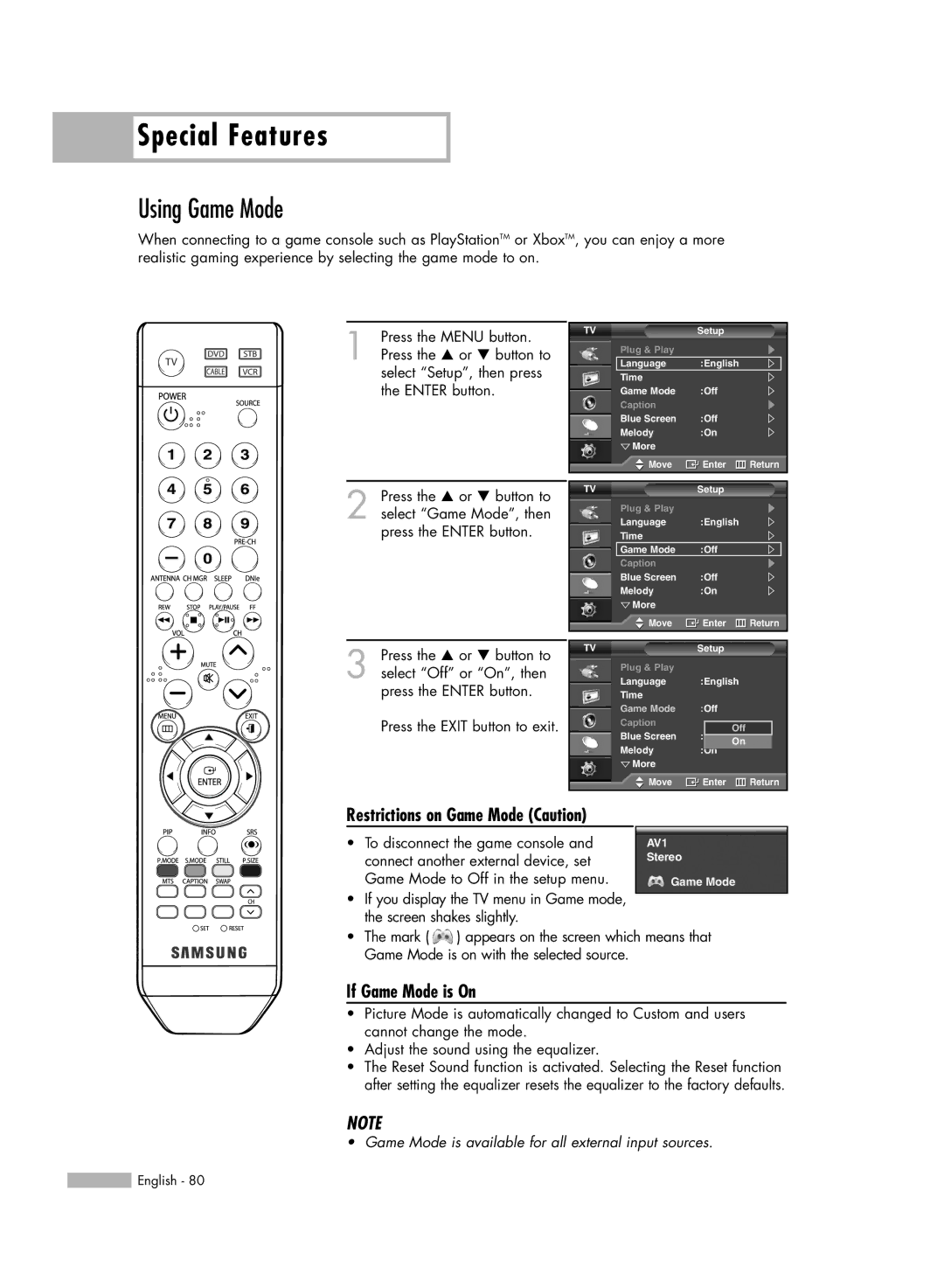Special Features
Special Features
Using Game Mode
When connecting to a game console such as PlayStationTM or XboxTM, you can enjoy a more realistic gaming experience by selecting the game mode to on.
1 Press the MENU button. Press the … or † button to select “Setup”, then press the ENTER button.
2 Press the … or † button to select “Game Mode”, then press the ENTER button.
TV | Setup |
|
Plug & Play |
|
|
Language | :English |
|
Time |
|
|
Game Mode | :Off |
|
Caption |
|
|
Blue Screen | :Off |
|
Melody | :On |
|
More |
|
|
Move | Enter | Return |
TV | Setup |
|
Plug & Play
Language :English
Time
Game Mode :Off
Caption
Blue Screen :Off
Melody :On
![]() More
More
![]() Move
Move ![]() Enter
Enter ![]() Return
Return
3 Press the … or † button to select “Off” or “On”, then press the ENTER button.
Press the EXIT button to exit.
TVSetup
Plug & Play
Language :English
Time
Game Mode :Off
Caption
Off
Blue Screen :Off On
Melody :On
![]() More
More
![]() Move
Move ![]() Enter
Enter ![]() Return
Return
Restrictions on Game Mode (Caution)
•To disconnect the game console and connect another external device, set Game Mode to Off in the setup menu.
•If you display the TV menu in Game mode, the screen shakes slightly.
AV1
Stereo
Game Mode
•The mark ( ![]() ) appears on the screen which means that Game Mode is on with the selected source.
) appears on the screen which means that Game Mode is on with the selected source.
If Game Mode is On
•Picture Mode is automatically changed to Custom and users cannot change the mode.
•Adjust the sound using the equalizer.
•The Reset Sound function is activated. Selecting the Reset function after setting the equalizer resets the equalizer to the factory defaults.
NOTE
• Game Mode is available for all external input sources.
![]() English - 80
English - 80