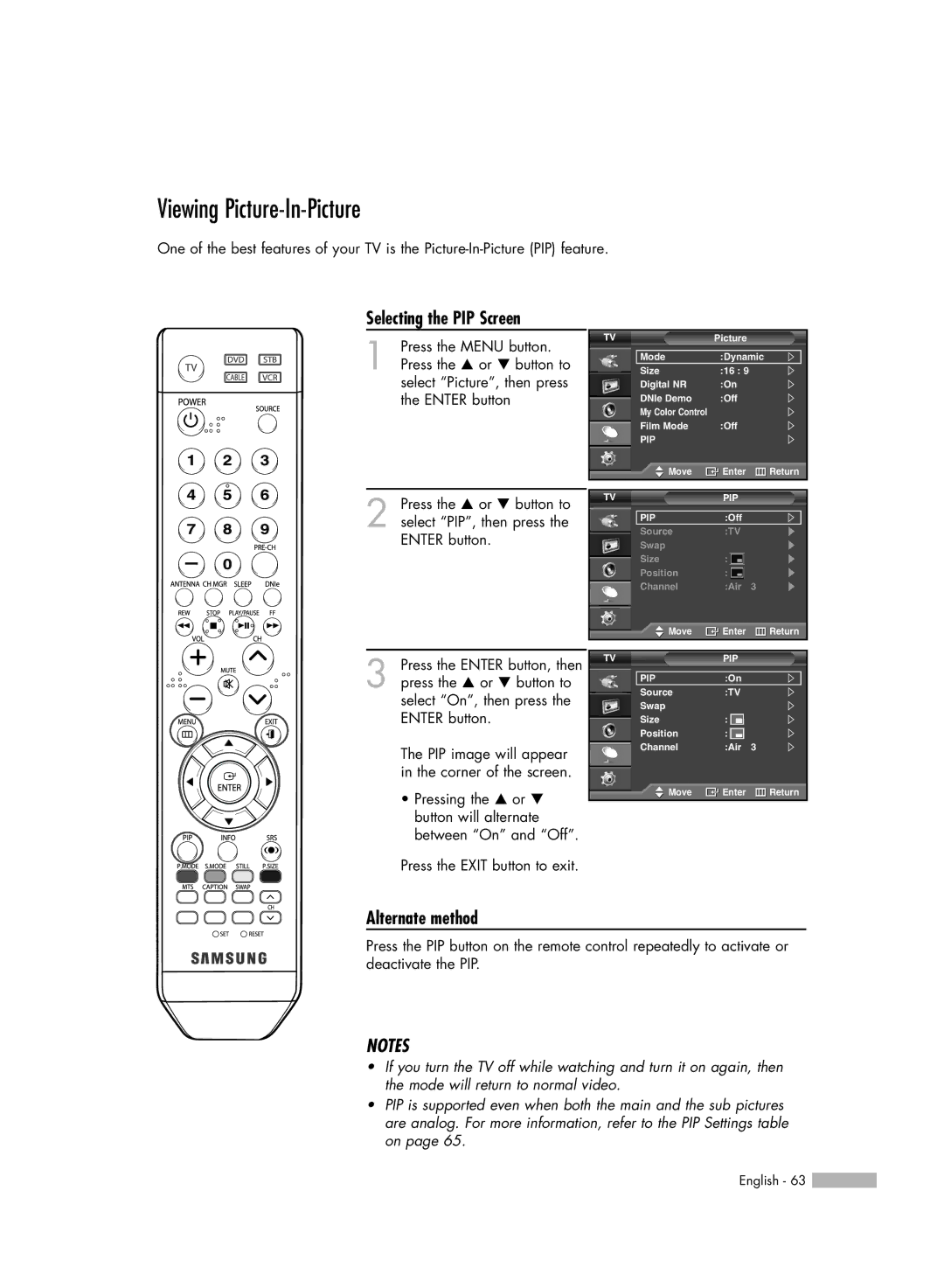Viewing Picture-In-Picture
One of the best features of your TV is the
Selecting the PIP Screen
1 Press the MENU button. Press the … or † button to select “Picture”, then press the ENTER button
2 Press the … or † button to select “PIP”, then press the ENTER button.
TV | Picture |
|
Mode | :Dynamic | |
Size | :16 : 9 |
|
Digital NR | :On |
|
DNIe Demo | :Off |
|
My Color Control |
|
|
Film Mode | :Off |
|
PIP |
|
|
Move | Enter | Return |
TV | PIP |
|
PIP | :Off |
|
Source | :TV |
|
Swap |
|
|
Size | : |
|
Position | : |
|
Channel | :Air | 3 |
![]() Move
Move ![]() Enter
Enter ![]() Return
Return
3 Press the ENTER button, then press the … or † button to select “On”, then press the ENTER button.
The PIP image will appear in the corner of the screen.
•Pressing the … or † button will alternate between “On” and “Off”.
TV | PIP |
|
PIP | :On |
|
Source | :TV |
|
Swap |
|
|
Size | : |
|
Position | : |
|
Channel | :Air | 3 |
Move | Enter | Return |
Press the EXIT button to exit.
Alternate method
Press the PIP button on the remote control repeatedly to activate or deactivate the PIP.
NOTES
•If you turn the TV off while watching and turn it on again, then the mode will return to normal video.
•PIP is supported even when both the main and the sub pictures are analog. For more information, refer to the PIP Settings table on page 65.
English - 63 ![]()