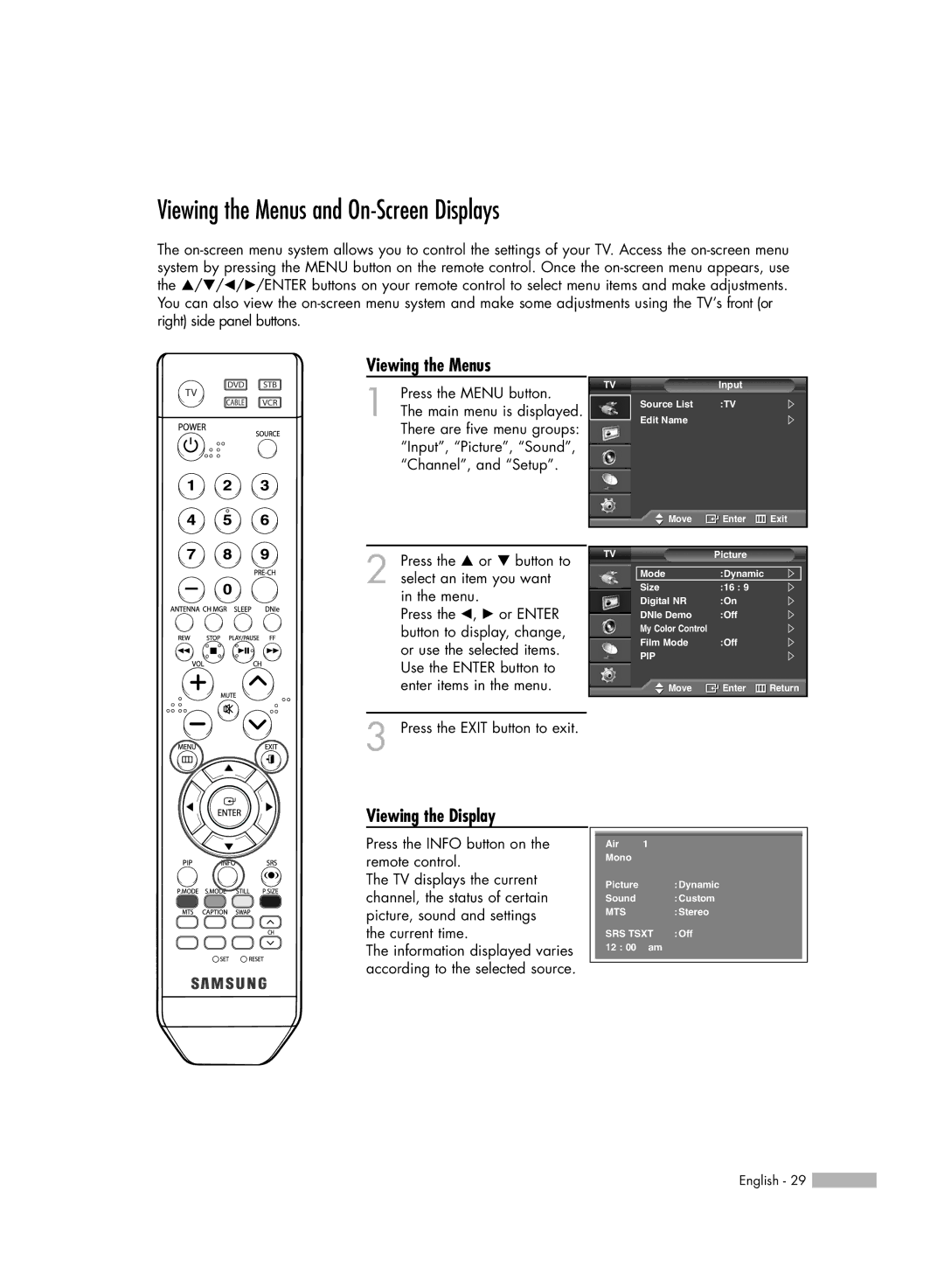Viewing the Menus and On-Screen Displays
The
Viewing the Menus
1 Press the MENU button.
The main menu is displayed. There are five menu groups: “Input”, “Picture”, “Sound”, “Channel”, and “Setup”.
TV
| Input |
Source List | :TV |
Edit Name |
|
![]() Move
Move ![]() Enter
Enter ![]() Exit
Exit
2 Press the … or † button to select an item you want in the menu.
Press the œ, √ or ENTER button to display, change, or use the selected items. Use the ENTER button to enter items in the menu.
TV | Picture |
|
Mode | :Dynamic |
|
Size | :16 : 9 |
|
Digital NR | :On |
|
DNIe Demo | :Off |
|
My Color Control |
|
|
Film Mode | :Off |
|
PIP |
|
|
Move | Enter | Return |
3 Press the EXIT button to exit.
Viewing the Display
Press the INFO button on the remote control.
The TV displays the current channel, the status of certain picture, sound and settings the current time.
The information displayed varies according to the selected source.
Air | 1 |
|
Mono |
|
|
Picture |
| :Dynamic |
Sound |
| :Custom |
MTS |
| :Stereo |
SRS TSXT | :Off | |
12 : 00 | am |
|
English - 29 ![]()