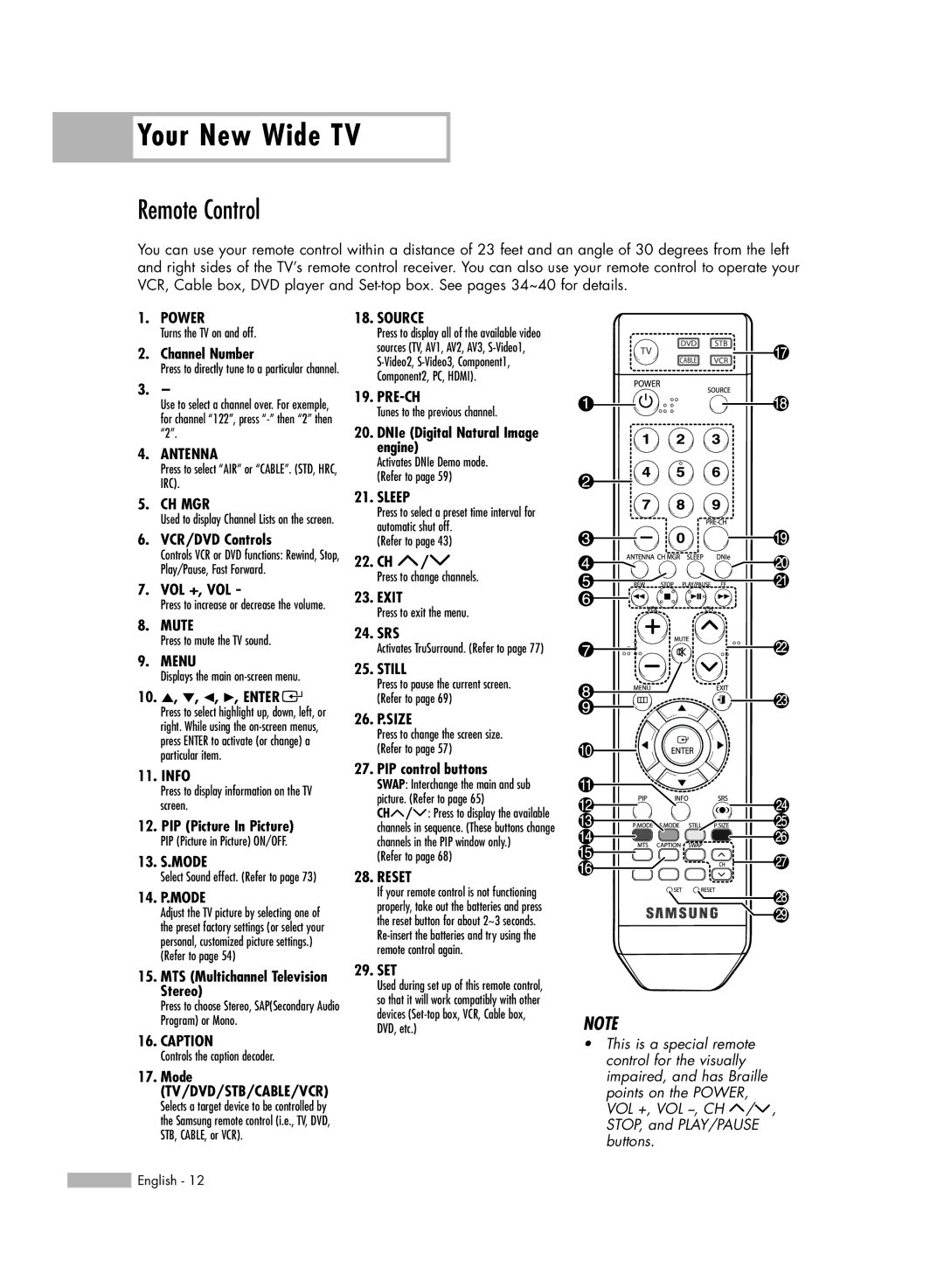Your New Wide TV
Your New Wide TV
Remote Control
You can use your remote control within a distance of 23 feet and an angle of 30 degrees from the left and right sides of the TV’s remote control receiver. You can also use your remote control to operate your VCR, Cable box, DVD player and
1.POWER
Turns the TV on and off.
2.Channel Number
Press to directly tune to a particular channel.
3.-
Use to select a channel over. For exemple, for channel “122”, press
4.ANTENNA
Press to select “AIR” or “CABLE”. (STD, HRC, IRC).
5.CH MGR
Used to display Channel Lists on the screen.
6.VCR/DVD Controls
Controls VCR or DVD functions: Rewind, Stop, Play/Pause, Fast Forward.
7.VOL +, VOL -
Press to increase or decrease the volume.
8.MUTE
Press to mute the TV sound.
9.MENU
Displays the main
10.▲, ▼, œ, √, ENTER 
Press to select highlight up, down, left, or right. While using the
11.INFO
Press to display information on the TV screen.
12.PIP (Picture In Picture)
PIP (Picture in Picture) ON/OFF.
13.S.MODE
Select Sound effect. (Refer to page 73)
14.P.MODE
Adjust the TV picture by selecting one of the preset factory settings (or select your personal, customized picture settings.)
(Refer to page 54)
15.MTS (Multichannel Television Stereo)
Press to choose Stereo, SAP(Secondary Audio Program) or Mono.
16.CAPTION
Controls the caption decoder.
17.Mode (TV/DVD/STB/CABLE/VCR)
Selects a target device to be controlled by the Samsung remote control (i.e., TV, DVD, STB, CABLE, or VCR).
18.SOURCE
Press to display all of the available video sources (TV, AV1, AV2, AV3,
19.
Tunes to the previous channel.
20.DNIe (Digital Natural Image engine)
Activates DNIe Demo mode. (Refer to page 59)
21.SLEEP
Press to select a preset time interval for automatic shut off.
(Refer to page 43)
22.CH ![]() /
/![]()
Press to change channels.
23.EXIT
Press to exit the menu.
24.SRS
Activates TruSurround. (Refer to page 77)
25.STILL
Press to pause the current screen. (Refer to page 69)
26.P.SIZE
Press to change the screen size. (Refer to page 57)
27.PIP control buttons
SWAP: Interchange the main and sub picture. (Refer to page 65)
CH![]() /
/![]() : Press to display the available channels in sequence. (These buttons change channels in the PIP window only.)
: Press to display the available channels in sequence. (These buttons change channels in the PIP window only.)
(Refer to page 68)
28.RESET
If your remote control is not functioning properly, take out the batteries and press the reset button for about 2~3 seconds.
29.SET
Used during set up of this remote control, so that it will work compatibly with other devices
NOTE
•This is a special remote control for the visually impaired, and has Braille points on the POWER, VOL +, VOL ![]() /
/![]() , STOP, and PLAY/PAUSE buttons.
, STOP, and PLAY/PAUSE buttons.
![]() English - 12
English - 12