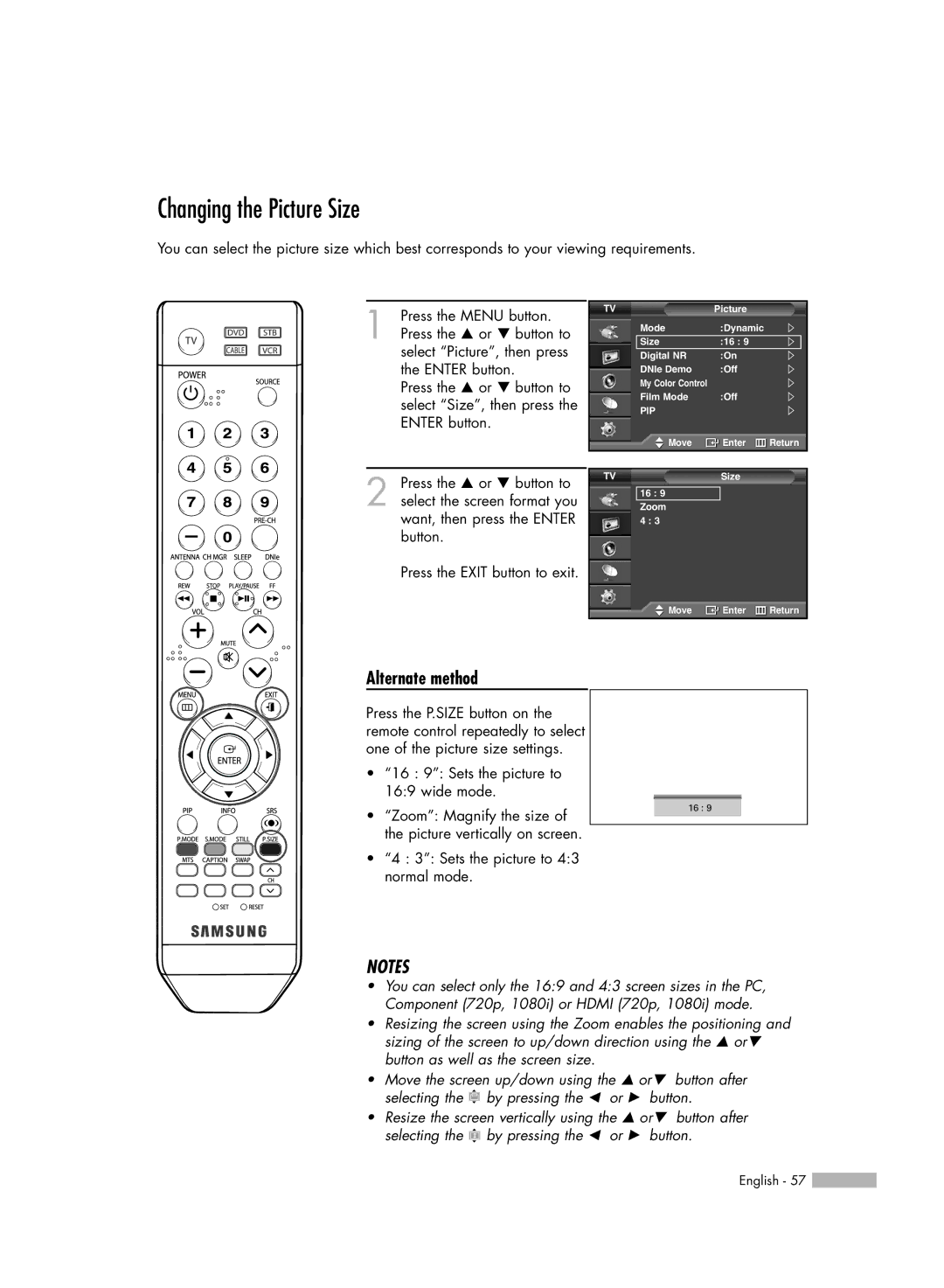Changing the Picture Size
You can select the picture size which best corresponds to your viewing requirements.
1 Press the MENU button. Press the … or † button to select “Picture”, then press the ENTER button.
Press the … or † button to select “Size”, then press the ENTER button.
2 Press the … or † button to select the screen format you want, then press the ENTER button.
Press the EXIT button to exit.
TV | Picture |
|
Mode | :Dynamic |
|
Size | :16 : 9 |
|
Digital NR | :On |
|
DNIe Demo | :Off |
|
My Color Control |
|
|
Film Mode | :Off |
|
PIP |
|
|
Move | Enter | Return |
TV | Size |
|
16 : 9 |
|
|
Zoom |
|
|
4 : 3 |
|
|
![]() Move
Move ![]() Enter
Enter ![]() Return
Return
Alternate method
Press the P.SIZE button on the remote control repeatedly to select one of the picture size settings.
•“16 : 9”: Sets the picture to 16:9 wide mode.
•“Zoom”: Magnify the size of the picture vertically on screen.
•“4 : 3”: Sets the picture to 4:3 normal mode.
16 : 9
NOTES
•You can select only the 16:9 and 4:3 screen sizes in the PC, Component (720p, 1080i) or HDMI (720p, 1080i) mode.
•Resizing the screen using the Zoom enables the positioning and sizing of the screen to up/down direction using the … or† button as well as the screen size.
•Move the screen up/down using the … or† button after selecting the ![]() by pressing the œ or √ button.
by pressing the œ or √ button.
•Resize the screen vertically using the … or† button after selecting the ![]() by pressing the œ or √ button.
by pressing the œ or √ button.
English - 57 ![]()