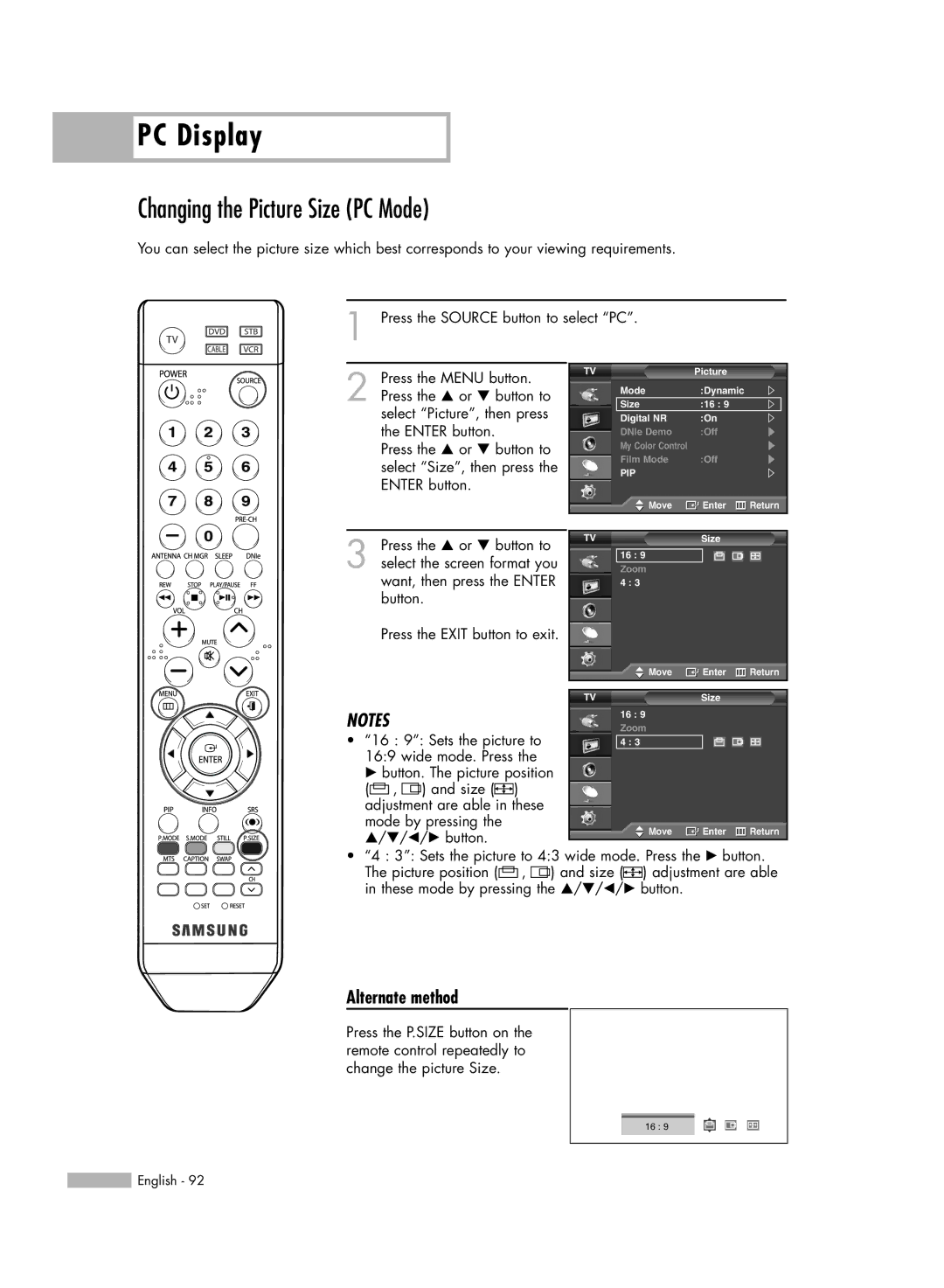PC Display
PC Display
Changing the Picture Size (PC Mode)
You can select the picture size which best corresponds to your viewing requirements.
1 Press the SOURCE button to select “PC”.
2 Press the MENU button. Press the … or † button to select “Picture”, then press the ENTER button.
Press the … or † button to select “Size”, then press the ENTER button.
3 Press the … or † button to select the screen format you want, then press the ENTER button.
Press the EXIT button to exit.
TV | Picture |
|
Mode | :Dynamic |
|
Size | :16 : 9 |
|
Digital NR | :On |
|
DNIe Demo | :Off |
|
My Color Control |
|
|
Film Mode | :Off |
|
PIP |
|
|
Move | Enter | Return |
TV | Size |
|
16 : 9 |
|
|
Zoom |
|
|
4 : 3 |
|
|
![]() Move
Move ![]() Enter
Enter ![]() Return
Return
NOTES
•“16 : 9”: Sets the picture to 16:9 wide mode. Press the √ button. The picture position (![]() ,
, ![]()
![]() ) and size (
) and size (![]()
![]()
![]() ) adjustment are able in these mode by pressing the …/†/œ/√ button.
) adjustment are able in these mode by pressing the …/†/œ/√ button.
TVSize
16 : 9 Zoom
4 : 3
![]() Move
Move ![]() Enter
Enter ![]() Return
Return
•“4 : 3”: Sets the picture to 4:3 wide mode. Press the √ button. The picture position (![]() ,
, ![]()
![]() ) and size (
) and size (![]()
![]()
![]() ) adjustment are able in these mode by pressing the …/†/œ/√ button.
) adjustment are able in these mode by pressing the …/†/œ/√ button.
Alternate method
Press the P.SIZE button on the remote control repeatedly to change the picture Size.
16 : 9
…
†
![]() English - 92
English - 92