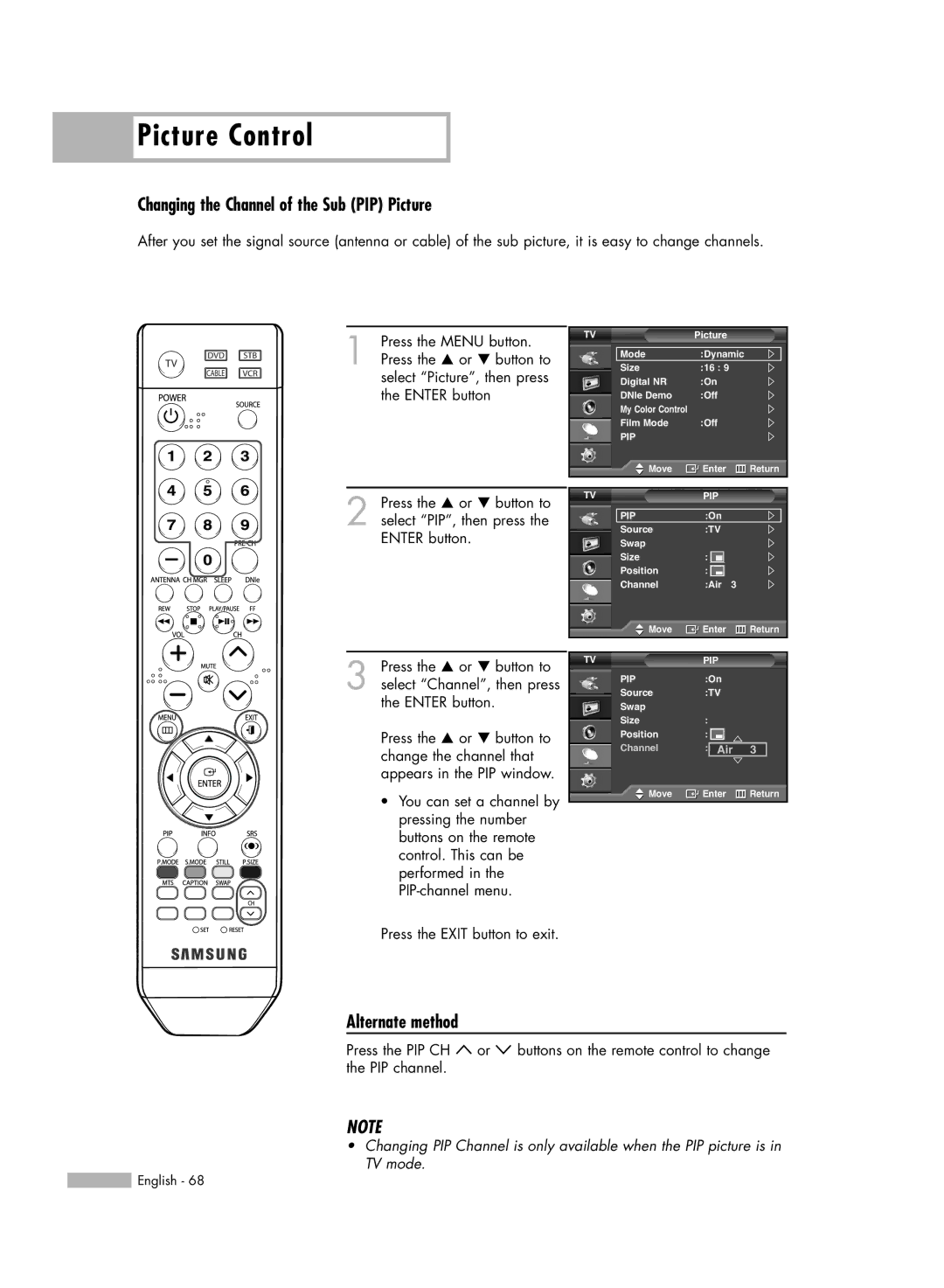Picture Control
Picture Control
Changing the Channel of the Sub (PIP) Picture
After you set the signal source (antenna or cable) of the sub picture, it is easy to change channels.
1 Press the MENU button. Press the … or † button to select “Picture”, then press the ENTER button
2 Press the … or † button to select “PIP”, then press the ENTER button.
TV | Picture |
|
Mode | :Dynamic | |
Size | :16 : 9 |
|
Digital NR | :On |
|
DNIe Demo | :Off |
|
My Color Control |
|
|
Film Mode | :Off |
|
PIP |
|
|
Move | Enter | Return |
TV | PIP |
|
PIP | :On |
|
Source | :TV |
|
Swap |
|
|
Size | : |
|
Position | : |
|
Channel | :Air | 3 |
![]() Move
Move ![]() Enter
Enter ![]() Return
Return
3 Press the … or † button to select “Channel”, then press the ENTER button.
Press the … or † button to change the channel that appears in the PIP window.
•You can set a channel by pressing the number buttons on the remote control. This can be performed in the
Press the EXIT button to exit.
TVPIP
PIP | :On |
|
Source | :TV |
|
Swap |
|
|
Size | : |
|
Position | : |
|
Channel | : Air | 3 |
Move | Enter | Return |
Alternate method
Press the PIP CH ![]() or
or ![]() buttons on the remote control to change the PIP channel.
buttons on the remote control to change the PIP channel.
NOTE
•Changing PIP Channel is only available when the PIP picture is in TV mode.
![]() English - 68
English - 68