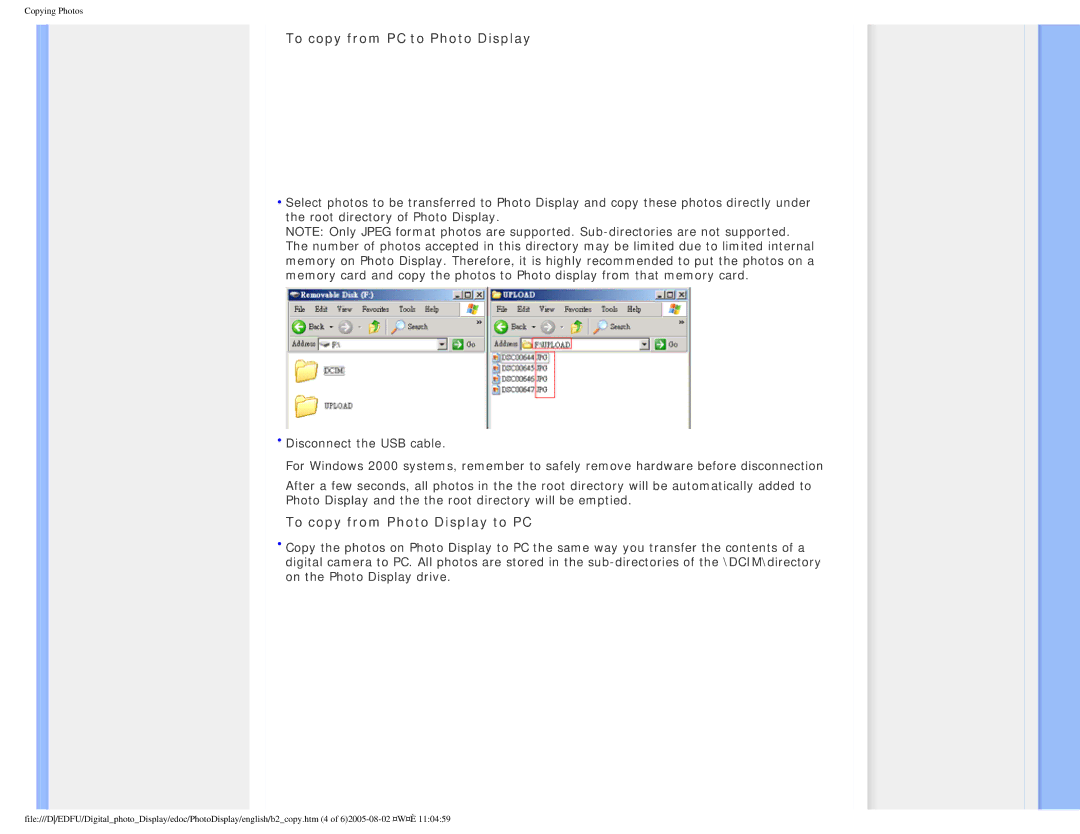Copying Photos
To copy from PC to Photo Display
•Select photos to be transferred to Photo Display and copy these photos directly under the root directory of Photo Display.
NOTE: Only JPEG format photos are supported.
•Disconnect the USB cable.
For Windows 2000 systems, remember to safely remove hardware before disconnection
After a few seconds, all photos in the the root directory will be automatically added to Photo Display and the the root directory will be emptied.
To copy from Photo Display to PC
•Copy the photos on Photo Display to PC the same way you transfer the contents of a digital camera to PC. All photos are stored in the
file:///D/EDFU/Digital_photo_Display/edoc/PhotoDisplay/english/b2_copy.htm (4 of