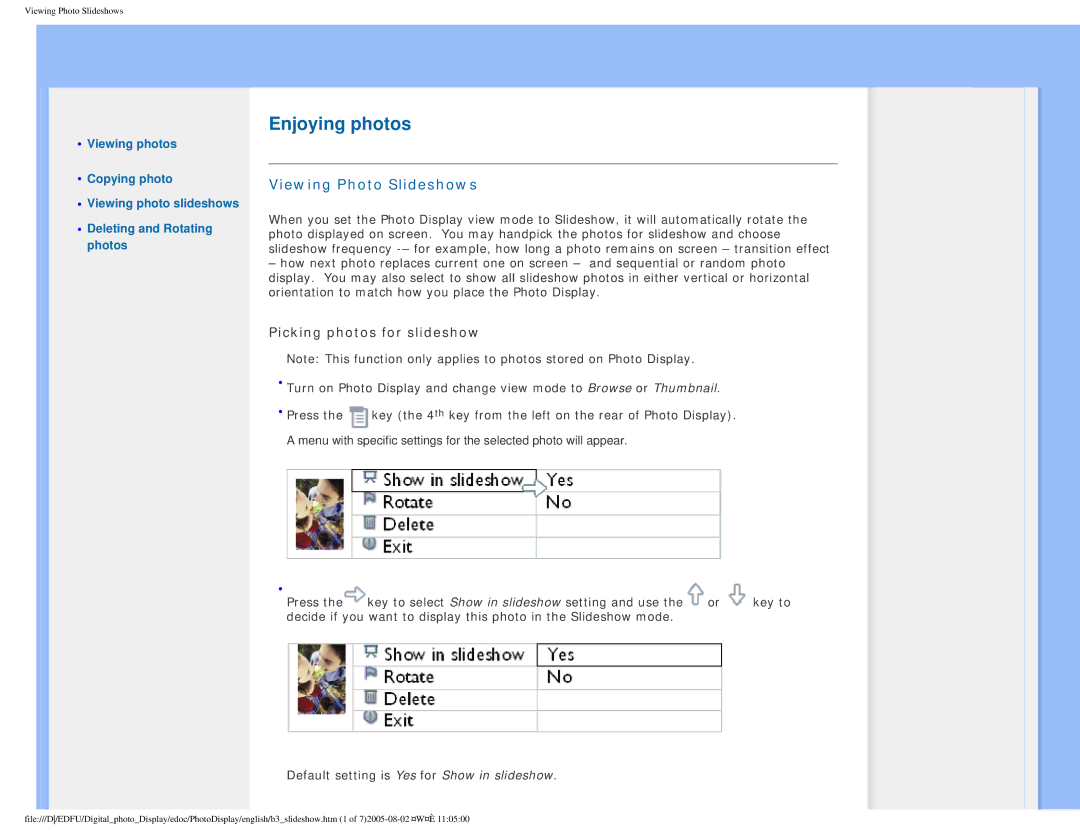Viewing Photo Slideshows
•Viewing photos
•Copying photo
•Viewing photo slideshows
•Deleting and Rotating photos
Enjoying photos
Viewing Photo Slideshows
When you set the Photo Display view mode to Slideshow, it will automatically rotate the photo displayed on screen. You may handpick the photos for slideshow and choose slideshow frequency
–how next photo replaces current one on screen – and sequential or random photo display. You may also select to show all slideshow photos in either vertical or horizontal orientation to match how you place the Photo Display.
Picking photos for slideshow
Note: This function only applies to photos stored on Photo Display.
•Turn on Photo Display and change view mode to Browse or Thumbnail.
•Press the ![]() key (the 4th key from the left on the rear of Photo Display).
key (the 4th key from the left on the rear of Photo Display).
A menu with specific settings for the selected photo will appear.
•
Press the key to select Show in slideshow setting and use the or key to decide if you want to display this photo in the Slideshow mode.
Default setting is Yes for Show in slideshow.
file:///D/EDFU/Digital_photo_Display/edoc/PhotoDisplay/english/b3_slideshow.htm (1 of