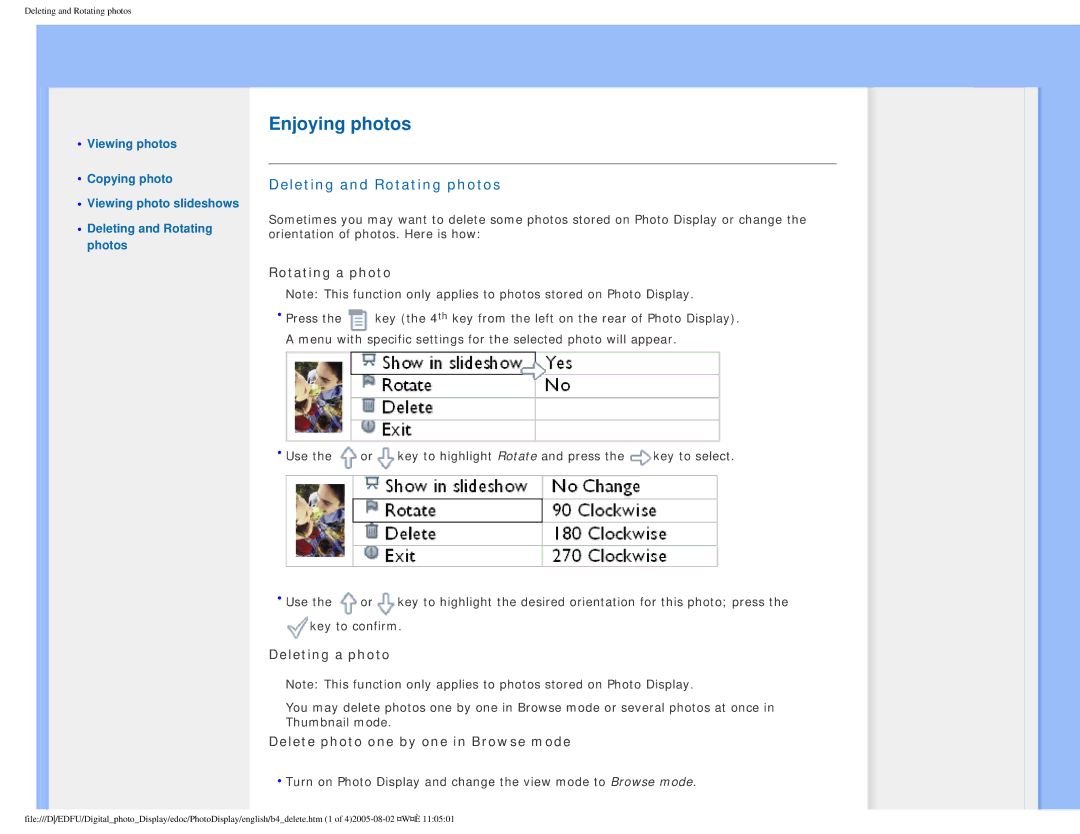Deleting and Rotating photos
•Viewing photos
•Copying photo
•Viewing photo slideshows
•Deleting and Rotating photos
Enjoying photos
Deleting and Rotating photos
Sometimes you may want to delete some photos stored on Photo Display or change the orientation of photos. Here is how:
Rotating a photo
Note: This function only applies to photos stored on Photo Display.
•Press the ![]() key (the 4th key from the left on the rear of Photo Display). A menu with specific settings for the selected photo will appear.
key (the 4th key from the left on the rear of Photo Display). A menu with specific settings for the selected photo will appear.
•Use the ![]() or
or![]() key to highlight Rotate and press the
key to highlight Rotate and press the ![]() key to select.
key to select.
•Use the ![]() or
or![]() key to highlight the desired orientation for this photo; press the
key to highlight the desired orientation for this photo; press the
![]() key to confirm.
key to confirm.
Deleting a photo
Note: This function only applies to photos stored on Photo Display.
You may delete photos one by one in Browse mode or several photos at once in Thumbnail mode.
Delete photo one by one in Browse mode
•Turn on Photo Display and change the view mode to Browse mode.
file:///D/EDFU/Digital_photo_Display/edoc/PhotoDisplay/english/b4_delete.htm (1 of