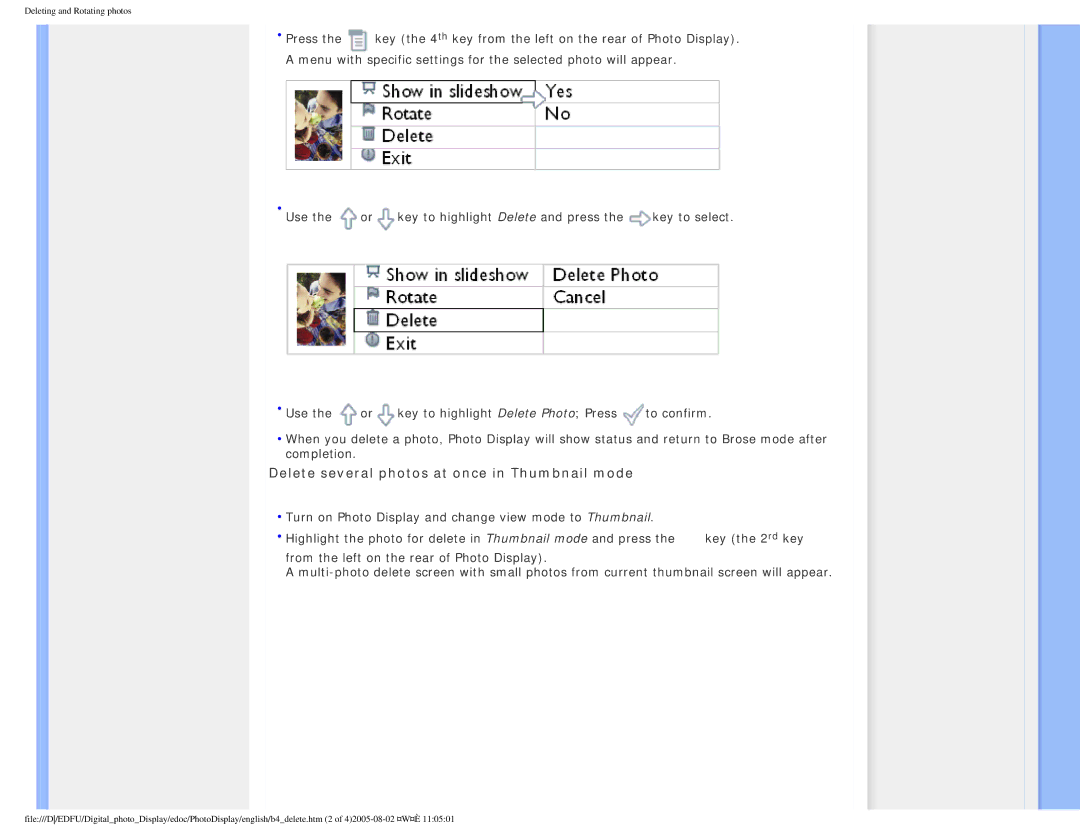Deleting and Rotating photos
•Press the ![]() key (the 4th key from the left on the rear of Photo Display). A menu with specific settings for the selected photo will appear.
key (the 4th key from the left on the rear of Photo Display). A menu with specific settings for the selected photo will appear.
•Use the ![]() or
or![]() key to highlight Delete and press the
key to highlight Delete and press the ![]() key to select.
key to select.
•Use the ![]() or
or![]() key to highlight Delete Photo; Press
key to highlight Delete Photo; Press ![]() to confirm.
to confirm.
•When you delete a photo, Photo Display will show status and return to Brose mode after completion.
Delete several photos at once in Thumbnail mode
•Turn on Photo Display and change view mode to Thumbnail.
•Highlight the photo for delete in Thumbnail mode and press the ![]() key (the 2rd key from the left on the rear of Photo Display).
key (the 2rd key from the left on the rear of Photo Display).
A
file:///D/EDFU/Digital_photo_Display/edoc/PhotoDisplay/english/b4_delete.htm (2 of