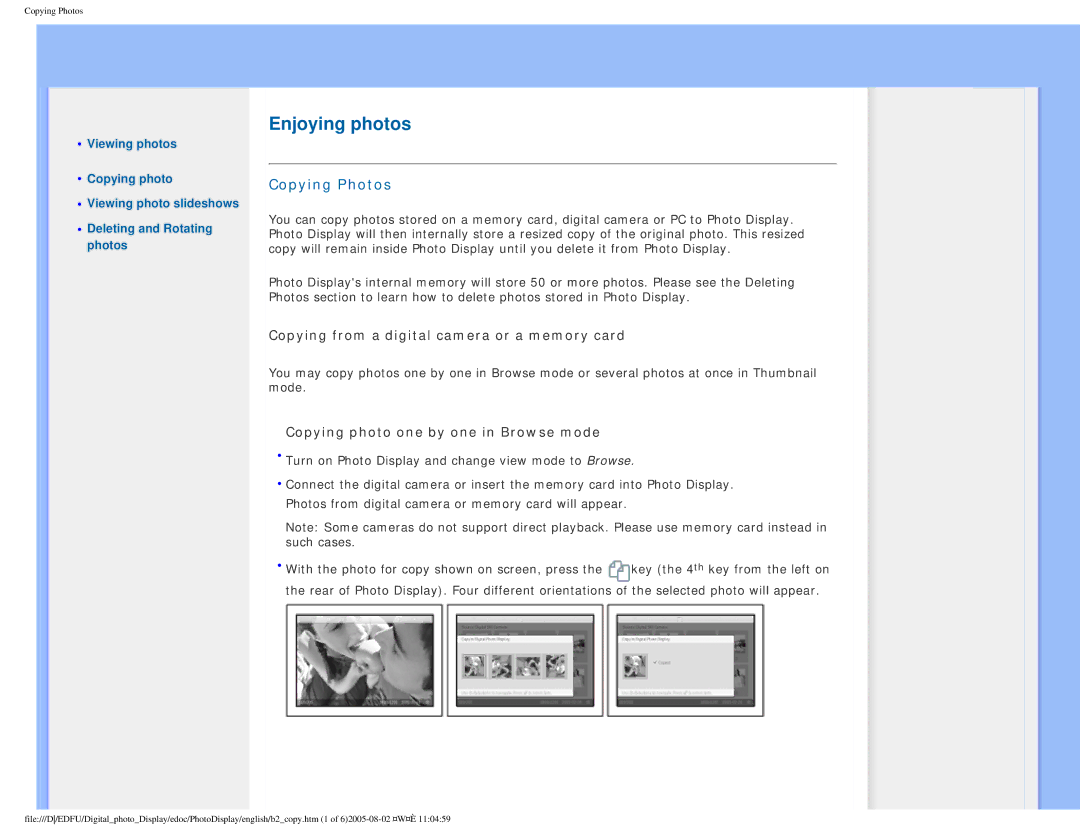Copying Photos
•Viewing photos
•Copying photo
•Viewing photo slideshows
•Deleting and Rotating photos
Enjoying photos
Copying Photos
You can copy photos stored on a memory card, digital camera or PC to Photo Display. Photo Display will then internally store a resized copy of the original photo. This resized copy will remain inside Photo Display until you delete it from Photo Display.
Photo Display's internal memory will store 50 or more photos. Please see the Deleting Photos section to learn how to delete photos stored in Photo Display.
Copying from a digital camera or a memory card
You may copy photos one by one in Browse mode or several photos at once in Thumbnail mode.
Copying photo one by one in Browse mode
•Turn on Photo Display and change view mode to Browse.
•Connect the digital camera or insert the memory card into Photo Display. Photos from digital camera or memory card will appear.
Note: Some cameras do not support direct playback. Please use memory card instead in such cases.
•With the photo for copy shown on screen, press the ![]() key (the 4th key from the left on the rear of Photo Display). Four different orientations of the selected photo will appear.
key (the 4th key from the left on the rear of Photo Display). Four different orientations of the selected photo will appear.
file:///D/EDFU/Digital_photo_Display/edoc/PhotoDisplay/english/b2_copy.htm (1 of