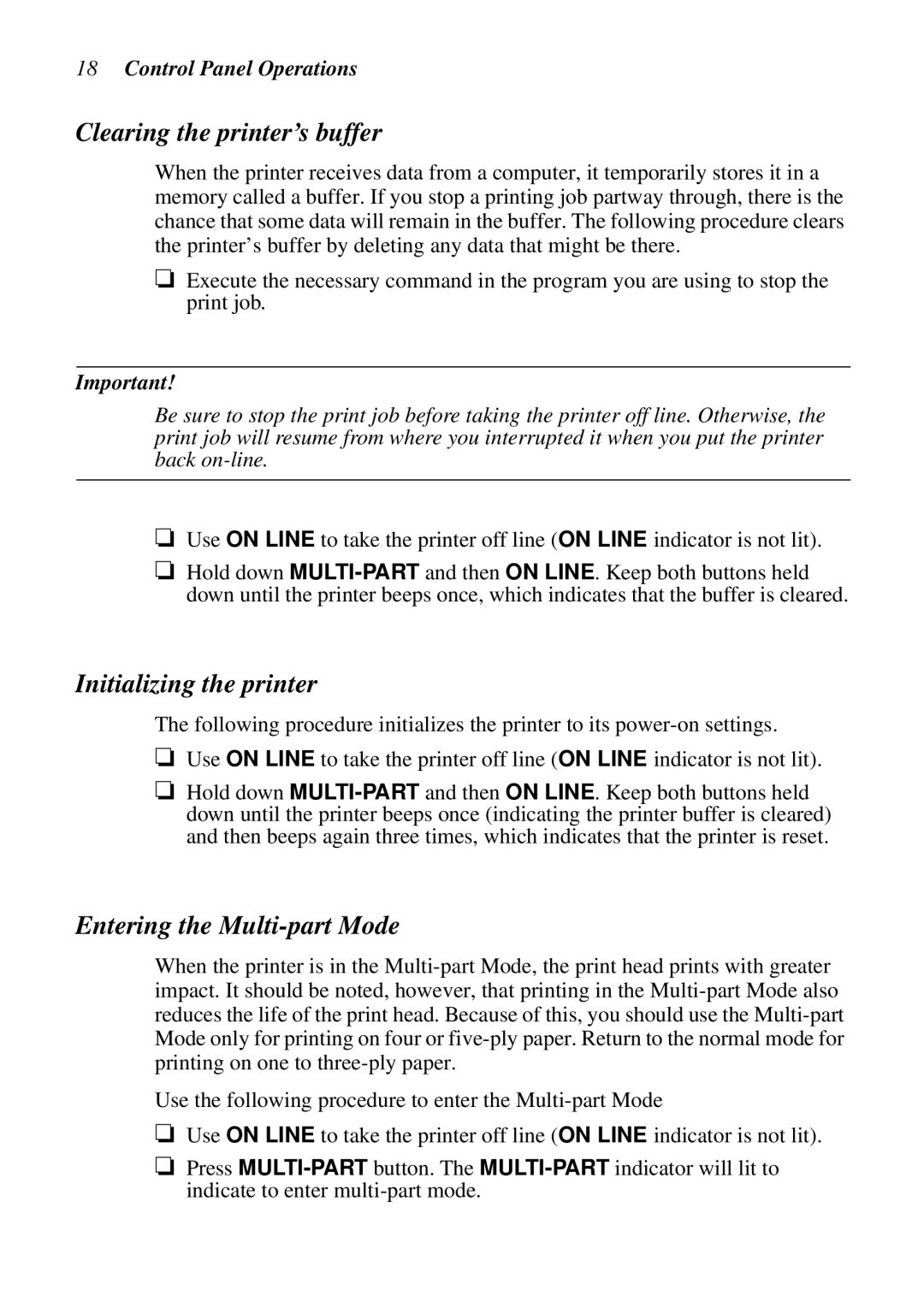18Control Panel Operations
Clearing the printer’s buffer
When the printer receives data from a computer, it temporarily stores it in a memory called a buffer. If you stop a printing job partway through, there is the chance that some data will remain in the buffer. The following procedure clears the printer’s buffer by deleting any data that might be there.
❏Execute the necessary command in the program you are using to stop the print job.
Important!
Be sure to stop the print job before taking the printer off line. Otherwise, the print job will resume from where you interrupted it when you put the printer back
❏Use ON LINE to take the printer off line (ON LINE indicator is not lit).
❏Hold down
Initializing the printer
The following procedure initializes the printer to its
❏Use ON LINE to take the printer off line (ON LINE indicator is not lit).
❏Hold down
Entering the Multi-part Mode
When the printer is in the
Use the following procedure to enter the
❏Use ON LINE to take the printer off line (ON LINE indicator is not lit).
❏Press