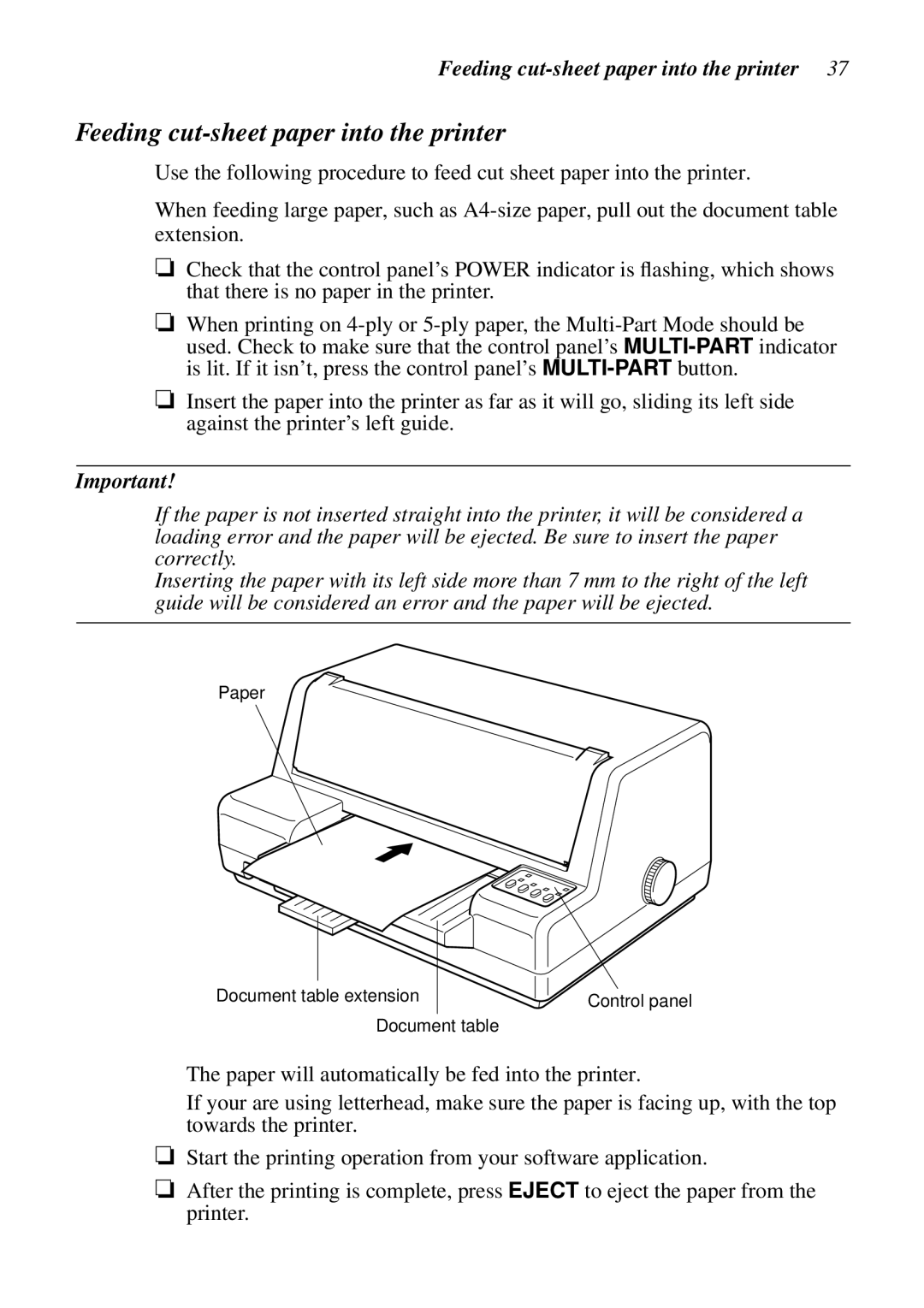Feeding
Feeding cut-sheet paper into the printer
Use the following procedure to feed cut sheet paper into the printer.
When feeding large paper, such as
❏Check that the control panel’s POWER indicator is flashing, which shows that there is no paper in the printer.
❏When printing on
❏Insert the paper into the printer as far as it will go, sliding its left side against the printer’s left guide.
Important!
If the paper is not inserted straight into the printer, it will be considered a loading error and the paper will be ejected. Be sure to insert the paper correctly.
Inserting the paper with its left side more than 7 mm to the right of the left guide will be considered an error and the paper will be ejected.
Paper
Document table extension
Control panel