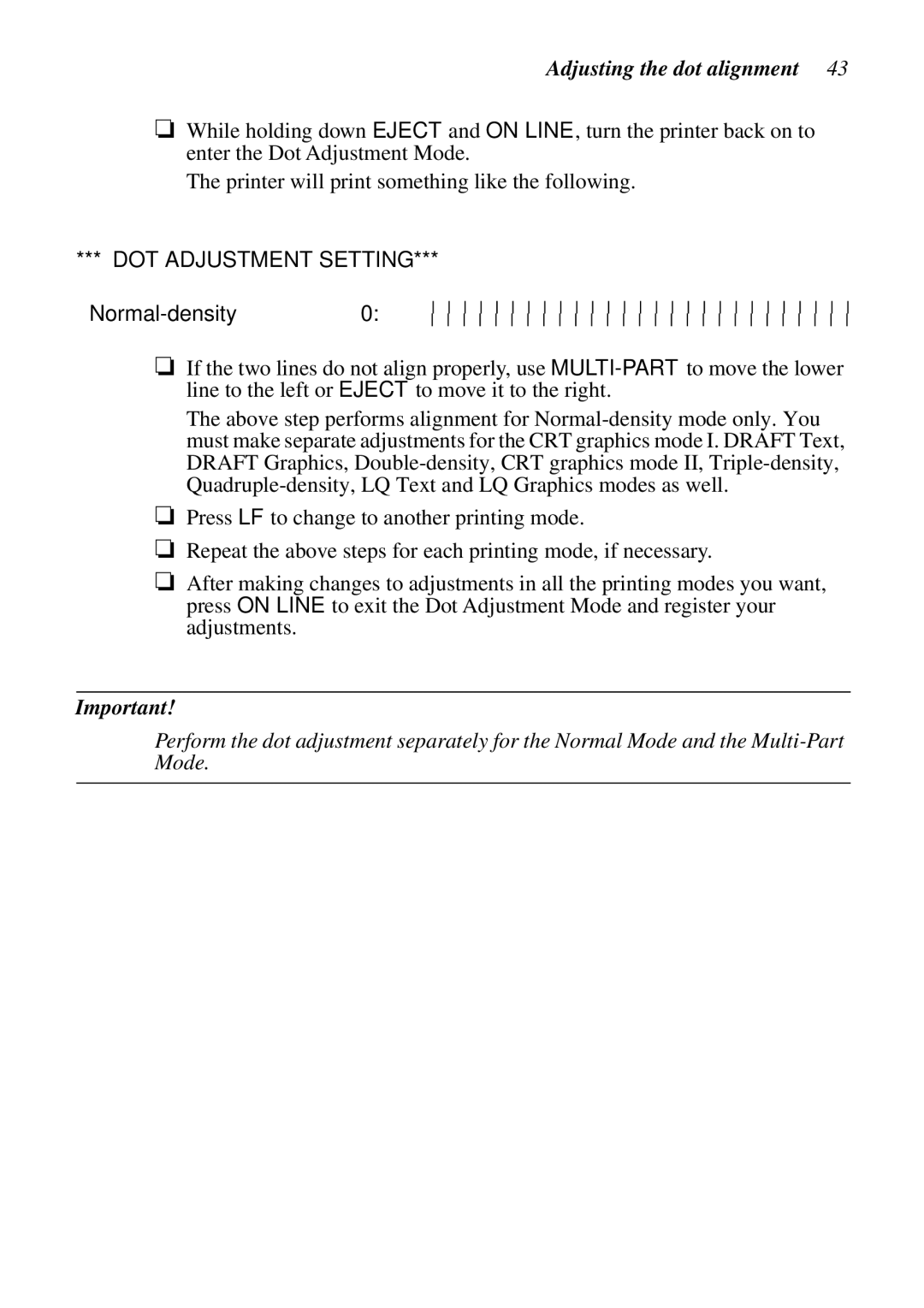Adjusting the dot alignment 43
❏While holding down EJECT and ON LINE, turn the printer back on to enter the Dot Adjustment Mode.
The printer will print something like the following.
***DOT ADJUSTMENT SETTING ***
![]()
❏If the two lines do not align properly, use
The above step performs alignment for
❏Press LF to change to another printing mode.
❏Repeat the above steps for each printing mode, if necessary.
❏After making changes to adjustments in all the printing modes you want, press ON LINE to exit the Dot Adjustment Mode and register your adjustments.
Important!
Perform the dot adjustment separately for the Normal Mode and the