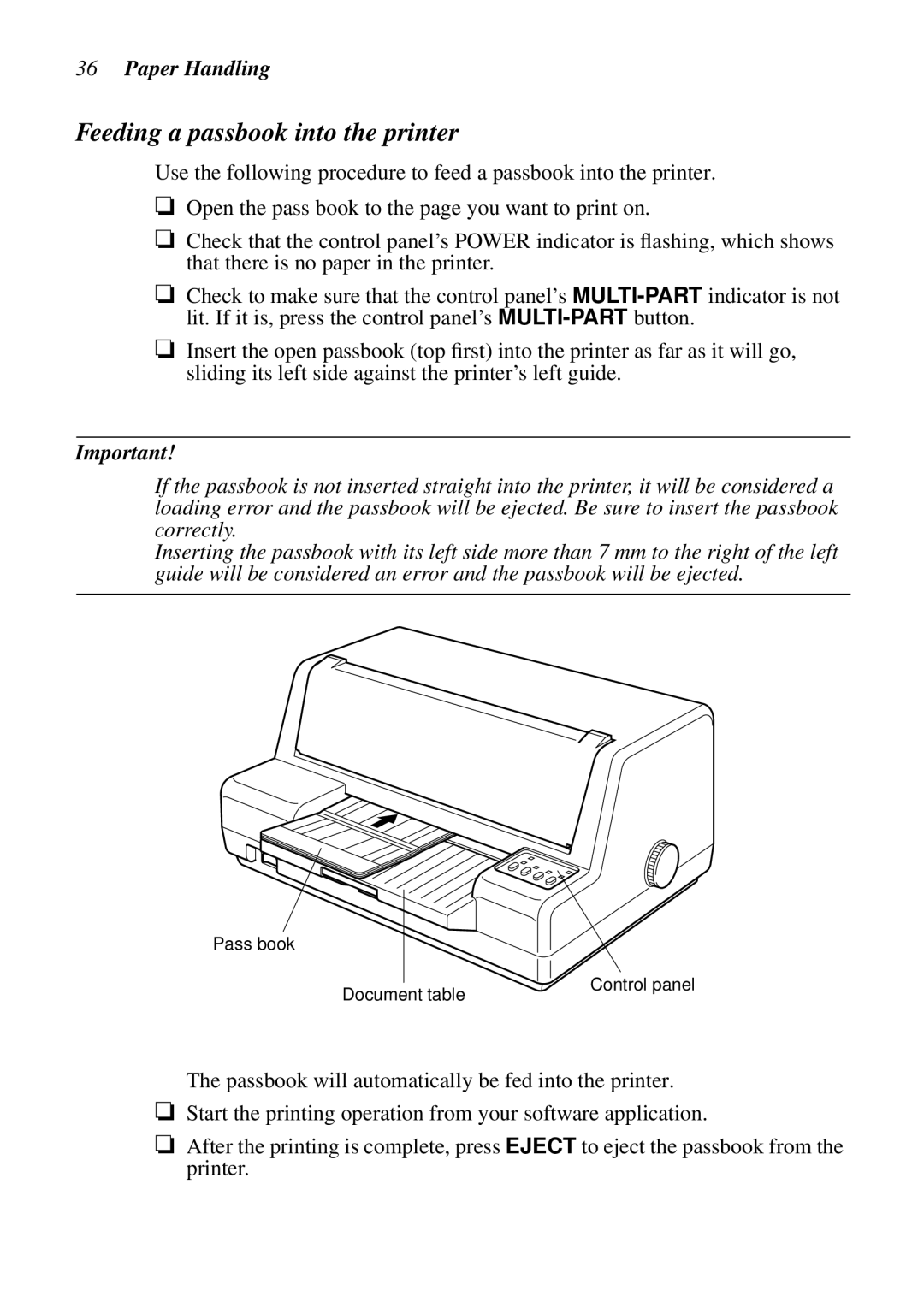36Paper Handling
Feeding a passbook into the printer
Use the following procedure to feed a passbook into the printer.
❏Open the pass book to the page you want to print on.
❏Check that the control panel’s POWER indicator is flashing, which shows that there is no paper in the printer.
❏Check to make sure that the control panel’s
❏Insert the open passbook (top first) into the printer as far as it will go, sliding its left side against the printer’s left guide.
Important!
If the passbook is not inserted straight into the printer, it will be considered a loading error and the passbook will be ejected. Be sure to insert the passbook correctly.
Inserting the passbook with its left side more than 7 mm to the right of the left guide will be considered an error and the passbook will be ejected.
Pass book
Document table
Control panel