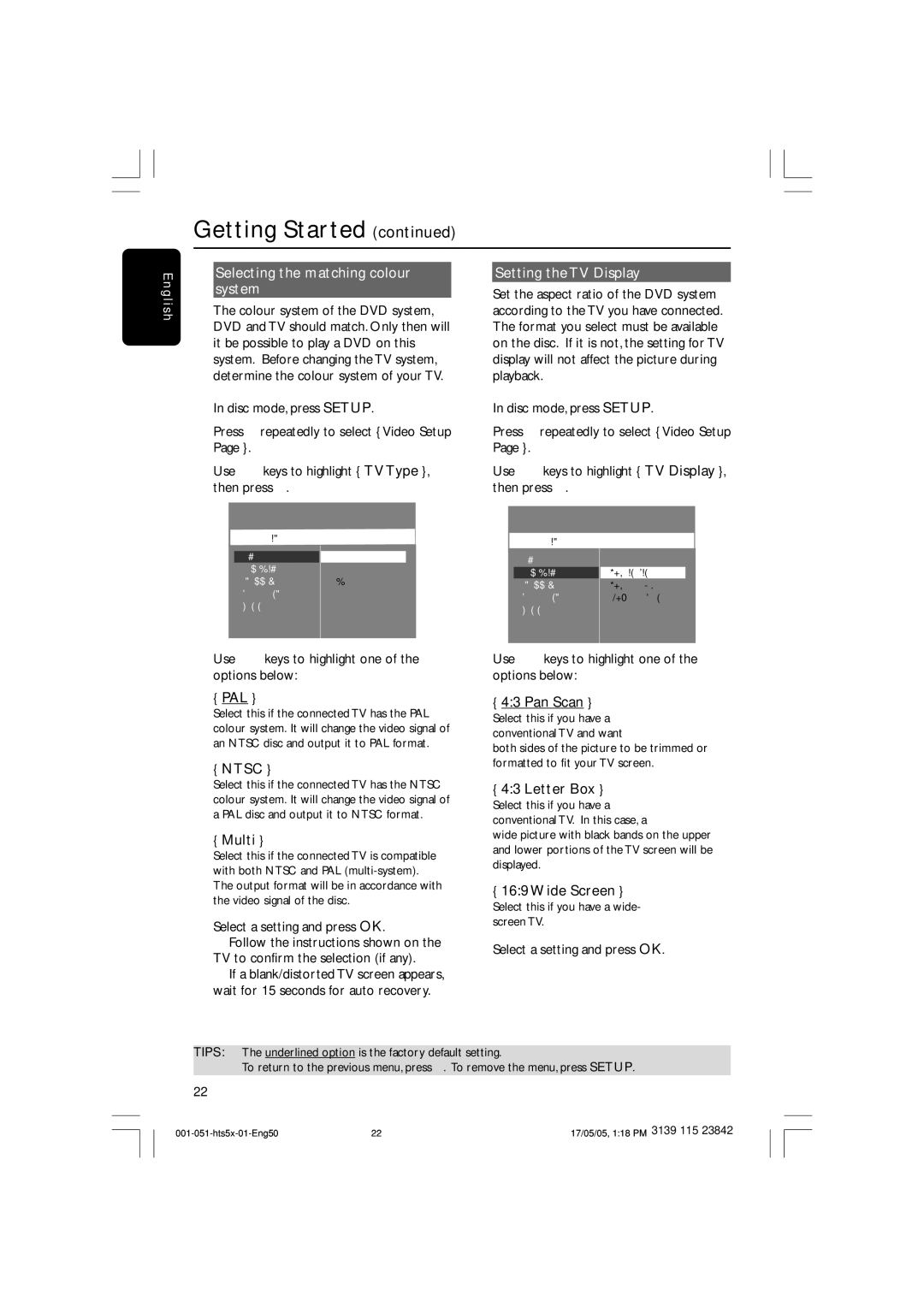E |
| Selecting the matching colour |
| Setting the TV Display |
ngl |
| system |
| Set the aspect ratio of the DVD system |
|
|
| ||
is | The colour system of the DVD system, |
| according to the TV you have connected. | |
h |
| |||
DVD and TV should match. Only then will |
| The format you select must be available | ||
|
| |||
| it be possible to play a DVD on this |
| on the disc. If it is not, the setting for TV | |
| system. Before changing the TV system, |
| display will not affect the picture during | |
| determine the colour system of your TV. |
| playback. | |
| 1 In disc mode, press SETUP. | 1 In disc mode, press SETUP. | ||
| 2 Press 2 repeatedly to select { Video Setup | 2 Press 2 repeatedly to select { Video Setup | ||
| Page }. |
| Page }. | |
| 3 Use 34keys to highlight { TV Type }, | 3 Use 34keys to highlight { TV Display }, | ||
| then press 2. |
| then press 2. | |
Video Setup Page
TV Type
TV Display
Progressive
Picture Setting
Component
Video Setup Page
|
|
|
PAL |
| TV Type |
NTSC |
| |
| TV Display | |
|
| |
Multi |
| Progressive |
|
| |
|
| Picture Setting |
|
| Component |
|
|
|
|
|
|
4:3 Pan Scan
4:3 Letter Box 16:9 Wide Screen
4Use 34 keys to highlight one of the options below:
{PAL }
Select this if the connected TV has the PAL colour system. It will change the video signal of an NTSC disc and output it to PAL format.
{NTSC }
Select this if the connected TV has the NTSC colour system. It will change the video signal of a PAL disc and output it to NTSC format.
{Multi }
Select this if the connected TV is compatible with both NTSC and PAL
5Select a setting and press OK.
➜Follow the instructions shown on the TV to confirm the selection (if any).
➜If a blank/distorted TV screen appears, wait for 15 seconds for auto recovery.
4Use 34 keys to highlight one of the options below:
{4:3 Pan Scan }
Select this if you have a conventional TV and want
both sides of the picture to be trimmed or formatted to fit your TV screen.
{4:3 Letter Box }
Select this if you have a conventional TV. In this case, a
wide picture with black bands on the upper and lower portions of the TV screen will be displayed.
{16:9 Wide Screen }
Select this if you have a wide- screen TV.
5Select a setting and press OK.
TIPS: The underlined option is the factory default setting.
To return to the previous menu, press 1. To remove the menu, press SETUP.
22
22 | 17/05/05, 1:18 PM 3139 115 23842 |