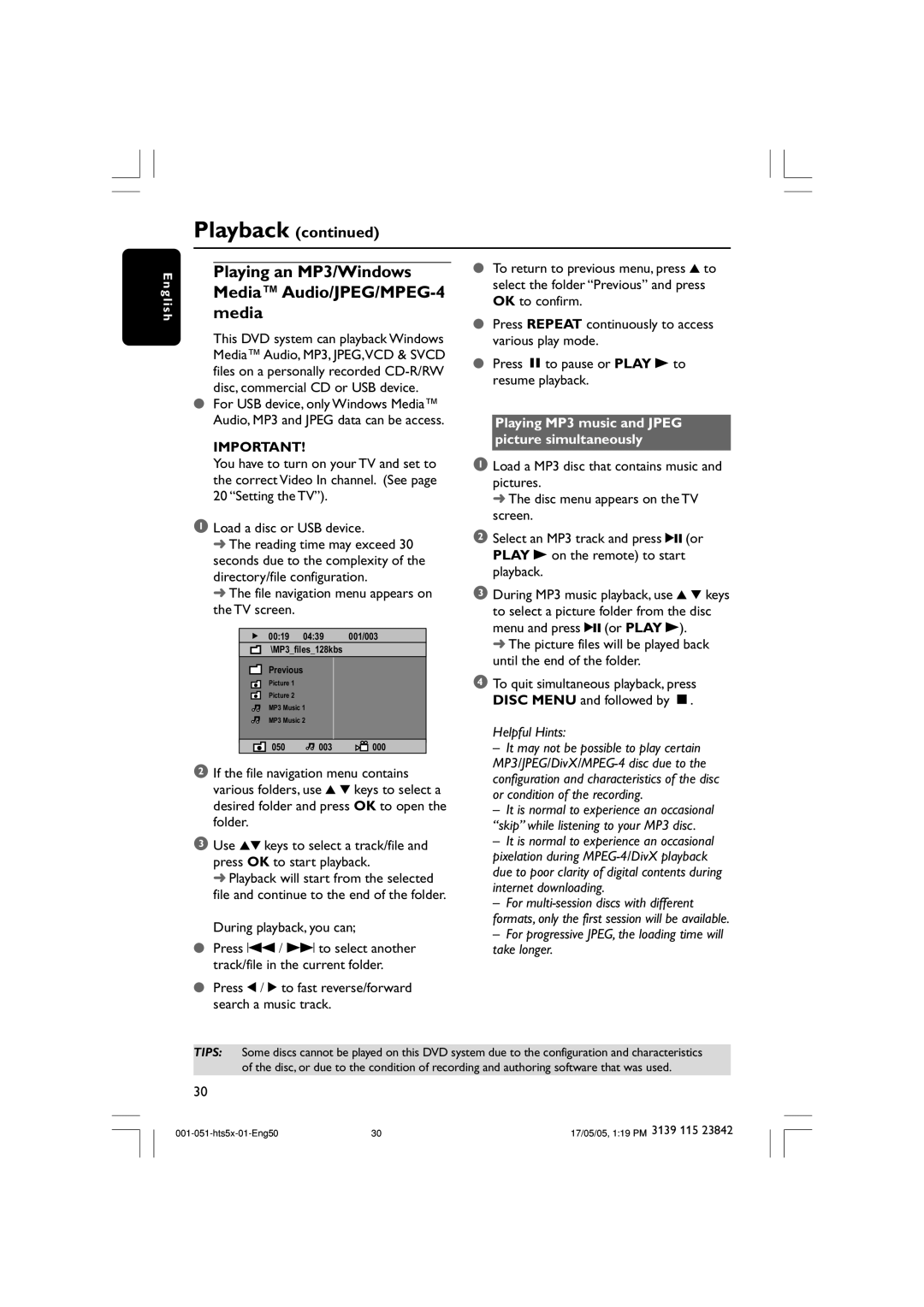Playback (continued)
E n g l i s h
Playing an MP3/Windows Media™ Audio/JPEG/MPEG-4 media
This DVD system can playback Windows Media™ Audio, MP3, JPEG,VCD & SVCD files on a personally recorded
●For USB device, only Windows Media™ Audio, MP3 and JPEG data can be access.
IMPORTANT!
●To return to previous menu, press 3 to select the folder “Previous” and press OK to confirm.
●Press REPEAT continuously to access various play mode.
●Press Åto pause or PLAY B to resume playback.
Playing MP3 music and JPEG picture simultaneously
You have to turn on your TV and set to the correct Video In channel. (See page 20 “Setting the TV”).
1Load a disc or USB device.
➜The reading time may exceed 30 seconds due to the complexity of the directory/file configuration.
➜The file navigation menu appears on the TV screen.
00:19 | 04:39 |
| 001/003 | |||||
| \MP3_files_128kbs |
|
|
| ||||
|
|
|
|
|
|
|
|
|
| Previous |
|
|
|
|
|
|
|
|
|
|
|
|
|
|
| |
| Picture 1 |
|
|
|
|
|
|
|
| Picture 2 |
|
|
|
|
|
|
|
|
|
|
|
|
|
|
| |
| MP3 Music 1 |
|
|
|
| |||
|
|
|
|
| ||||
| MP3 Music 2 |
|
|
|
| |||
|
|
|
|
|
|
|
|
|
| 050 |
|
| 003 |
|
|
| 000 |
|
|
|
|
|
|
|
|
|
2If the file navigation menu contains various folders, use 3 4 keys to select a desired folder and press OK to open the folder.
3Use 34 keys to select a track/file and press OK to start playback.
➜ Playback will start from the selected file and continue to the end of the folder.
During playback, you can;
●Press S / T to select another track/file in the current folder.
●Press 1 / 2 to fast reverse/forward search a music track.
1Load a MP3 disc that contains music and pictures.
➜ The disc menu appears on the TV screen.
2Select an MP3 track and press 2; (or PLAY B on the remote) to start playback.
3During MP3 music playback, use 3 4 keys to select a picture folder from the disc menu and press 2; (or PLAY B).
➜ The picture files will be played back until the end of the folder.
4To quit simultaneous playback, press DISC MENU and followed by Ç.
Helpful Hints:
–It may not be possible to play certain
–It is normal to experience an occasional “skip” while listening to your MP3 disc.
–It is normal to experience an occasional pixelation during
–For
–For progressive JPEG, the loading time will take longer.
TIPS: Some discs cannot be played on this DVD system due to the configuration and characteristics of the disc, or due to the condition of recording and authoring software that was used.
30
30 | 17/05/05, 1:19 PM 3139 115 23842 |