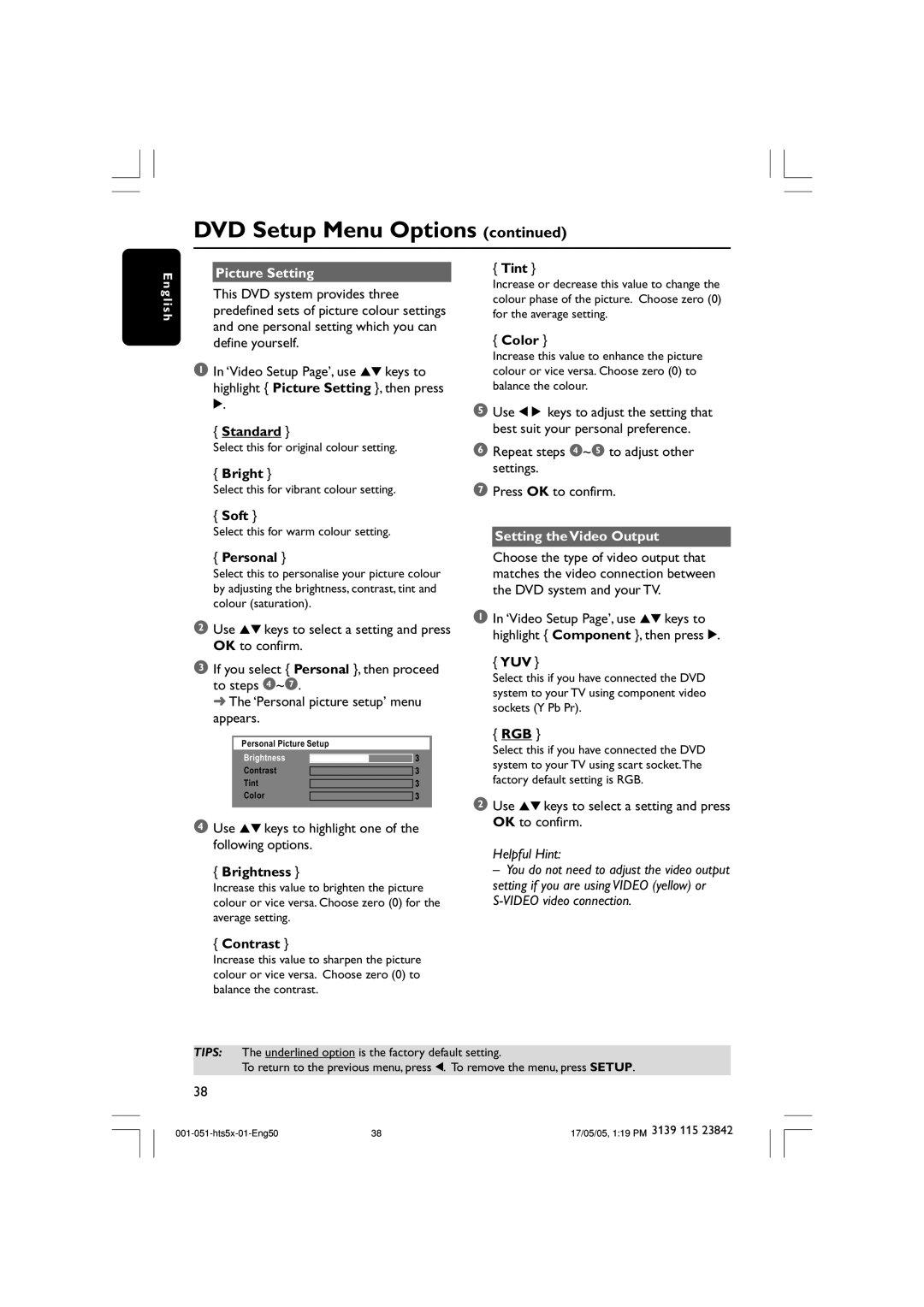DVD Setup Menu Options (continued)
E n g l i s h
Picture Setting
This DVD system provides three predefined sets of picture colour settings and one personal setting which you can define yourself.
1In ‘Video Setup Page’, use 34 keys to highlight { Picture Setting }, then press 2.
{Standard }
Select this for original colour setting.
{Bright }
Select this for vibrant colour setting.
{Soft }
Select this for warm colour setting.
{Personal }
Select this to personalise your picture colour by adjusting the brightness, contrast, tint and colour (saturation).
2Use 34 keys to select a setting and press OK to confirm.
3If you select { Personal }, then proceed to steps 4~7.
➜ The ‘Personal picture setup’ menu appears.
Personal Picture Setup
Brightness
Contrast
Tint
Color
4Use 34 keys to highlight one of the following options.
{Brightness }
Increase this value to brighten the picture colour or vice versa. Choose zero (0) for the average setting.
{Contrast }
Increase this value to sharpen the picture colour or vice versa. Choose zero (0) to balance the contrast.
{Tint }
Increase or decrease this value to change the colour phase of the picture. Choose zero (0) for the average setting.
{Color }
Increase this value to enhance the picture colour or vice versa. Choose zero (0) to balance the colour.
5Use 1 2 keys to adjust the setting that best suit your personal preference.
6Repeat steps 4~5 to adjust other settings.
7Press OK to confirm.
Setting the Video Output
Choose the type of video output that matches the video connection between the DVD system and your TV.
1In ‘Video Setup Page’, use 34 keys to highlight { Component }, then press 2.
{YUV }
Select this if you have connected the DVD system to your TV using component video sockets (Y Pb Pr).
{RGB }
Select this if you have connected the DVD system to your TV using scart socket.The factory default setting is RGB.
2Use 34 keys to select a setting and press OK to confirm.
Helpful Hint:
– You do not need to adjust the video output setting if you are using VIDEO (yellow) or
TIPS: The underlined option is the factory default setting.
To return to the previous menu, press 1. To remove the menu, press SETUP.
38
38 | 17/05/05, 1:19 PM 3139 115 23842 |