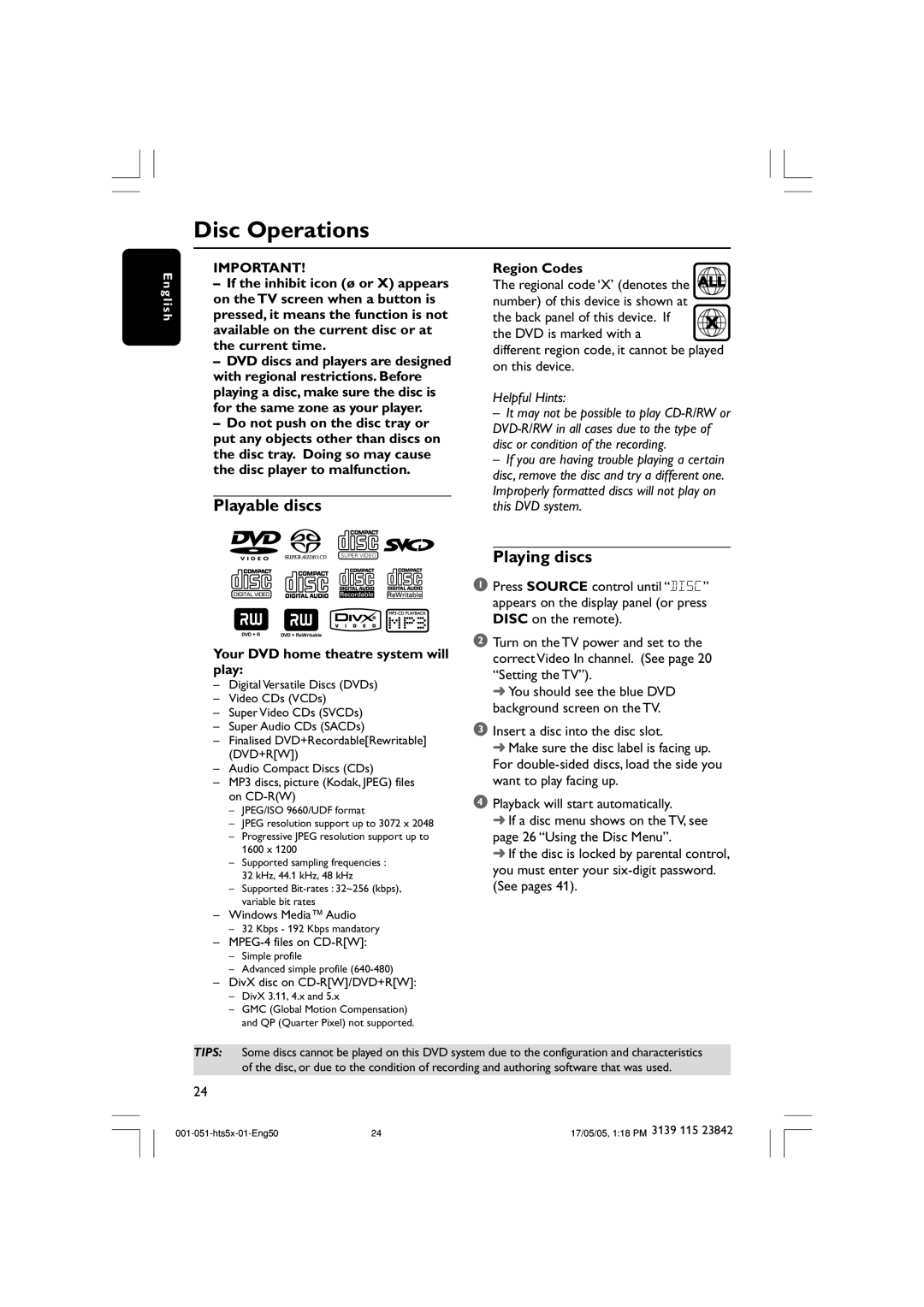Disc Operations
E n g l i s h
IMPORTANT!
–If the inhibit icon (ø or X) appears on the TV screen when a button is pressed, it means the function is not available on the current disc or at the current time.
–DVD discs and players are designed with regional restrictions. Before playing a disc, make sure the disc is for the same zone as your player.
–Do not push on the disc tray or put any objects other than discs on the disc tray. Doing so may cause the disc player to malfunction.
Playable discs
SUPER VIDEO
Your DVD home theatre system will play:
–Digital Versatile Discs (DVDs)
–Video CDs (VCDs)
–Super Video CDs (SVCDs)
–Super Audio CDs (SACDs)
–Finalised DVD+Recordable[Rewritable] (DVD+R[W])
–Audio Compact Discs (CDs)
–MP3 discs, picture (Kodak, JPEG) files on
–JPEG/ISO 9660/UDF format
–JPEG resolution support up to 3072 x 2048
–Progressive JPEG resolution support up to 1600 x 1200
–Supported sampling frequencies :
32 kHz, 44.1 kHz, 48 kHz
–Supported
Region Codes
The regional code ‘X’ (denotes the ALL number) of this device is shown at
the back panel of this device. If X the DVD is marked with a
different region code, it cannot be played on this device.
Helpful Hints:
–It may not be possible to play
–If you are having trouble playing a certain disc, remove the disc and try a different one. Improperly formatted discs will not play on this DVD system.
Playing discs
1Press SOURCE control until “DISC” appears on the display panel (or press DISC on the remote).
2Turn on the TV power and set to the correct Video In channel. (See page 20 “Setting the TV”).
➜ You should see the blue DVD background screen on the TV.
3Insert a disc into the disc slot.
➜ Make sure the disc label is facing up. For
4Playback will start automatically.
➜If a disc menu shows on the TV, see page 26 “Using the Disc Menu”.
➜If the disc is locked by parental control, you must enter your
–Windows Media™ Audio
–32 Kbps - 192 Kbps mandatory
–
–Simple profile
–Advanced simple profile
–DivX disc on CD-R[W]/DVD+R[W]:
–DivX 3.11, 4.x and 5.x
–GMC (Global Motion Compensation) and QP (Quarter Pixel) not supported.
TIPS: Some discs cannot be played on this DVD system due to the configuration and characteristics of the disc, or due to the condition of recording and authoring software that was used.
24
24 | 17/05/05, 1:18 PM 3139 115 23842 |