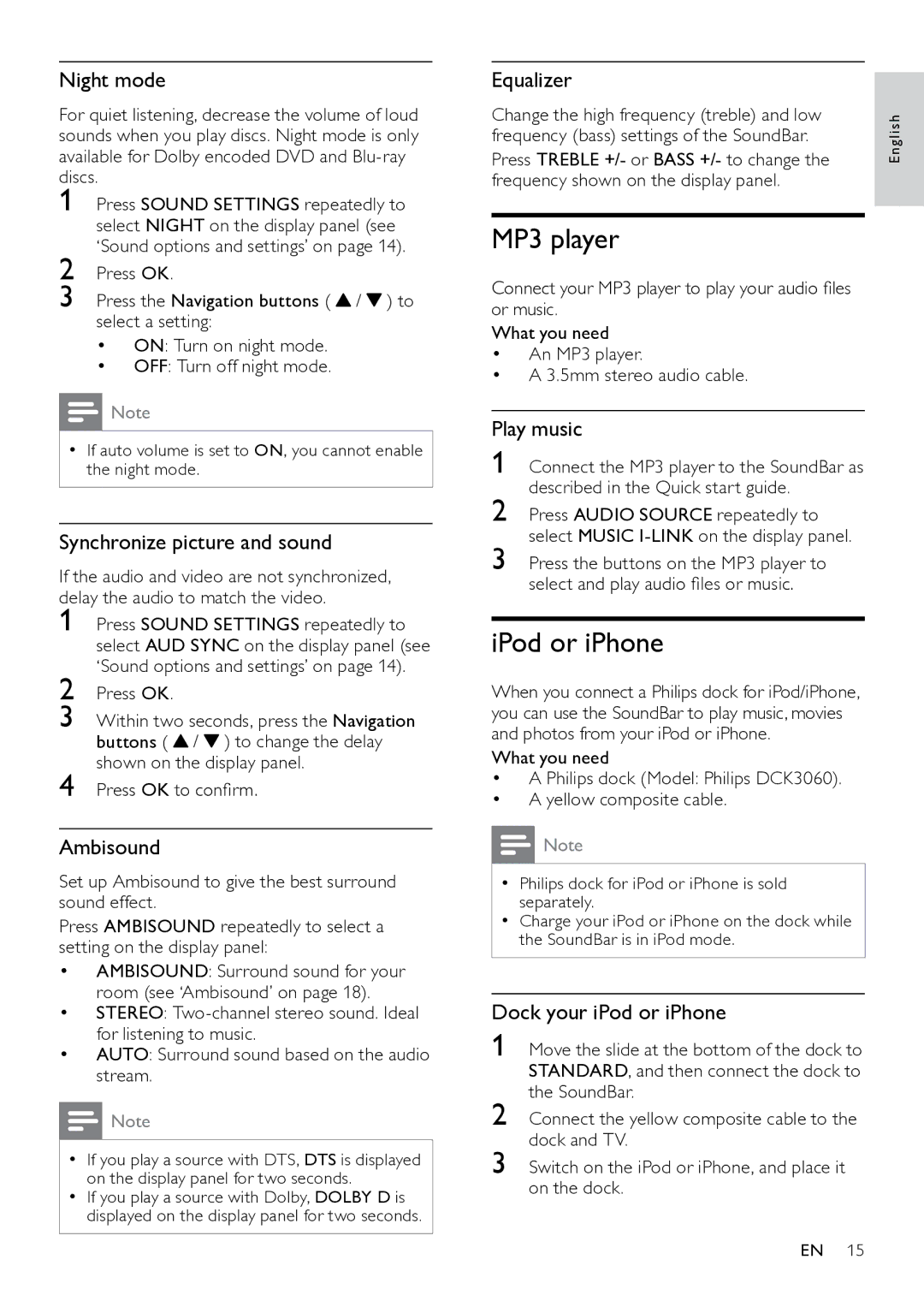Night mode
For quiet listening, decrease the volume of loud sounds when you play discs. Night mode is only available for Dolby encoded DVD and
1
2
3 Press the Navigation buttons ( ![]() /
/ ![]() ) to select a setting:
) to select a setting:
•ON: Turn on night mode.
•OFF: Turn off night mode.
![]() Note
Note
•• If auto volume is set to ON, you cannot enable the night mode.
Synchronize picture and sound
If the audio and video are not synchronized, delay the audio to match the video.
1
2
3
4
Ambisound
Set up Ambisound to give the best surround sound effect.
Press AMBISOUND repeatedly to select a setting on the display panel:
•AMBISOUND: Surround sound for your room (see ‘Ambisound’ on page 18).
•STEREO:
•AUTO: Surround sound based on the audio stream.
![]() Note
Note
•• If you play a source with DTS, DTS is displayed on the display panel for two seconds.
•• If you play a source with Dolby, DOLBY D is displayed on the display panel for two seconds.
Equalizer
Change the high frequency (treble) and low | h |
frequency (bass) settings of the SoundBar. | glis |
Press TREBLE +/- or BASS +/- to change the | En |
frequency shown on the display panel. |
|
MP3 player
Connect your MP3 player to play your audio files or music.
What you need
•An MP3 player.
•A 3.5mm stereo audio cable.
Play music
1 Connect the MP3 player to the SoundBar as described in the Quick start guide.
2 Press AUDIO SOURCE repeatedly to select MUSIC
3 Press the buttons on the MP3 player to select and play audio files or music.
iPod or iPhone
When you connect a Philips dock for iPod/iPhone, you can use the SoundBar to play music, movies and photos from your iPod or iPhone.
What you need
•A Philips dock (Model: Philips DCK3060).
•A yellow composite cable.
![]() Note
Note
•• Philips dock for iPod or iPhone is sold separately.
•• Charge your iPod or iPhone on the dock while the SoundBar is in iPod mode.
Dock your iPod or iPhone
1 Move the slide at the bottom of the dock to STANDARD, and then connect the dock to the SoundBar.
2 Connect the yellow composite cable to the dock and TV.
3 Switch on the iPod or iPhone, and place it on the dock.
EN 15