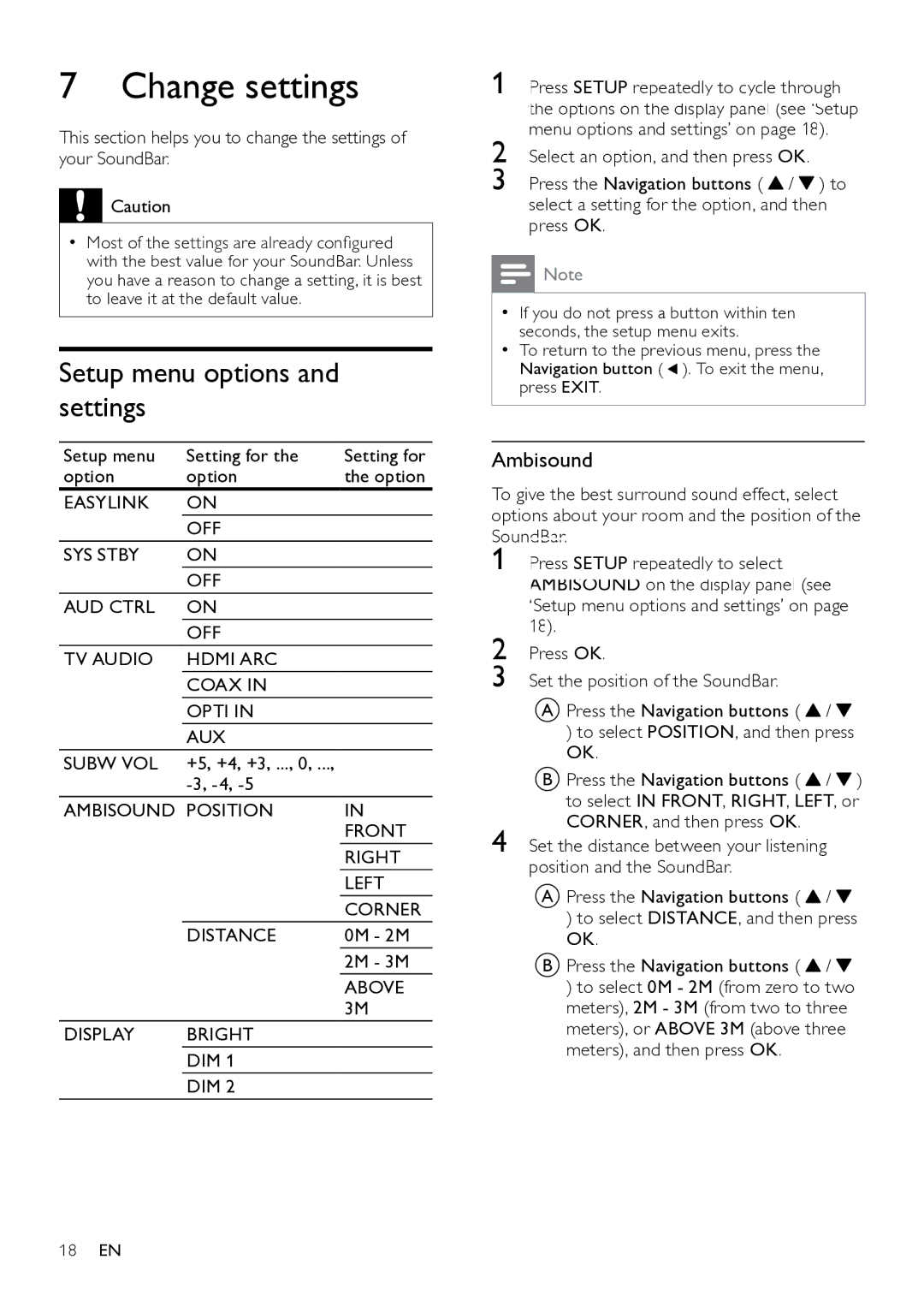7 Change settings
This section helps you to change the settings of your SoundBar.
![]() Caution
Caution
•• Most of the settings are already configured with the best value for your SoundBar. Unless you have a reason to change a setting, it is best to leave it at the default value.
Setup menu options and settings
Setup menu | Setting for the | Setting for |
option | option | the option |
EASYLINK | ON |
|
| OFF |
|
SYS STBY | ON |
|
| OFF |
|
AUD CTRL | ON |
|
| OFF |
|
TV AUDIO | HDMI ARC |
|
| COAX IN |
|
| OPTI IN |
|
| AUX |
|
SUBW VOL | +5, +4, +3, ..., 0, ..., |
|
|
| |
AMBISOUND POSITION | IN | |
|
| FRONT |
|
| RIGHT |
|
| LEFT |
|
| CORNER |
| DISTANCE | 0M - 2M |
|
| 2M - 3M |
|
| ABOVE |
|
| 3M |
DISPLAY | BRIGHT |
|
| DIM 1 |
|
| DIM 2 |
|
1 Press SETUP repeatedly to cycle through the options on the display panel (see ‘Setup menu options and settings’ on page 18).
2 Select an option, and then press OK.
3 Press the Navigation buttons ( ![]() /
/ ![]() ) to select a setting for the option, and then press OK.
) to select a setting for the option, and then press OK.
![]() Note
Note
•• If you do not press a button within ten seconds, the setup menu exits.
•• To return to the previous menu, press the Navigation button ( ![]() ). To exit the menu, press EXIT.
). To exit the menu, press EXIT.
Ambisound
To give the best surround sound effect, select options about your room and the position of the SoundBar.
1 Press SETUP repeatedly to select AMBISOUND on the display panel (see ‘Setup menu options and settings’ on page
2 | 18). |
|
Press OK. |
| |
3 | Set the position of the SoundBar. |
|
| A Press the Navigation buttons ( | / |
| ) to select POSITION, and then press | |
| OK. |
|
| B Press the Navigation buttons ( | / ) |
| to select IN FRONT, RIGHT, LEFT, or | |
4 | CORNER, and then press OK. |
|
Set the distance between your listening | ||
position and the SoundBar.
APress the Navigation buttons ( ![]() /
/ ![]() ) to select DISTANCE, and then press OK.
) to select DISTANCE, and then press OK.
BPress the Navigation buttons ( ![]() /
/ ![]() ) to select 0M - 2M (from zero to two meters), 2M - 3M (from two to three meters), or ABOVE 3M (above three meters), and then press OK.
) to select 0M - 2M (from zero to two meters), 2M - 3M (from two to three meters), or ABOVE 3M (above three meters), and then press OK.
18EN