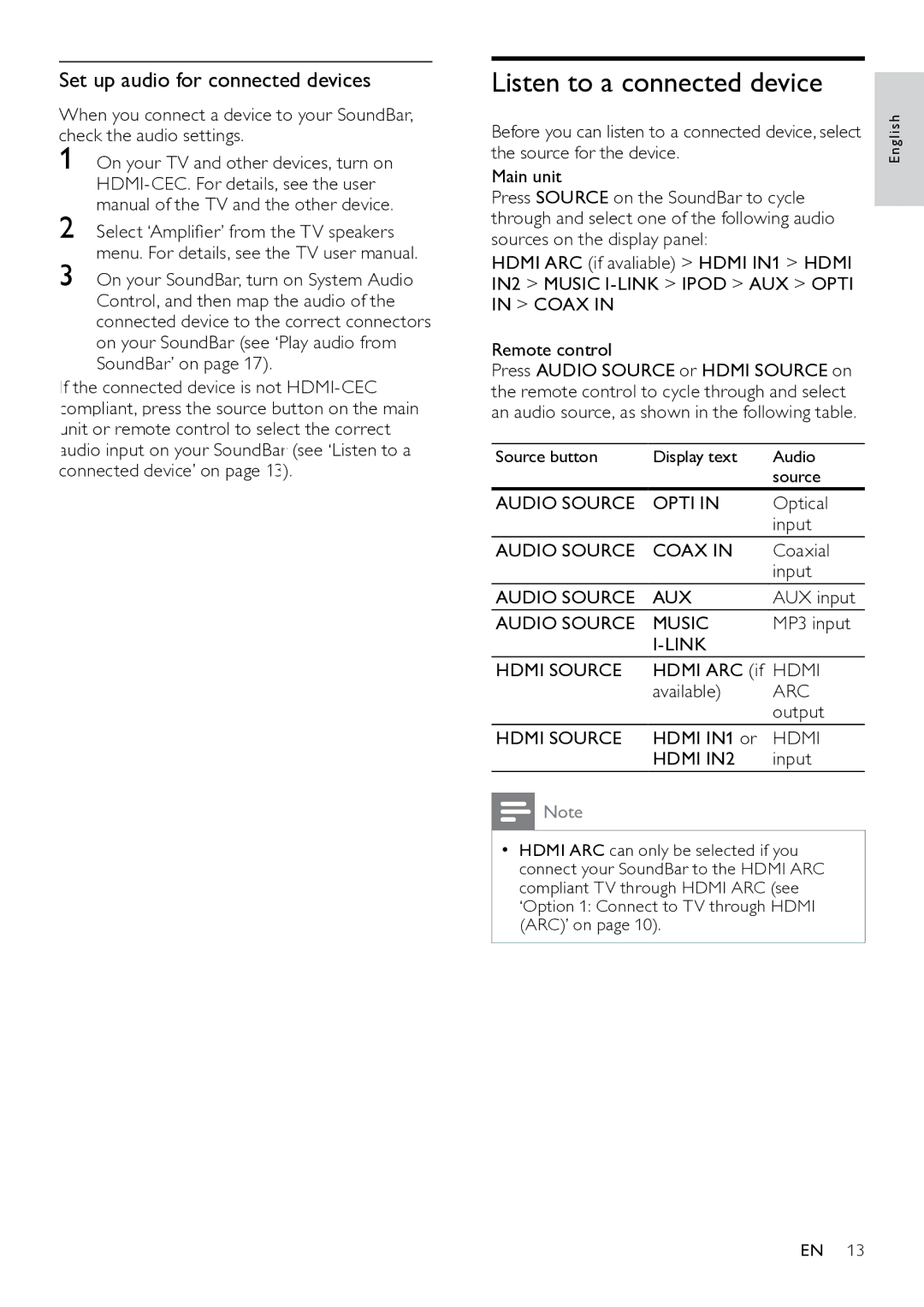Set up audio for connected devices
When you connect a device to your SoundBar, check the audio settings.
1
2
3
If the connected device is not
Listen to a connected device
Before you can listen to a connected device, select the source for the device.
Main unit
Press SOURCE on the SoundBar to cycle through and select one of the following audio sources on the display panel:
HDMI ARC (if avaliable) > HDMI IN1 > HDMI IN2 > MUSIC
Remote control
Press AUDIO SOURCE or HDMI SOURCE on
the remote control to cycle through and select an audio source, as shown in the following table.
Source button | Display text | Audio |
|
| source |
AUDIO SOURCE | OPTI IN | Optical |
|
| input |
AUDIO SOURCE | COAX IN | Coaxial |
|
| input |
AUDIO SOURCE | AUX | AUX input |
AUDIO SOURCE | MUSIC | MP3 input |
|
| |
HDMI SOURCE | HDMI ARC (if | HDMI |
| available) | ARC |
|
| output |
HDMI SOURCE | HDMI IN1 or | HDMI |
| HDMI IN2 | input |
![]() Note
Note
•• HDMI ARC can only be selected if you connect your SoundBar to the HDMI ARC compliant TV through HDMI ARC (see ‘Option 1: Connect to TV through HDMI (ARC)’ on page 10).
English
EN 13