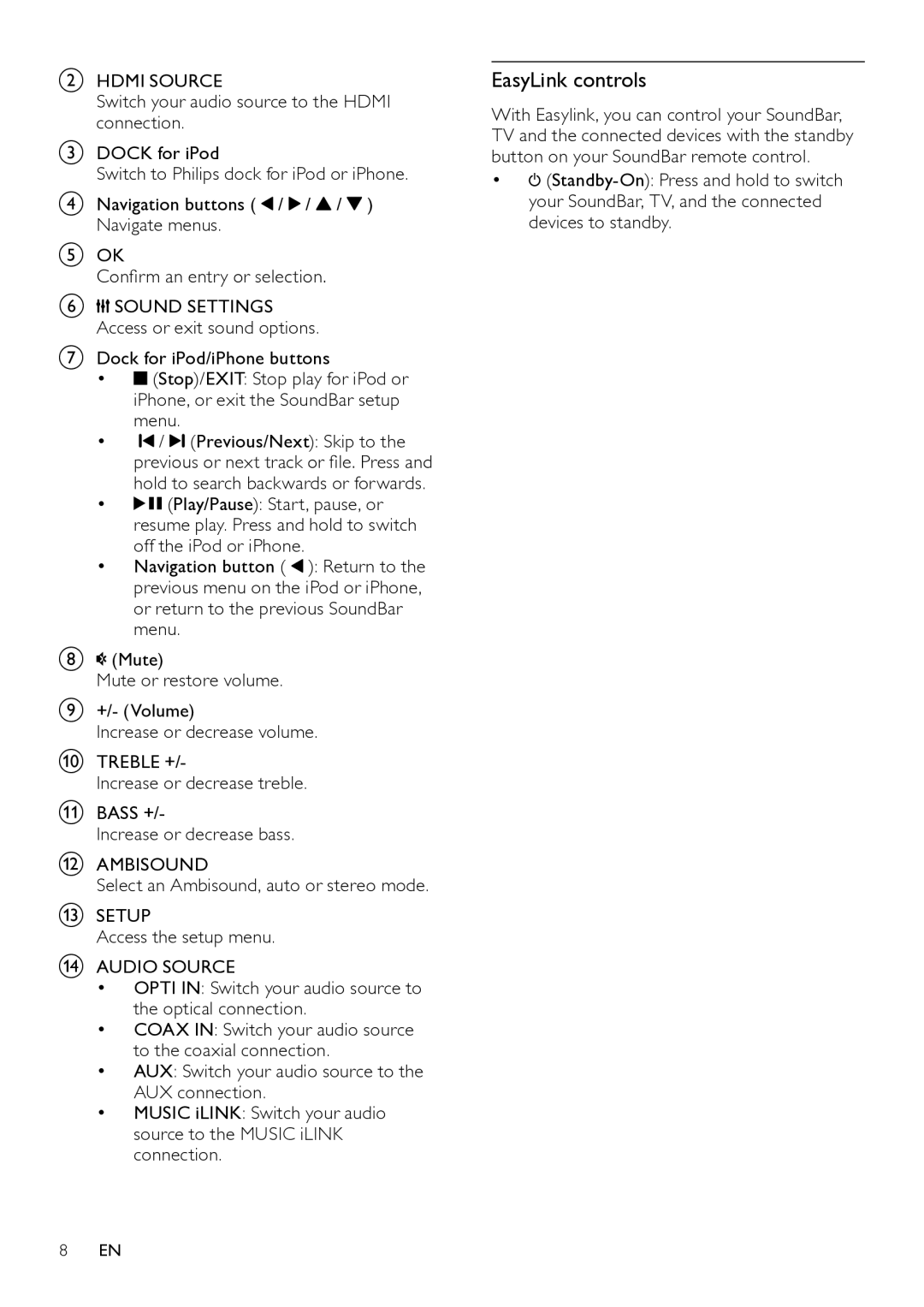BHDMI SOURCE
Switch your audio source to the HDMI connection.
CDOCK for iPod
Switch to Philips dock for iPod or iPhone.
DNavigation buttons ( ![]() /
/ ![]() /
/ ![]() /
/ ![]() ) Navigate menus.
) Navigate menus.
EOK
Confirm an entry or selection.
F![]()
![]() SOUND SETTINGS Access or exit sound options.
SOUND SETTINGS Access or exit sound options.
GDock for iPod/iPhone buttons
•![]() (Stop)/EXIT: Stop play for iPod or iPhone, or exit the SoundBar setup menu.
(Stop)/EXIT: Stop play for iPod or iPhone, or exit the SoundBar setup menu.
•![]() /
/ ![]() (Previous/Next): Skip to the previous or next track or file. Press and hold to search backwards or forwards.
(Previous/Next): Skip to the previous or next track or file. Press and hold to search backwards or forwards.
•![]()
![]() (Play/Pause): Start, pause, or resume play. Press and hold to switch off the iPod or iPhone.
(Play/Pause): Start, pause, or resume play. Press and hold to switch off the iPod or iPhone.
•Navigation button ( ![]() ): Return to the previous menu on the iPod or iPhone, or return to the previous SoundBar menu.
): Return to the previous menu on the iPod or iPhone, or return to the previous SoundBar menu.
H![]() (Mute)
(Mute)
Mute or restore volume.
I+/- (Volume)
Increase or decrease volume.
JTREBLE +/-
Increase or decrease treble.
KBASS +/-
Increase or decrease bass.
LAMBISOUND
Select an Ambisound, auto or stereo mode.
MSETUP
Access the setup menu.
NAUDIO SOURCE
•OPTI IN: Switch your audio source to the optical connection.
•COAX IN: Switch your audio source to the coaxial connection.
•AUX: Switch your audio source to the AUX connection.
•MUSIC iLINK: Switch your audio source to the MUSIC iLINK connection.
EasyLink controls
With Easylink, you can control your SoundBar, TV and the connected devices with the standby button on your SoundBar remote control.
•![]()
8EN