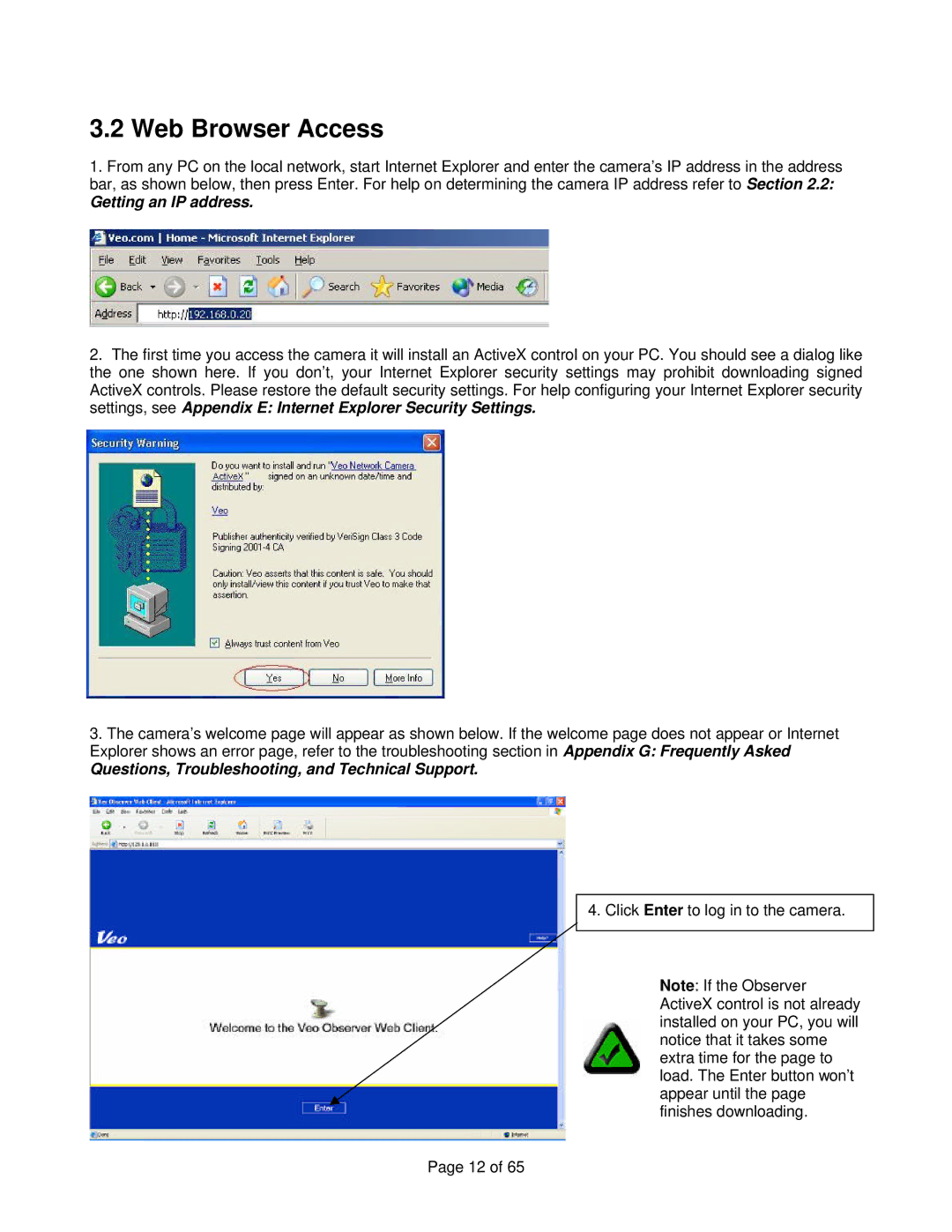3.2 Web Browser Access
1.From any PC on the local network, start Internet Explorer and enter the camera’s IP address in the address bar, as shown below, then press Enter. For help on determining the camera IP address refer to Section 2.2:
Getting an IP address.
2.The first time you access the camera it will install an ActiveX control on your PC. You should see a dialog like the one shown here. If you don’t, your Internet Explorer security settings may prohibit downloading signed ActiveX controls. Please restore the default security settings. For help configuring your Internet Explorer security settings, see Appendix E: Internet Explorer Security Settings.
3.The camera’s welcome page will appear as shown below. If the welcome page does not appear or Internet Explorer shows an error page, refer to the troubleshooting section in Appendix G: Frequently Asked
Questions, Troubleshooting, and Technical Support.
4. Click Enter to log in to the camera.
Note: If the Observer ActiveX control is not already installed on your PC, you will notice that it takes some extra time for the page to load. The Enter button won’t appear until the page finishes downloading.
Page 12 of 65