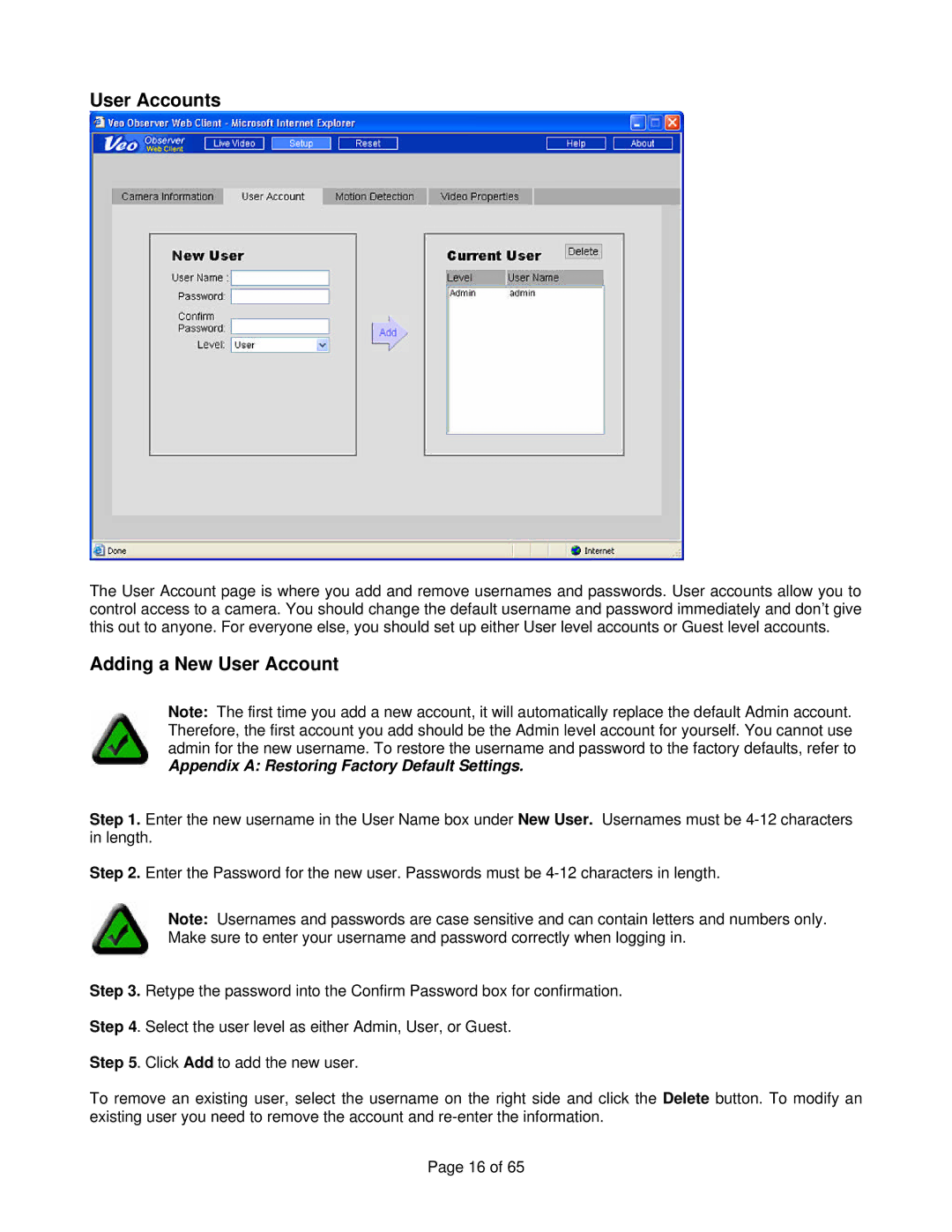User Accounts
The User Account page is where you add and remove usernames and passwords. User accounts allow you to control access to a camera. You should change the default username and password immediately and don’t give this out to anyone. For everyone else, you should set up either User level accounts or Guest level accounts.
Adding a New User Account
Note: The first time you add a new account, it will automatically replace the default Admin account. Therefore, the first account you add should be the Admin level account for yourself. You cannot use admin for the new username. To restore the username and password to the factory defaults, refer to
Appendix A: Restoring Factory Default Settings.
Step 1. Enter the new username in the User Name box under New User. Usernames must be
Step 2. Enter the Password for the new user. Passwords must be
Note: Usernames and passwords are case sensitive and can contain letters and numbers only. Make sure to enter your username and password correctly when logging in.
Step 3. Retype the password into the Confirm Password box for confirmation.
Step 4. Select the user level as either Admin, User, or Guest.
Step 5. Click Add to add the new user.
To remove an existing user, select the username on the right side and click the Delete button. To modify an existing user you need to remove the account and
Page 16 of 65