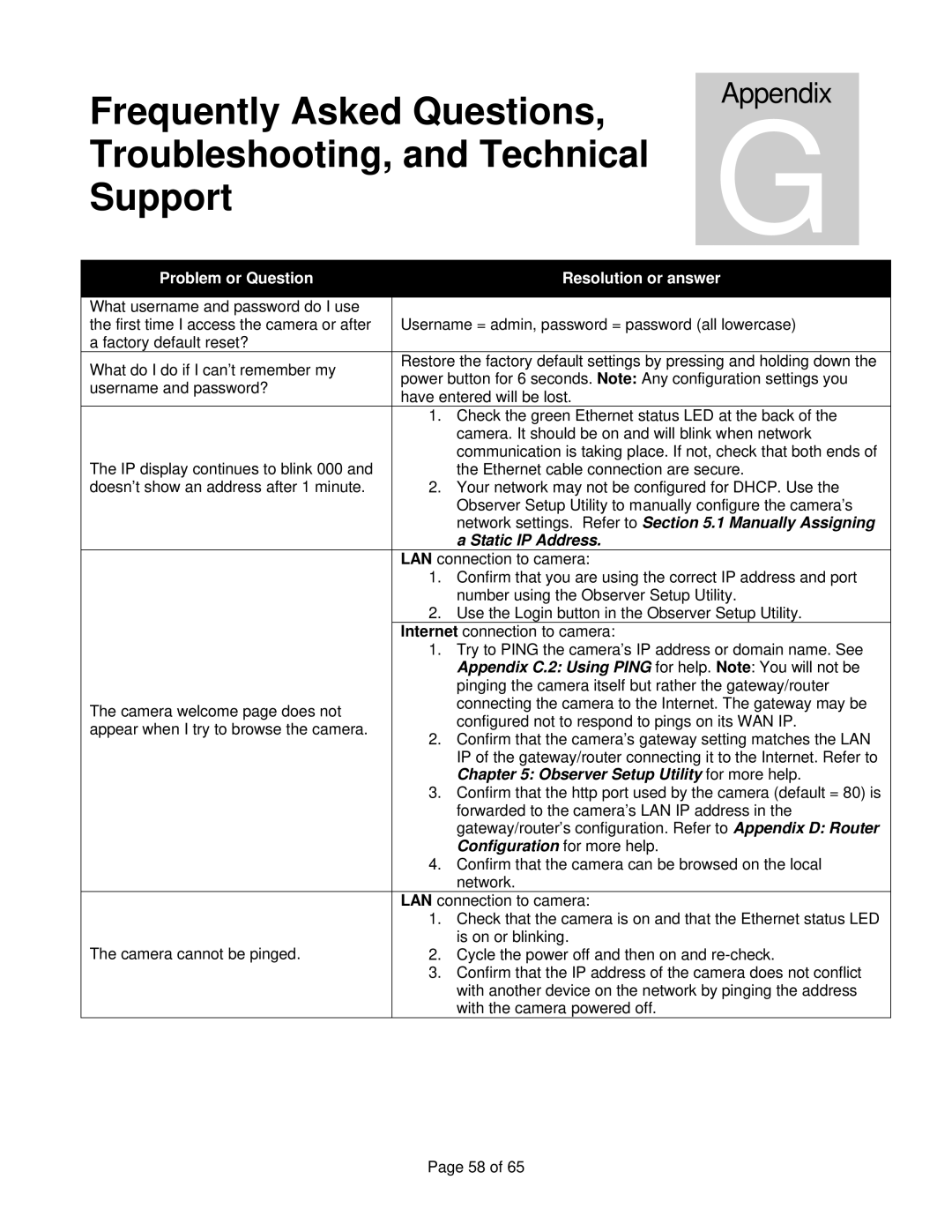Frequently Asked Questions,
Appendix
| Troubleshooting, and Technical | G | |||
|
| ||||
| Support |
|
|
|
|
|
|
|
|
| |
| Problem or Question |
|
| Resolution or answer | |
|
|
|
|
|
|
| What username and password do I use |
|
|
|
|
| the first time I access the camera or after |
| Username = admin, password = password (all lowercase) | ||
| a factory default reset? |
|
|
|
|
| What do I do if I can’t remember my |
| Restore the factory default settings by pressing and holding down the | ||
|
| power button for 6 seconds. Note: Any configuration settings you | |||
| username and password? |
| |||
|
| have entered will be lost. |
| ||
|
|
|
| ||
|
| 1. | Check the green Ethernet status LED at the back of the | ||
|
|
|
| camera. It should be on and will blink when network | |
| The IP display continues to blink 000 and |
|
| communication is taking place. If not, check that both ends of | |
|
|
| the Ethernet cable connection are secure. | ||
| doesn’t show an address after 1 minute. | 2. | Your network may not be configured for DHCP. Use the | ||
|
|
|
| Observer Setup Utility to manually configure the camera’s | |
|
|
|
| network settings. Refer to Section 5.1 Manually Assigning | |
|
|
|
| a Static IP Address. |
|
|
|
| LAN connection to camera: |
| |
|
| 1. | Confirm that you are using the correct IP address and port | ||
|
|
|
| number using the Observer Setup Utility. | |
|
| 2. | Use the Login button in the Observer Setup Utility. | ||
|
|
| Internet connection to camera: |
| |
|
| 1. | Try to PING the camera’s IP address or domain name. See | ||
|
|
|
| Appendix C.2: Using PING for help. Note: You will not be | |
|
|
|
| pinging the camera itself but rather the gateway/router | |
| The camera welcome page does not |
|
| connecting the camera to the Internet. The gateway may be | |
|
|
| configured not to respond to pings on its WAN IP. | ||
| appear when I try to browse the camera. |
|
| ||
| 2. | Confirm that the camera’s gateway setting matches the LAN | |||
|
| ||||
|
|
|
| IP of the gateway/router connecting it to the Internet. Refer to | |
|
|
|
| Chapter 5: Observer Setup Utility for more help. | |
|
| 3. | Confirm that the http port used by the camera (default = 80) is | ||
|
|
|
| forwarded to the camera’s LAN IP address in the | |
|
|
|
| gateway/router’s configuration. Refer to Appendix D: Router | |
|
|
|
| Configuration for more help. |
|
|
| 4. | Confirm that the camera can be browsed on the local | ||
|
|
|
| network. |
|
|
|
| LAN connection to camera: |
| |
|
| 1. | Check that the camera is on and that the Ethernet status LED | ||
| The camera cannot be pinged. |
|
| is on or blinking. |
|
| 2. | Cycle the power off and then on and | |||
|
| 3. | Confirm that the IP address of the camera does not conflict | ||
|
|
|
| with another device on the network by pinging the address | |
|
|
|
| with the camera powered off. |
|
Page 58 of 65