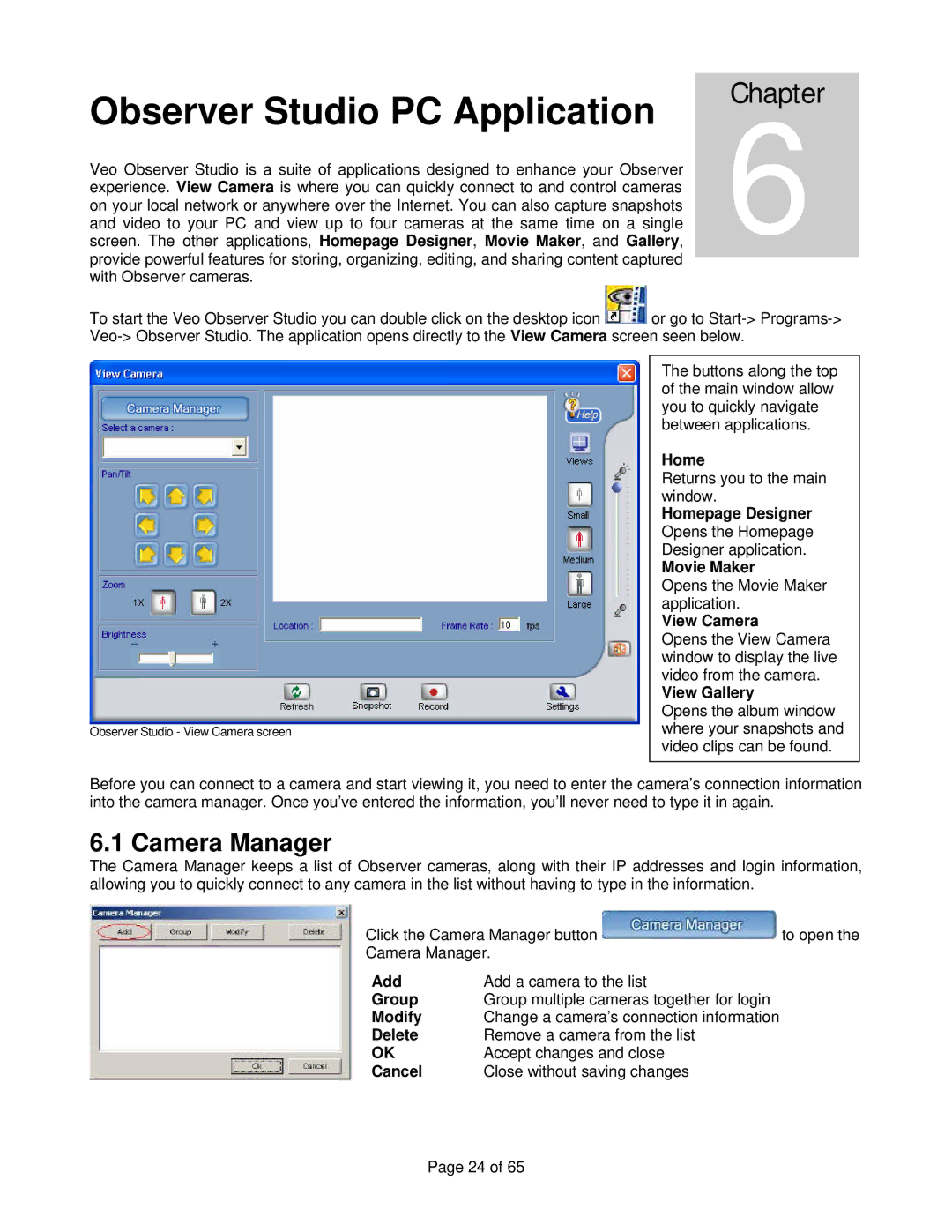Observer Studio PC Application
Veo Observer Studio is a suite of applications designed to enhance your Observer experience. View Camera is where you can quickly connect to and control cameras on your local network or anywhere over the Internet. You can also capture snapshots and video to your PC and view up to four cameras at the same time on a single screen. The other applications, Homepage Designer, Movie Maker, and Gallery, provide powerful features for storing, organizing, editing, and sharing content captured with Observer cameras.
Chapter
6
To start the Veo Observer Studio you can double click on the desktop icon ![]() or go to
or go to
Observer Studio - View Camera screen
The buttons along the top of the main window allow you to quickly navigate between applications.
Home
Returns you to the main window.
Homepage Designer Opens the Homepage Designer application.
Movie Maker
Opens the Movie Maker application.
View Camera
Opens the View Camera window to display the live video from the camera.
View Gallery
Opens the album window where your snapshots and video clips can be found.
Before you can connect to a camera and start viewing it, you need to enter the camera’s connection information into the camera manager. Once you’ve entered the information, you’ll never need to type it in again.
6.1 Camera Manager
The Camera Manager keeps a list of Observer cameras, along with their IP addresses and login information, allowing you to quickly connect to any camera in the list without having to type in the information.
Click the Camera Manager button ![]() to open the
to open the
Camera Manager.
Add | Add a camera to the list |
Group | Group multiple cameras together for login |
Modify | Change a camera’s connection information |
Delete | Remove a camera from the list |
OK | Accept changes and close |
Cancel | Close without saving changes |
Page 24 of 65