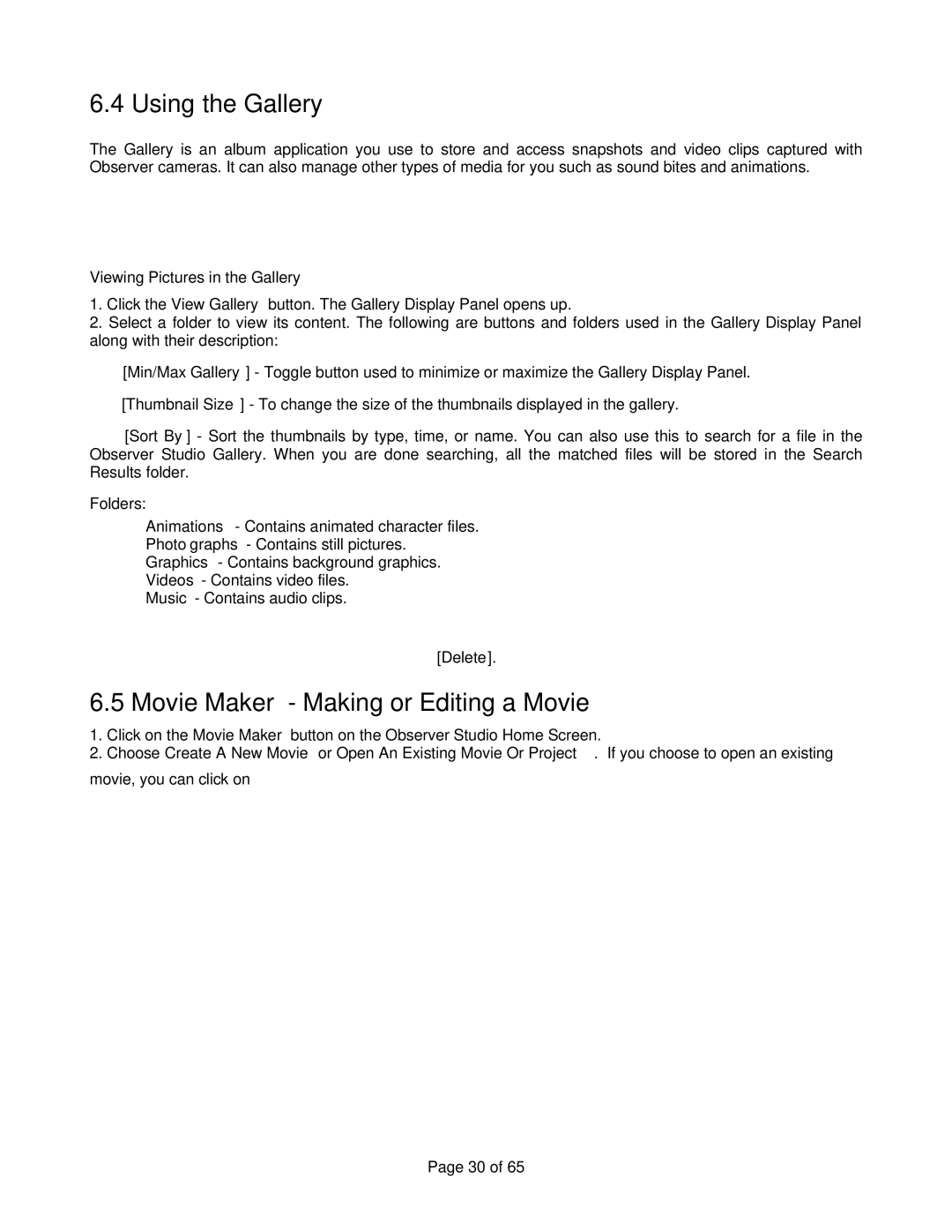6.4 Using the Gallery
The Gallery is an album application you use to store and access snapshots and video clips captured with Observer cameras. It can also manage other types of media for you such as sound bites and animations.
Note: You must first close the View Camera window before opening the Gallery.
Viewing Pictures in the Gallery
1.Click the View Gallery button. The Gallery Display Panel opens up.
2.Select a folder to view its content. The following are buttons and folders used in the Gallery Display Panel along with their description:
![]() [Min/Max Gallery] - Toggle button used to minimize or maximize the Gallery Display Panel.
[Min/Max Gallery] - Toggle button used to minimize or maximize the Gallery Display Panel.
![]() [Thumbnail Size] - To change the size of the thumbnails displayed in the gallery.
[Thumbnail Size] - To change the size of the thumbnails displayed in the gallery.
![]() [Sort By] - Sort the thumbnails by type, time, or name. You can also use this to search for a file in the Observer Studio Gallery. When you are done searching, all the matched files will be stored in the Search Results folder.
[Sort By] - Sort the thumbnails by type, time, or name. You can also use this to search for a file in the Observer Studio Gallery. When you are done searching, all the matched files will be stored in the Search Results folder.
Folders:
Animations - Contains animated character files.
Photographs - Contains still pictures.
Graphics - Contains background graphics.
Videos - Contains video files.
Music - Contains audio clips.
Projects - Contains all your previously saved projects.
To display the details of a specific file, click ![]() [Properties].
[Properties].
Note: To delete a file, click on the file and click ![]() [Delete].
[Delete].
6.5 Movie Maker - Making or Editing a Movie
1.Click on the Movie Maker button on the Observer Studio Home Screen.
2.Choose Create A New Movie or Open An Existing Movie Or Project. If you choose to open an existing
movie, you can click on ![]() to display the following options:
to display the following options:
Save the movie to a
specified location
Preview the movie
3.Simply drag and drop videos or pictures from the Gallery Display Panel into the Movie Maker. The following are buttons used in the Movie Maker along with their description:
[Back] | Go back to the previous screen. |
[Continue] | Continue to the next screen. |
[Save Finished Movie] | Save your movie at any time in the process. |
[Preview Complete Movie] | Preview the movie you have created. |
Page 30 of 65